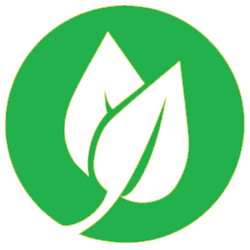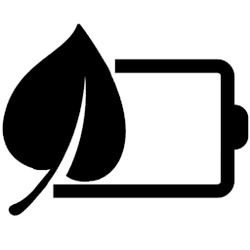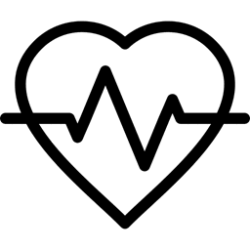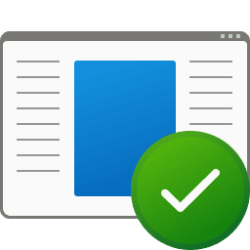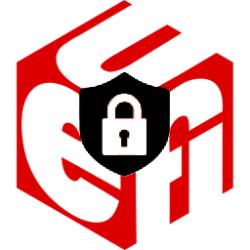This tutorial will show you how to review and apply energy recommendations for your account in Windows 11.
Starting with Windows 11 build 22621.1344, Windows now provides Energy Recommendations in Settings.
You can review and apply these recommendations to improve the energy efficiency of your PC and reduce your carbon footprint.
Starting with Windows 11 version 22H2 KB5030310 Build 22621.2361, Microsoft added 2 additional energy recommendations for turning on dark mode and adjusting refresh rate to conserve energy.
Reference:
Power efficient settings in Windows 11 - Microsoft Support
You can use Screen and sleep settings to save energy and make your battery last longer.
Microsoft is beginning to roll this feature out, so it isn’t available to all Insiders just yet as Microsoft plans to monitor feedback and see how it lands before pushing it out to everyone.
Here's How:
1 Open Settings (WIn+I).
2 Click/tap on System on the left side, and click/tap on Power & battery on the right side. (see screenshot below)
3 Click/tap on Energy recommendations. (see screenshot below)
4 You can now review the energy recommendations to either Apply specific or Apply all recommendations you want. (see screenshot below)
If you click/tap on an applied energy recommendation, it will take you to its settings page to make any changes you want.
That's it,
Shawn Brink
Attachments
Last edited: