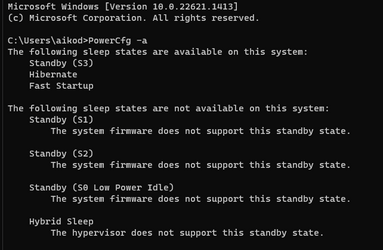lippybae
New member
- Local time
- 7:06 AM
- Posts
- 2
- OS
- Windows 11
After i update my laptop to windows 11, a lot of bugs occured but most of it got fixed along with the newer updates, but one problem still remains and it's really annoying.
Windows power plan have the option to turn off display automatically after some time, and also the option to sleep automatically. After this update, everytime i try to turn my display back on after either option are carried out, it usually tkaes around 30 seconds to 2 minutes for the display to turn back on, I can confirm that it is only the display that takes long to boot up because i can type my pin to get into the desktop from the lock screen.
Worse than that, after the display turns on, it appears that windows have set the brightness to maximum, and cant be changed even though the brightness bar is moving, they've also turned off reading mode which is always turned on by default for me.
I've only tried reinstalling nvidia graphic driver, but it still didn't fix the problem. My current solution is to just set the power plan to never turn off the display and sleep. Is there anyone else with the same problem or know how to fix this? I use Lenovo Legion 5 15IMH05 laptop with Intel processor.
Windows power plan have the option to turn off display automatically after some time, and also the option to sleep automatically. After this update, everytime i try to turn my display back on after either option are carried out, it usually tkaes around 30 seconds to 2 minutes for the display to turn back on, I can confirm that it is only the display that takes long to boot up because i can type my pin to get into the desktop from the lock screen.
Worse than that, after the display turns on, it appears that windows have set the brightness to maximum, and cant be changed even though the brightness bar is moving, they've also turned off reading mode which is always turned on by default for me.
I've only tried reinstalling nvidia graphic driver, but it still didn't fix the problem. My current solution is to just set the power plan to never turn off the display and sleep. Is there anyone else with the same problem or know how to fix this? I use Lenovo Legion 5 15IMH05 laptop with Intel processor.
- Windows Build/Version
- Windows 11 22H2
My Computer
System One
-
- OS
- Windows 11
- Computer type
- Laptop
- Manufacturer/Model
- Lenovo Legion 5 15IMH05
- CPU
- Intel i7
- Graphics Card(s)
- Nvidia GTX 1650Ti