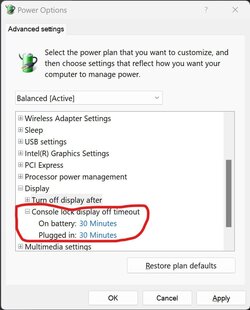I'm new to Windows 11, new computer a few weeks ago (yay). On my old Windows 10 I was able to set up the screensaver to shuffle thru all (couple thousand) my pictures which are put into folders and subfolders. But when trying to do this on Win 11 it only shows one photo and doesn't shuffle at all. What I've done is gone into the screensaver settings, chosen "Photos" and under "browse for photos" I chose OneDrive because that's where all the folders are. That's all I had to do with Win 10 but seems it's not the case in Win 11. Is there any way for me to get it to shuffle thru all the folders? Thanks in advance.
- Windows Build/Version
- 21H2
My Computer
System One
-
- OS
- Windows 11