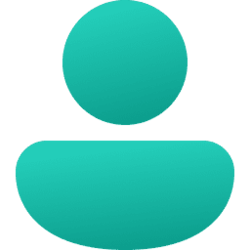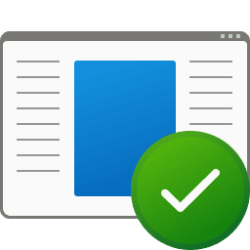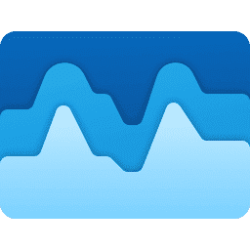This tutorial will show you how to see a list of all currently signed in user accounts on the computer in Windows 11.
Sometimes you may need or like to know if there are any users currently signed in to the computer.
This can be helpful for security purposes, and to sign out the user(s) if needed.
Contents
- Option One: See All Signed in Users in Start Menu
- Option Two: See All Signed in Users in Task Manager
- Option Three: See All Signed in Users using Command
1 Open the Start menu
 .
.2 Click/tap on the User icon. (see screenshot below)
3 You will see Signed in under all users currently signed in to the computer in the user menu.
1 Open the Task Manager (Ctrl+Alt+Del).
2 Click/tap on the Users tab. (see screenshot below)
3 You will now see all currently signed in users and their status.
1 Open Windows Terminal, and select either Windows PowerShell or Command Prompt.
2 Copy and paste the
query user command into Windows Terminal, and press Enter. (see screenshot below)3 You will now see all currently signed in users and their status.
That's it,
Shawn Brink
Attachments
Last edited: