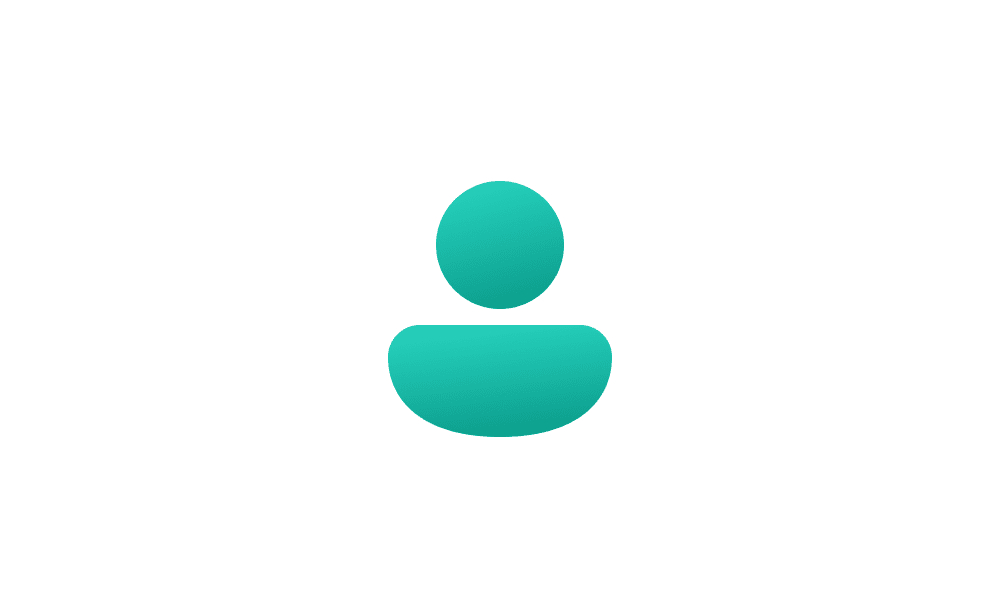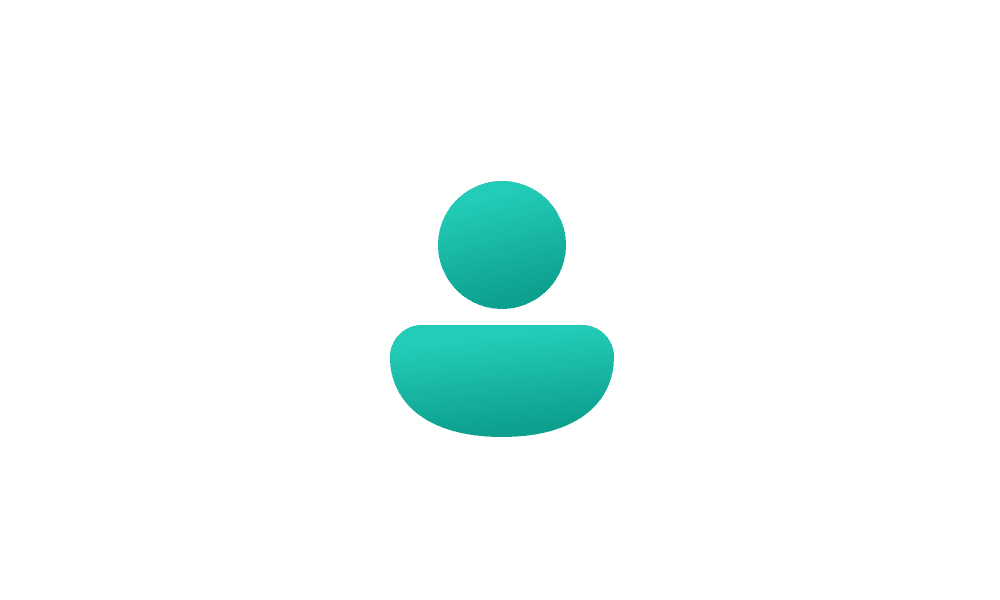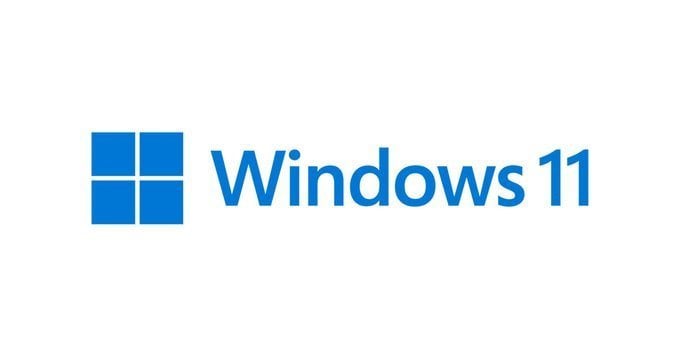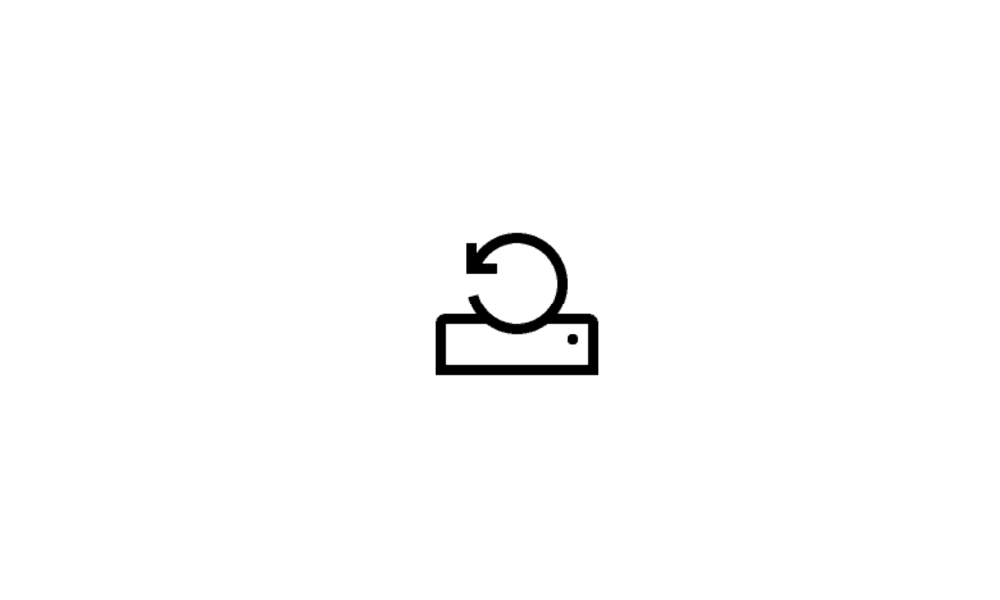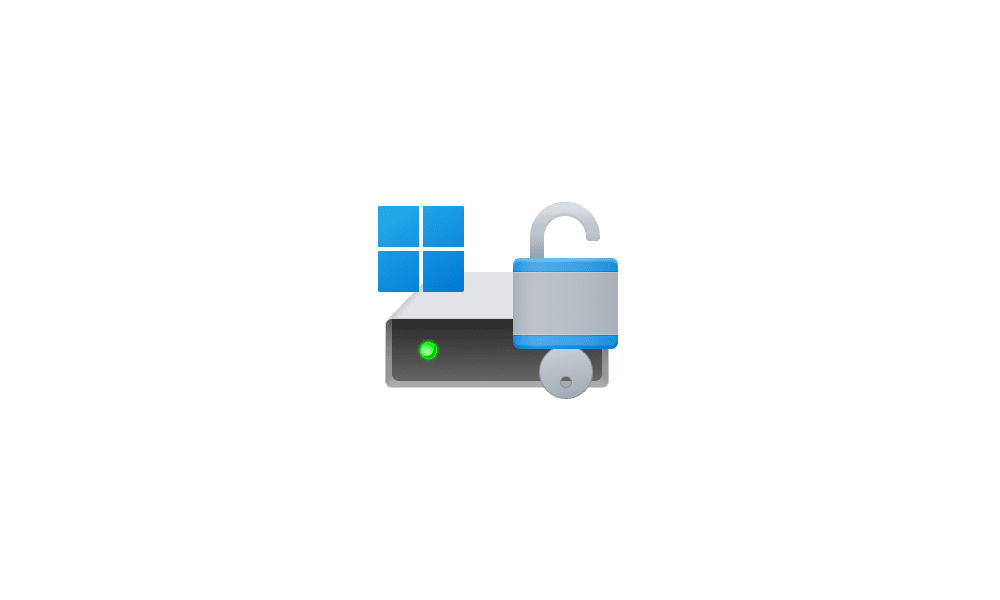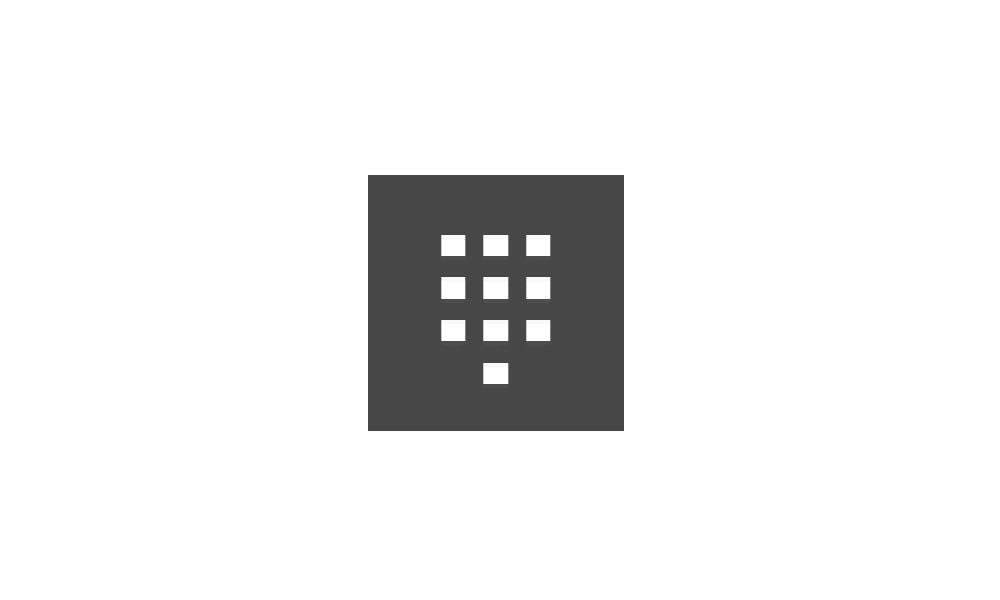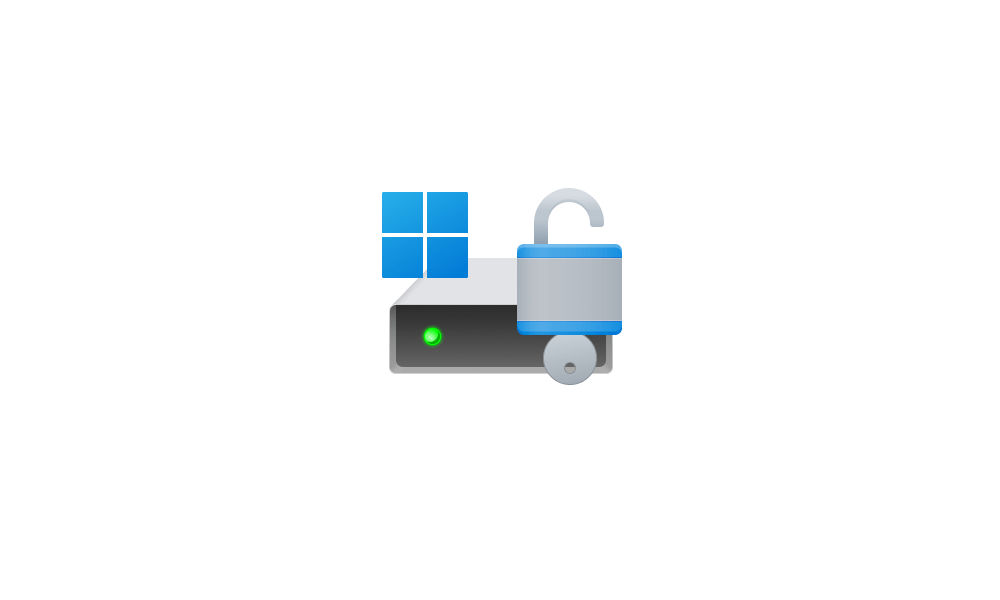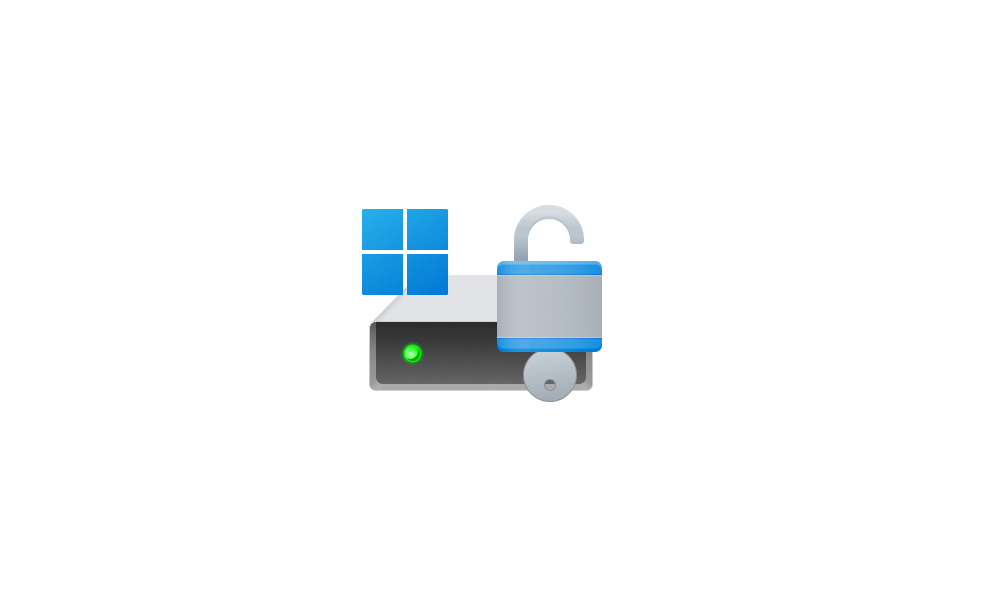I was setting up my new dell xps 15 9520. Ordered it with windows 11 pro. Plan to use it with bitlocker to have a pin set up and also a windows password similar to like with my old xps laptop with windows 10 pro.
When I went and set it up, it ask me to connect to internet. I did that. Then it ask me to log in with a microsoft account. There was no option to dismiss this so I just created a new account @outlook.com and made a password for it.
When I set everything up, I noticed I have mcafee? Do they always give you a free month trial? I want to remove it so just go and add/remove programs and remove it or not yet? I plan to either use my paid kaspersky total or the windows defender free.
Now when I restarted the laptop, it then ask for my windows pin to log in. I entered it and logged in. Now how secure is this method? Because at the bottom it did ask forget your pin? I assume you click that, then it send an email to your microsoft account you created to reset your pin?
However, that isn't as secure as bitlocker right? I want my laptop to require me to enter a bitlocker pin but also a windows password as well like with windows 10 pro. I paid extra for windows 11 pro so I could use bitlocker.
My question now is... do I have to do the windows 11 pro setup again because I messed up by creating a microsoft account? I remember I read a while back there was a way to bypass this and it was with not connecting to your wifi first? But I already did this eariler. So what are my options now? I want bitlocker pin to login and then a windows password before I get to my desktop. Could I reset my pc and do this all over again? Would I need to do a complete reinstall which would require me to download windows 11 file to a usb flash drive? I do not want the microsoft account login version so could I still remove it now? Didn't download anything important on the laptop yet so don't mind wiping it.
When I went and set it up, it ask me to connect to internet. I did that. Then it ask me to log in with a microsoft account. There was no option to dismiss this so I just created a new account @outlook.com and made a password for it.
When I set everything up, I noticed I have mcafee? Do they always give you a free month trial? I want to remove it so just go and add/remove programs and remove it or not yet? I plan to either use my paid kaspersky total or the windows defender free.
Now when I restarted the laptop, it then ask for my windows pin to log in. I entered it and logged in. Now how secure is this method? Because at the bottom it did ask forget your pin? I assume you click that, then it send an email to your microsoft account you created to reset your pin?
However, that isn't as secure as bitlocker right? I want my laptop to require me to enter a bitlocker pin but also a windows password as well like with windows 10 pro. I paid extra for windows 11 pro so I could use bitlocker.
My question now is... do I have to do the windows 11 pro setup again because I messed up by creating a microsoft account? I remember I read a while back there was a way to bypass this and it was with not connecting to your wifi first? But I already did this eariler. So what are my options now? I want bitlocker pin to login and then a windows password before I get to my desktop. Could I reset my pc and do this all over again? Would I need to do a complete reinstall which would require me to download windows 11 file to a usb flash drive? I do not want the microsoft account login version so could I still remove it now? Didn't download anything important on the laptop yet so don't mind wiping it.
My Computer
System One
-
- OS
- Windows 11 Pro