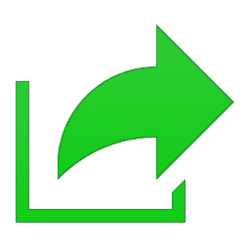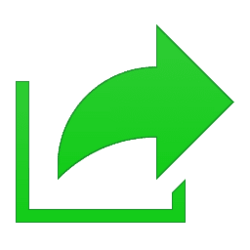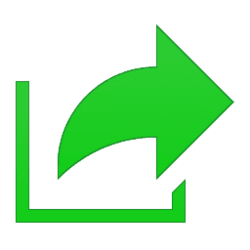This tutorial will show you how to share a file with an email contact in Windows 11.
The built-in Windows share window in Windows 11 allows you to share a file with an email contact.
If you have a desktop mail app installed, you can select a file to share with an email contact to open a new message with the file attached.
Reference:
How to share files in File Explorer on Windows - Microsoft Support
Learn how to share files in File Explorer on Windows 11 or Windows 10 using OneDrive, email, or nearby device.
You can also share file(s) with an email app (Mail) to have better control over the contact(s) to send to.
Contents
- Option One: Share File(s) with Email Contact from File Explorer Command Bar
- Option Two: Share File(s) with Email Contact from Context Menu
1 Open File Explorer (Win+E).
2 Select one or more files you want to share with an email contact. (see screenshot below step 3)
3 Click/tap on the Share button on the command bar. (see screenshot below)
4 Under Share to in the Windows share window, click/tap on an email contact you want to share the file(s) with, Type a message you want, and click/tap on Send to send an email to the contact with the file(s) attached. (see screenshots below)
If you do not see an email contact you want to share with, you can go ahead an click/tap on any email contact, and remove the contact in the "Share using Outlook" type window to then be able to search for a contact.
1 Select one or more files you want to share with an email contact.
2 Perform one of the following actions: (see screenshots below)
- Right click on the selected file(s), and click/tap on the Share button on the context menu toolbar.
- Right click on the selected file(s), click/tap on Show more options (Shift+F10), and click/tap on Share.
3 Under Share to in the Windows share window, click/tap on an email contact you want to share the file(s) with, Type a message you want, and click/tap on Send to send an email to the contact with the file(s) attached. (see screenshots below)
If you do not see an email contact you want to share with, you can go ahead an click/tap on any email contact, and remove the contact in the "Share using Outlook" type window to then be able to search for a contact.
That's it,
Shawn Brink
Attachments
Last edited: