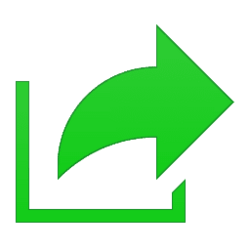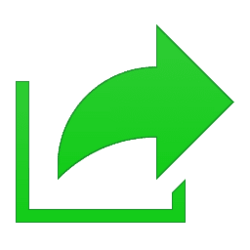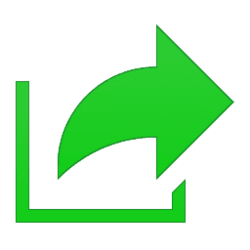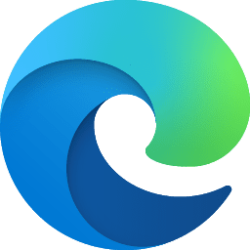This tutorial will show you how to share a website link with nearby devices in Microsoft Edge using Nearby Sharing in Windows 10 and Windows 11.
Nearby sharing in Windows lets you share documents, photos, links to websites, and more with nearby devices by using Bluetooth or Wi-Fi.
To use nearby sharing, both PCs—the one you’re sharing from and the one you're sharing to—must have Nearby sharing turned on, Bluetooth turned on, and must be running Windows 11 or Windows 10 (version 1803 or later).
Starting with Windows 11 build 22622.436 and build 25163, the discovery of devices under nearby share when sharing a local file from the desktop, File Explorer, Photos, Snipping Tool, Xbox, and other apps that use the built-in Windows share window has been enhanced by using UDP (Network needs to be set to private) along with Bluetooth to discover nearby devices. You will now be able to discover and share to more devices including desktop PCs.
Starting with Windows 11 build 22635.3420 (Beta), you will be able to now generate QR codes for URLs and cloud file links through the Windows share window to seamlessly share webpages and files across their devices. To try this out in Microsoft Edge, just click the share button in the Edge toolbar and choose “Windows share options”.
References:
Share things with nearby devices in Windows - Microsoft Support
Learn how to share documents, links, and pictures with nearby devices using Bluetooth or Wi-Fi in Windows.
Fix problems with nearby sharing in Windows - Microsoft Support
Learn how to troubleshoot and fix problems with nearby sharing in Windows.
Here's How:
1 Open Microsoft Edge.
2 Open the website (ex: "www.elevenforum.com") in Microsoft Edge you want to share a link to with a nearby device.
3 Perform one of the following actions: (see screenshots below)
- Click/tap on the Share button on the toolbar.
- Click/tap on the Settings and more (3 dots) button, and click/tap on Share.
4 Click/tap on the Windows share options button in the Share menu. (see screenshot below)
5 Click/tap on the device (ex: "Shawn's Laptop") you want to share with in the Windows share window. (see screenshot below)
6 You will now see a "Successfully sent" notification on the device you are sharing from. (see screenshot below)
7 On the device you are sharing with, they will need to click/tap on Open or Decline when the notification appears. (see screenshot below)
If they click/tap on Open, the website link you sent will be opened in their default web browser.
If they click/tap on Decline, the website link you sent will be rejected and not opened.
That's it,
Shawn Brink
Related Tutorials
- Share Webpage between Android device and PC using Phone Link app
- Turn On or Off Nearby Sharing in Windows 11
- Share Files with Nearby Devices in Windows 11
- Share File with App in Windows 11
- Share File with Email Contact in Windows 11
- Change Device Friendly Name for Nearby Sharing in Windows 11
- Share Link with App in Microsoft Edge
Attachments
Last edited: