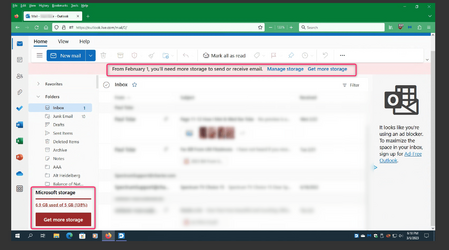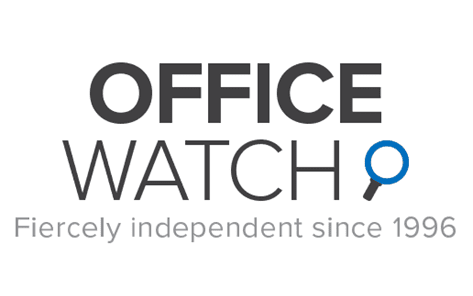Up to now, my PCs always had two internal drives. The C drive for windows and installed programs. The D drive for all of my data. (I will still be using my Win10 Tower PC with two drives for the bulk of my work.)
However, I just bought a mini PC with Win11 and will, for the first time, only have one drive (a SSD) in it. Therefore I will be storing my data in the standard user folders in C:\Users\UserName path. (Win11, ver 21H2, Build 22000, 1696)
However, I discovered that Win11 has it's Desktop, Documents and Pictures folders in the C:\Users\UserName\Onedrive path. The Music and Video folders are in the C:\Users\UserName path.
For folks who only have a one drive system using the standard Win11 folders on C drive, how do you manage your data with some folders in Onedrive and some not in Onedrive? Will there be negative effects down the road with the folders in Onedrive?
Why Microsoft set the user folders up in this way is mind boggling.
However, I just bought a mini PC with Win11 and will, for the first time, only have one drive (a SSD) in it. Therefore I will be storing my data in the standard user folders in C:\Users\UserName path. (Win11, ver 21H2, Build 22000, 1696)
However, I discovered that Win11 has it's Desktop, Documents and Pictures folders in the C:\Users\UserName\Onedrive path. The Music and Video folders are in the C:\Users\UserName path.
For folks who only have a one drive system using the standard Win11 folders on C drive, how do you manage your data with some folders in Onedrive and some not in Onedrive? Will there be negative effects down the road with the folders in Onedrive?
Why Microsoft set the user folders up in this way is mind boggling.
My Computer
System One
-
- OS
- Windows 11
- Computer type
- PC/Desktop
- Manufacturer/Model
- HP
- CPU
- i3 12100
- Memory
- 8GB
- Hard Drives
- 256 GB SSD, 1TB HDD