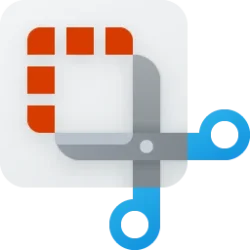I rarely screenshot the entire screen, I just use the snipping tool and cut out the part I want. I also delete those images when I'm done with them, so I don't know exactly when this started. As you can see in the image below, it started sometime after Aug. but it's been going on awhile now. When I make a 'clip' it saves to a folder in my Dropbox but the thumbnail hasn't worked in at least a month or two.
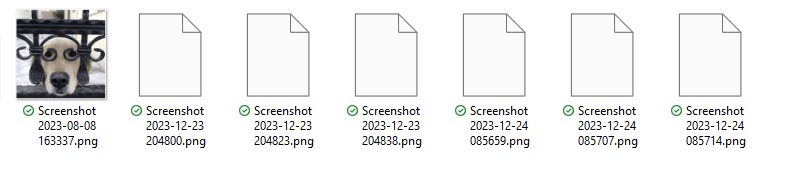
Just to test, snipping part of the screen, or taking a full screen screenshot with the PrtSc button have broken thumbnails.
Has anyone else had this happen (and more importantly, has anyone fixed it)?
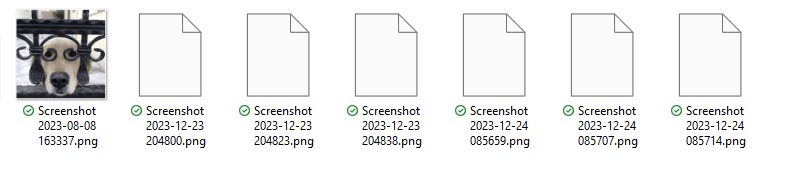
Just to test, snipping part of the screen, or taking a full screen screenshot with the PrtSc button have broken thumbnails.
Has anyone else had this happen (and more importantly, has anyone fixed it)?
My Computers
System One System Two
-
- OS
- Windows 11 Pro β
- Computer type
- Laptop
- Manufacturer/Model
- HP Pavilion Laptop 15-eg0070wm
- CPU
- Intel® Core™ i7-1165G7
- Memory
- 32 GB DDR4-3200 SDRAM
- Graphics Card(s)
- Intel® Iris® Xᵉ Graphics
- Screen Resolution
- 1920x1080
- Hard Drives
- 2TB PCIe® NVMe™ M.2 SSD
-
- Operating System
- macOS Ventura
- Computer type
- PC/Desktop
- Manufacturer/Model
- Apple iMac 27" 5K (2017)
- CPU
- 3.4 GHz Quad-Core Intel Core i5
- Memory
- 40 GB 2400 MHz DDR4
- Graphics card(s)
- Radeon Pro 570 4 GB
- Monitor(s) Displays
- 27" 5K, 34" UW
- Screen Resolution
- Mon 1: 5120 × 2880 Mon 2: 2560 x 1080
- Hard Drives
- 32GB NVME, 1TB SSD