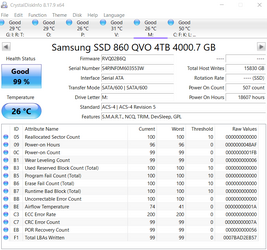- Local time
- 4:36 PM
- Posts
- 111
- OS
- Windows 11 Pro
Ordinary PC, I9-12900, 64GB 3600 memory, AMD XT5700
A follow-up to my question about Samsung Magician.
Primary storage (O/S, temp, cache, LR catalog, along with other normal stuff) are all on a 1TB M.2 device.
Other storage is on three SATA SSDs.
Oldest is a Samsung EVO 840, 1TB that appears to be fine. The benchmark numbers are
Seq Read: 549MB/s, Seq Write 525 MB/s, Rand Read: 93994 IOPS, Rand Write: 81542 IOPS
It has 9% over provisioning and appears to run fine.
Second is a Samsung 860 QVO that was primarily image storage ‘til it got full. It does NOT appear to be working well:
Seq Read: 559MB/s, Seq Write 287 MB/s, Rand Read: 94726 IOPS, Rand Write: 732 IOPS. Both forms of writing appear to be far below the norm. It has no over provisioning. It passed the diagnostic scan with no errors, and SMART shows no errors.
The third SSD is a Samsung 870 QVO, which is only a day old, and appears to be working fine.
Seq Read: 559MB/s, Seq Write 526 MB/s, Rand Read: 94970 IOPS, Rand Write: 81787 IOPS
Previously, SLC cache was mentioned as important, but how do I SET this cache to the correct amount so write speed deteriorates least?
And, what’s up with the 4TB SSD and the really slow writes? I can find some old threads that always wound up blaming something unrelated (seemingly) to the SSD, but hopefully there’s some simple thing it needs to get back to normal? So far, all I’ve found is running the KB5007262 patch, and/or deleting the USN journal. Are these the solution or is there something else I should do to get this slow, 4TB SSD back to normal?
Read the article from Seagate, and its got a lot of data, but very little information. According to that, there’s already 7.3% over provisioning. And I can add additional space for use that way, but it didn’t provide anything about – “if you’re doing this, this much additional over provisioning makes sense” or “if you mostly do this, don’t bother”. Same for Trim – it mentions it, and goes on about “DuraWrite” (I presume something Seagate?), but doesn’t tell me anything about when to use trim, and when to turn it off. It’s on, by default, on all three of the SSDs I’m using.
Hopefully somebody here can provide useful information about the cost/benefit of different choices, ‘cause the “user” group over at Samsung is totally non-responsive.
A follow-up to my question about Samsung Magician.
Primary storage (O/S, temp, cache, LR catalog, along with other normal stuff) are all on a 1TB M.2 device.
Other storage is on three SATA SSDs.
Oldest is a Samsung EVO 840, 1TB that appears to be fine. The benchmark numbers are
Seq Read: 549MB/s, Seq Write 525 MB/s, Rand Read: 93994 IOPS, Rand Write: 81542 IOPS
It has 9% over provisioning and appears to run fine.
Second is a Samsung 860 QVO that was primarily image storage ‘til it got full. It does NOT appear to be working well:
Seq Read: 559MB/s, Seq Write 287 MB/s, Rand Read: 94726 IOPS, Rand Write: 732 IOPS. Both forms of writing appear to be far below the norm. It has no over provisioning. It passed the diagnostic scan with no errors, and SMART shows no errors.
The third SSD is a Samsung 870 QVO, which is only a day old, and appears to be working fine.
Seq Read: 559MB/s, Seq Write 526 MB/s, Rand Read: 94970 IOPS, Rand Write: 81787 IOPS
Previously, SLC cache was mentioned as important, but how do I SET this cache to the correct amount so write speed deteriorates least?
And, what’s up with the 4TB SSD and the really slow writes? I can find some old threads that always wound up blaming something unrelated (seemingly) to the SSD, but hopefully there’s some simple thing it needs to get back to normal? So far, all I’ve found is running the KB5007262 patch, and/or deleting the USN journal. Are these the solution or is there something else I should do to get this slow, 4TB SSD back to normal?
Read the article from Seagate, and its got a lot of data, but very little information. According to that, there’s already 7.3% over provisioning. And I can add additional space for use that way, but it didn’t provide anything about – “if you’re doing this, this much additional over provisioning makes sense” or “if you mostly do this, don’t bother”. Same for Trim – it mentions it, and goes on about “DuraWrite” (I presume something Seagate?), but doesn’t tell me anything about when to use trim, and when to turn it off. It’s on, by default, on all three of the SSDs I’m using.
Hopefully somebody here can provide useful information about the cost/benefit of different choices, ‘cause the “user” group over at Samsung is totally non-responsive.
My Computers
System One System Two
-
- OS
- Windows 11 Pro
- Computer type
- PC/Desktop
- Manufacturer/Model
- Home Built
- CPU
- i9-12900 overclocked just a touch
- Motherboard
- MSI Tomahawk
- Memory
- 64 GB DDR4
- Graphics Card(s)
- NVidia 4060 Ti
- Monitor(s) Displays
- Dell 3818 & Dell 2407 on the desktop, Dell 2405 on the laptop, Dell 3014 in the RV for traveling.
- Screen Resolution
- 3840x1600
- Hard Drives
- 1TB SSD for O/S, 4TB for non-image stuff, 8TB SSD for images, 10TB spinning platters for backups.
- PSU
- EVGA 850 silver
- Case
- Phantek
- Cooling
- Noctua NH-D15
- Keyboard
- Logitech wireless
- Mouse
- Logitech wireless M575 trackball
- Internet Speed
- Varies between 20 and 400 Mbps
- Browser
- Firefox, Chrome
- Antivirus
- Windows Defender
- Other Info
- Plain ordinary PC.
-
- Operating System
- Windows 11 Pro
- Computer type
- Laptop
- Manufacturer/Model
- Dell 7740 Precision
- CPU
- I9-9880
- Motherboard
- Dell
- Memory
- 64GB
- Graphics card(s)
- Nvidia Quadro RTX 3000
- Monitor(s) Displays
- 17" 4K and Dell 2405 as needed. Dell 3014 in RV when traveling.
- Screen Resolution
- 3840x2160, 2560x1600 with connected to 3014
- Hard Drives
- Nothing spinning, 4, 1TB NVME SSD internal.
- PSU
- Dell 240W
- Mouse
- Logitech M570 wireless trackball
- Keyboard
- Logitech wireless
- Internet Speed
- Depends on how fast the hotspot is wherever I am.
- Browser
- firefox, Chrome
- Antivirus
- Windows Defender...
- Other Info
- Just an ordinary laptop for doing image processing and presentation.