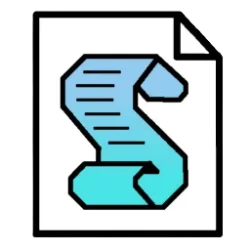MichelG
New member
- Local time
- 1:59 AM
- Posts
- 5
- OS
- Windows 10
XML:
<RunSynchronousCommand wcm:action="add">
<Order>21</Order>
<Path>cmd.exe /c "start /MIN cscript.exe //E:vbscript E:\removeedge.vbs"</Path>
</RunSynchronousCommand>I test manually calling it from the cmd and it does work, just the auto start not, what im missing?
My Computer
System One
-
- OS
- Windows 10
- Computer type
- PC/Desktop