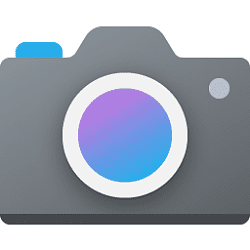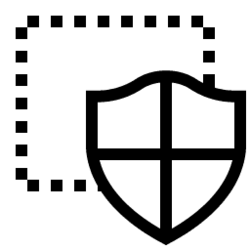Surface8 running win11. Os updated. My built-in cameras (front and back cameras) and built-in microphone is not working. Never have worked in the 1 year I've had it.
It somehow thinks 'my organization' is causing this. There is no 'organization', it's my personal PC.
On the Settings => Privacy & Security => Camera: all access buttons are grayed out. Can't enable any of them (same story on the similar microphone settings page):
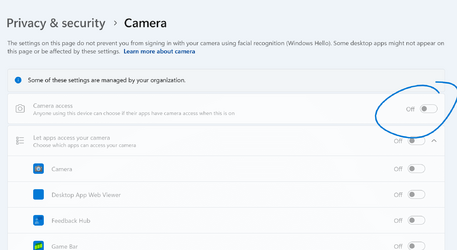
Microsoft help folks looked through my system (screen sharing), but couldn't find any problems. They suggested a reinstall of Windows. I did this, but it didn't fix the problem.
I've seen various similar posts where folks suggest editing the registry, gpedit changes, etc, but nothing I've tried works.
Any suggestions?
thx
It somehow thinks 'my organization' is causing this. There is no 'organization', it's my personal PC.
On the Settings => Privacy & Security => Camera: all access buttons are grayed out. Can't enable any of them (same story on the similar microphone settings page):
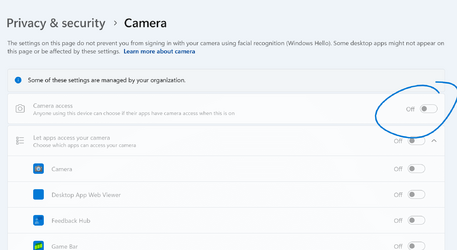
Microsoft help folks looked through my system (screen sharing), but couldn't find any problems. They suggested a reinstall of Windows. I did this, but it didn't fix the problem.
I've seen various similar posts where folks suggest editing the registry, gpedit changes, etc, but nothing I've tried works.
Any suggestions?
thx
My Computer
System One
-
- OS
- windows 11
- Computer type
- PC/Desktop
- Manufacturer/Model
- MICROSOFT