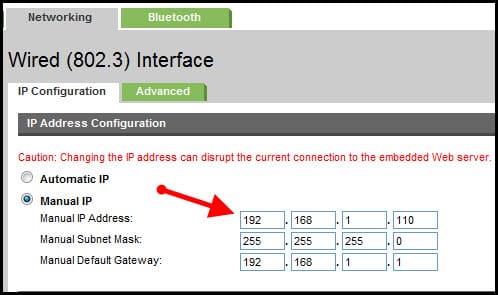I've been struggling with my wife's laptop not printing for a while now. Printing worked fine in the past. I get the feeling the problems started around the time when the laptop was updated to 22H2 but cannot prove that. Printer is an HP Desk Jet 2600 All-in-One.
When clicking print, nothing happens. An "action required" meassage appears for the printer. After much fiddling I learned restarting the print spooler got the file to print which is odd as the print spooler service shows "running" and is set to start automatically. There is no indication it is stopped or malfunctioning. I've removed the printer and drivers and re-installed after downloading the requisite files from HP, but still the same result. My view is that the printer is fine (works OK with my Linux laptop) and suspect the problem lies in Windows and the spooler service. Appreciate any help someone can provide.
When clicking print, nothing happens. An "action required" meassage appears for the printer. After much fiddling I learned restarting the print spooler got the file to print which is odd as the print spooler service shows "running" and is set to start automatically. There is no indication it is stopped or malfunctioning. I've removed the printer and drivers and re-installed after downloading the requisite files from HP, but still the same result. My view is that the printer is fine (works OK with my Linux laptop) and suspect the problem lies in Windows and the spooler service. Appreciate any help someone can provide.
- Windows Build/Version
- Windows 11 22H2 OS-version 22621.1265 Windows Feature Experience Pack 1000.22638.1000.0
My Computer
System One
-
- OS
- Windows 11