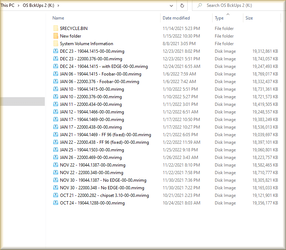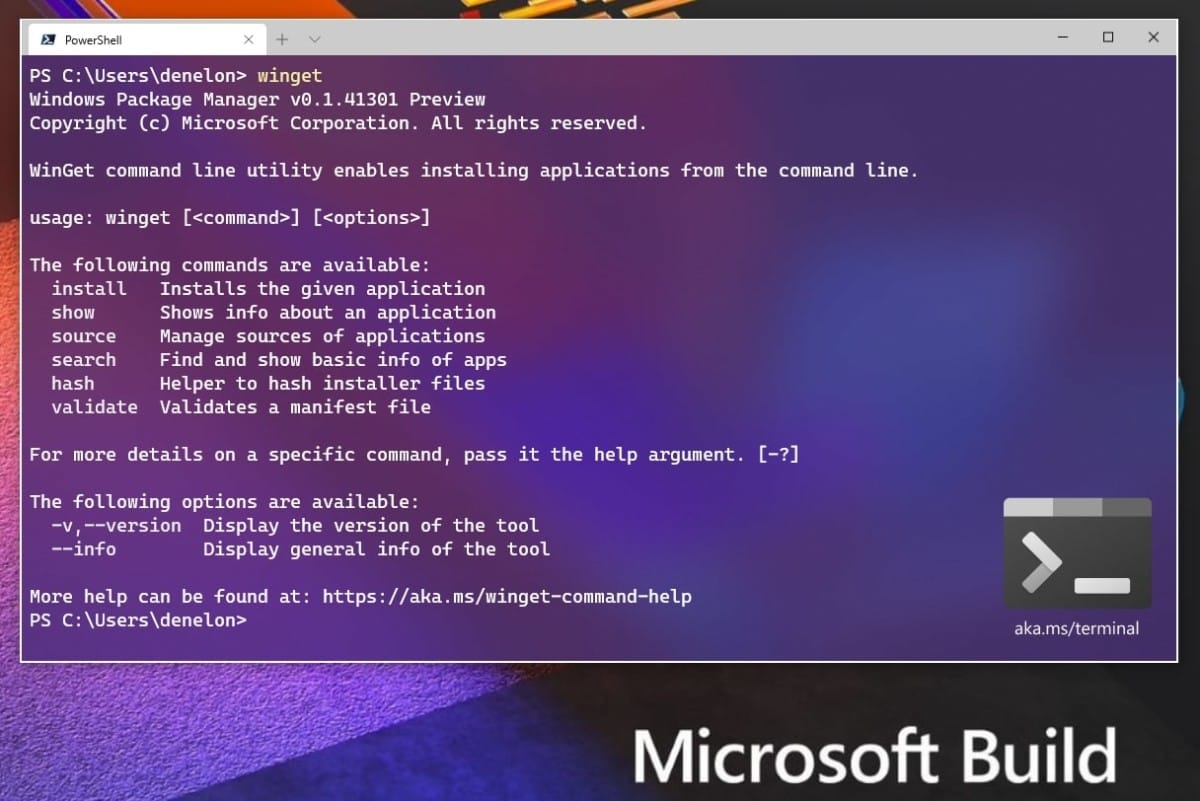D
Deleted member 952
Guest
Hi,
What do you guys use to keep your install of Windows 11 running at peek performance?
I need some software that updates my drivers and keeps my system uncluttered. I've had a look at a few products like IOBit Advanced System Care 15 Pro with Driver Booster 9 Pro and Uninstaller 11 Pro.
I've used products like aShampoo which is ok and iolo, but these guys (iolo) seem to try hard selling you more products, which can be annoying.
I already have an antivirus (BullGuard Premium Protection / Sophos Premium Protection) and backup (Macrium Reflect) solution that's why I am looking at the Pro version of IOBit ASC and not the ultimate version.
Thankyou
What do you guys use to keep your install of Windows 11 running at peek performance?
I need some software that updates my drivers and keeps my system uncluttered. I've had a look at a few products like IOBit Advanced System Care 15 Pro with Driver Booster 9 Pro and Uninstaller 11 Pro.
I've used products like aShampoo which is ok and iolo, but these guys (iolo) seem to try hard selling you more products, which can be annoying.
I already have an antivirus (BullGuard Premium Protection / Sophos Premium Protection) and backup (Macrium Reflect) solution that's why I am looking at the Pro version of IOBit ASC and not the ultimate version.
Thankyou