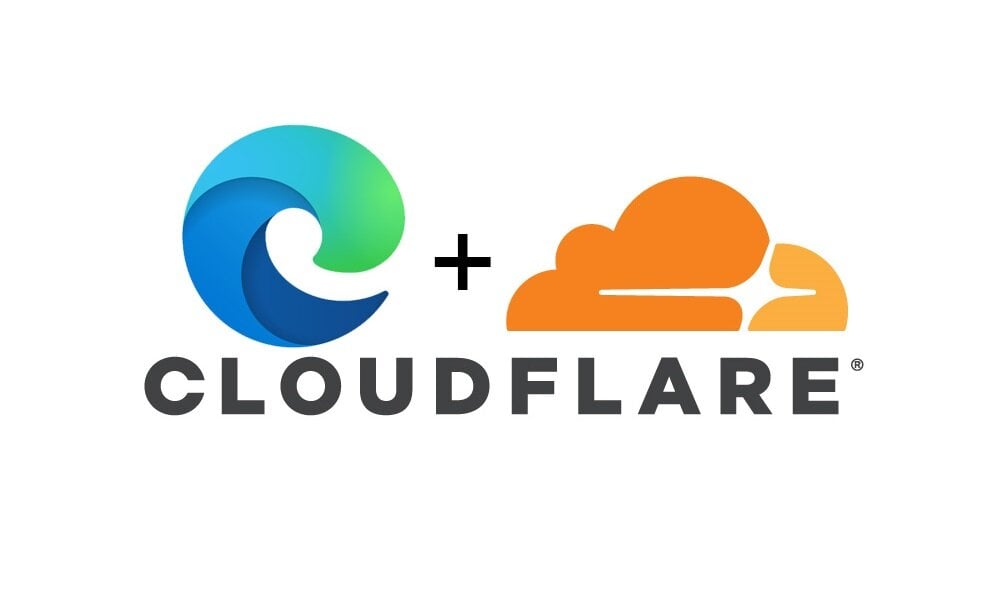This tutorial will show you how to turn on or off using the Microsoft Edge Secure Network built-in VPN service to protect your browsing for your account in Windows 10 and Windows 11.
The Microsoft Edge web browser is based on Chromium and was released on January 15, 2020. It is compatible with all supported versions of Windows, and macOS. With speed, performance, best in class compatibility for websites and extensions, and built-in privacy and security features.
Microsoft Edge helps keep you safe online. However, the networks you join may not be adequately secure. Microsoft Edge Secure Network can help you protect your device and sensitive data as you browse.
Microsoft Edge Secure Network is a service provided in partnership with Cloudflare.
How does Microsoft Edge Secure Network work?
Microsoft Edge Secure Network:Protection when you need it: When in use, Secure Network automatically turns protection off and on when needed so you don't have to worry about managing bandwidth or knowing when you need additional protection. If you visit an unsecure HTTP site or connect to an open Wi-Fi, Secure Network encrypts your data and hides your location through our VPN service. To conserve your allocated VPN data bandwidth, content streaming sites such as Netflix, Hulu, HBO, and more, won't be routed through the Secure Network VPN service.
Encrypts your connection: Secure network encrypts your internet connection to help protect your data from online threats like hackers. When Microsoft Edge Secure Network is protecting your network traffic, your data is routed from Microsoft Edge through an encrypted tunnel to create a secure connection, even when using a non-secure URL that starts with HTTP. This makes it harder for hackers to access your browsing data on a shared public Wi-Fi network.
Helps prevent online tracking: By encrypting your web traffic directly from Microsoft Edge, we help prevent your internet service provider from collecting your browsing data like details about which websites you visit.
Keeps your location private: On sites where Microsoft Edge Secure Network is encrypting your web traffic via our VPN service, we help prevent your internet service provider from collecting browsing data about the websites you visit.
Keeps your location private: Online entities can use your location and IP address for profiling and sending you targeted ads. Microsoft Edge Secure Network lets you browse with a virtual IP address that masks your IP and replaces your geolocation with a similar regional address to make it more difficult for online trackers to follow you as you browse.
Access with your personal account: To access Secure Network, log in with your personal Microsoft account. Microsoft Edge Secure Network is not available for enterprise accounts.
Is free to use: Get 5 gigabytes of free data every month when you sign into Microsoft Edge with your Microsoft Account.
A Microsoft Edge sign-in is required to track free data usage and access Secure Network every month. All bandwidth data that is required to provide the Microsoft Edge Secure Network service is automatically deleted at the end of the required service window.
References:
Use the Microsoft Edge Secure Network to protect your browsing - Microsoft Support

Introducing Microsoft Edge Secure Network | Microsoft Community Hub
Today, we're excited to share that we have kicked off experiments for Microsoft Edge Secure Network in the Canary channel of Microsoft Edge. We are opening...
Here's How:
1 Open Microsoft Edge.
2 Click/tap on the Setting and more (Alt+F) 3 dots button, and click/tap on Settings. (see screenshot below)
3 Click/tap on Privacy, search, and services in the left pane. (see screenshots below)
If you do not see a left pane, then either click/tap on the 3 bars menu button towards the top left OR widen the horizontal borders of the Microsoft Edge window until you do.
4 Do step 5 (on) or step 6 (off) below for what you want.
5 Turn On Microsoft Edge Secure Network
This is the default setting.
A) Under Security on the right side, turn on Microsoft Edge Secure Network. (see screenshot below)
B) Select the Select Sites or Optimized (default) mode you want.
6 Turn Off Microsoft Edge Secure Network
A) Under Security on the right side, turn off Microsoft Edge Secure Network. (see screenshot below)
That's it,
Shawn Brink
Last edited: