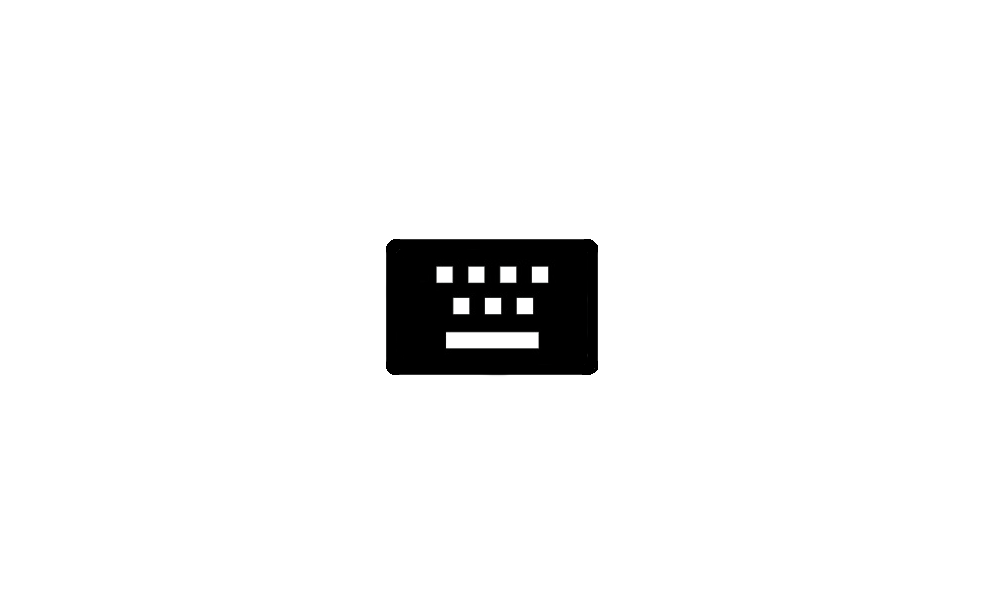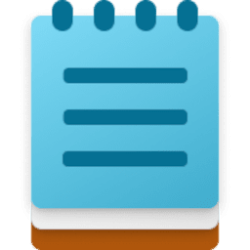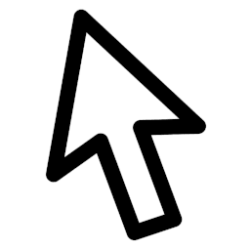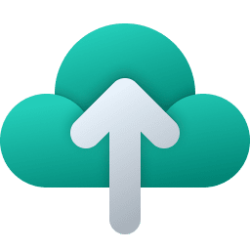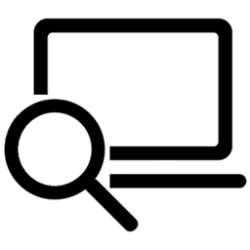This tutorial will show you how to turn on or off autocorrect misspelled words for your account in Windows 11.
Windows 11 includes a spell checking feature for when you type words anywhere in Windows 11.
When autocorrect misspelled words is turned on, it will autocorrect your typed words on the fly if matched with the correct spelling of the word in your personal dictionary.
Contents
- Option One: Turn On or Off Autocorrect Misspelled Words in Settings
- Option Two: Turn On or Off Autocorrect Misspelled Words using REG file
1 Open Settings (Win+I).
2 Click/tap on Time & language on the left side, and click/tap on Typing on the right side. (see screenshot below)
3 Check (on - default) or uncheck (off) Autocorrect misspelled words for what you want. (see screenshot below)
4 You can now close Settings if you like.
1 Do step 2 (on) or step 3 (off) below for what you would like to do.
2 Turn On Autocorrect Misspelled Words
This is the default setting
A) Click/tap on the Download button below to download the file below, and go to step 4 below.
Turn_On_Autocorrect_misspelled_words.reg
(Contents of REG file for reference)
Code:
Windows Registry Editor Version 5.00
[HKEY_CURRENT_USER\SOFTWARE\Microsoft\TabletTip\1.7]
"EnableAutocorrection"=dword:000000013 Turn Off Autocorrect Misspelled Words
A) Click/tap on the Download button below to download the file below, and go to step 4 below.
Turn_Off_Autocorrect_misspelled_words.reg
(Contents of REG file for reference)
Code:
Windows Registry Editor Version 5.00
[HKEY_CURRENT_USER\SOFTWARE\Microsoft\TabletTip\1.7]
"EnableAutocorrection"=dword:000000004 Save the REG file to your desktop.
5 Double click/tap on the downloaded REG file to merge it.
6 When prompted, click/tap on Run, Yes (UAC), Yes, and OK to approve the merge.
7 You can now delete the downloaded REG file if you like.
That's it,
Shawn Brink
Related Tutorials
- Turn On or Off Highlight Misspelled Words in Windows 11
- Turn On or Off Spell Check and Autocorrect in Notepad in Windows 11
- Enable or Disable Custom Inking and Typing Dictionary in Windows 11
- Add Word to Custom Inking and Typing Dictionary in Windows 11
- Remove Word from Custom Inking and Typing Dictionary in Windows 11
- View Words in Custom Inking and Typing Dictionary in Windows 11
Attachments
Last edited: