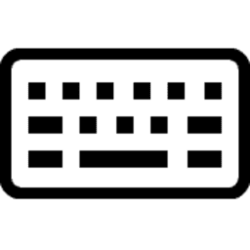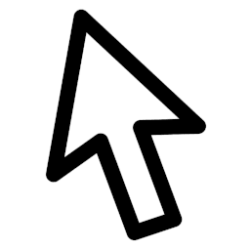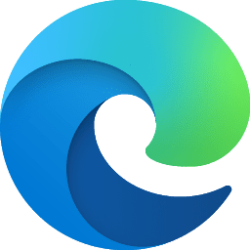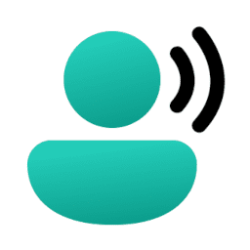This tutorial will show you how to turn on or off Filter Keys for your account in Windows 11.
Filter Keys is an Accessibility option that you can use to control the keyboard repeat rate and ignore repeated keys.
Reference:
Using the Shortcut Key to Enable FilterKeys - Microsoft Support
Contents
- Option One: Turn On or Off Filter Keys on Sign-in Screen
- Option Two: Turn On Filter Keys using Keyboard Shortcut
- Option Three: Turn On or Off Filter Keys in Settings
- Option Four: Turn On or Off Filter Keys in Control Panel
- Option Five: Turn On or Off Filter Keys using REG file
1 While on the sign-in screen, click/tap on the Accessibility icon at the bottom right corner. (see screenshot below)
2 Turn On or Off (default) Filter keys for what you want.
1 Press and hold the Right Shift key for eight seconds, and release when you hear a beep.
2 Click/tap on Yes to confirm. (see screenshot below)
1 Open Settings (Win+I).
2 Click/tap on Accessibility on the left side, and click/tap on Keyboard on the right side. (see screenshot below)
3 Turn On or Off (default) Filter keys for what you want. (see screenshot below)
4 You can now close Settings if you like.
1 Open the Control Panel (icons view), and click/tap on the Ease of Access Center icon.
2 Click/tap on either the Make the keyboard easier to use or Make it easier to focus on tasks link. (see screenshot below)
3 Check (on) or uncheck (off - default) Turn on Filter Keys for what you want, and click/tap on OK. (see screenshot below)
4 You can now close the Control Panel if you like.
1 Do step 2 (on) or step 3 (off) below for what you would like to do.
2 Turn On Filter Keys
A) Click/tap on the Download button below to download the file below, and go to step 4 below.
Turn_ON_Filter_Keys_for_current_user.reg
(Contents of REG file for reference)
Code:
Windows Registry Editor Version 5.00
[HKEY_CURRENT_USER\Control Panel\Accessibility\Keyboard Response]
"Flags"="126"3 Turn Off Filter Keys
This is the default setting
A) Click/tap on the Download button below to download the file below, and go to step 4 below.
Turn_OFF_Filter_Keys_for_current_user.reg
(Contents of REG file for reference)
Code:
Windows Registry Editor Version 5.00
[HKEY_CURRENT_USER\Control Panel\Accessibility\Keyboard Response]
"Flags"="127"4 Save the REG file to your desktop.
5 Double click/tap on the downloaded REG file to merge it.
6 When prompted, click/tap on Run, Yes (UAC), Yes, and OK to approve the merge.
7 Either sign out and sign in or restart the computer to apply.
8 You can now delete the downloaded REG file if you like.
That's it,
Shawn Brink
Attachments
Last edited: