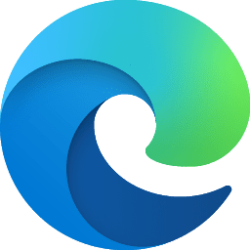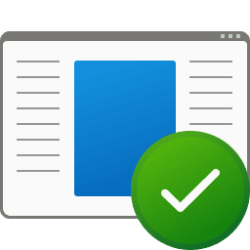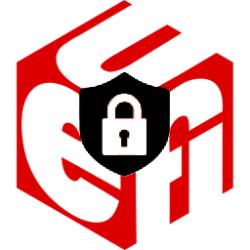This tutorial will show you how to turn on or off let Windows manage the default printer for your account in Windows 11.
Windows makes your default printer the last printer you used by default. This helps ensure the best printer is preselected in inbox print dialogs.
Reference:
Set a default printer in Windows - Microsoft Support
Use the Settings app in Windows 10 to set a default printer and manage printer settings.
If you turn off Let Windows manage my default printer, you can manually set your default printer.
Contents
- Option One: Turn On or Off Let Windows Manage Default Printer in Settings
- Option Two: Turn On or Off Let Windows Manage Default Printer using REG file
1 Open Settings (Win+I).
2 Click/tap on Bluetooth & devices on the left side, and click/tap on Printers & scanners on the right side. (see screenshot below)
3 Turn On (default) or Off Let Windows manage my default printer for what you want. (see screenshots below)
4 You can now close Settings if you like.
1 Do step 2 (on) or step 3 (off) below for what you want.
2 Turn On Let Windows Manage Default Printer
This is the default setting.
A) Click/tap on the Download button below to download the file below, and go to step 4 below.
Turn_ON_Let_Windows_manage_my_default_printer.reg
(Contents of REG file for reference)
Code:
Windows Registry Editor Version 5.00
[HKEY_CURRENT_USER\Software\Microsoft\Windows NT\CurrentVersion\Windows]
"LegacyDefaultPrinterMode"=dword:000000003 Turn Off Let Windows Manage Default Printer
A) Click/tap on the Download button below to download the file below, and go to step 4 below.
Turn_OFF_Let_Windows_manage_my_default_printer.reg
(Contents of REG file for reference)
Code:
Windows Registry Editor Version 5.00
[HKEY_CURRENT_USER\Software\Microsoft\Windows NT\CurrentVersion\Windows]
"LegacyDefaultPrinterMode"=dword:000000014 Save the .reg file to your desktop.
5 Double click/tap on the downloaded .reg file to merge it.
6 When prompted, click/tap on Run, Yes (UAC), Yes, and OK to approve the merge.
7 You can now delete the downloaded .reg file if you like.
That's it,
Shawn Brink
Attachments
Last edited: