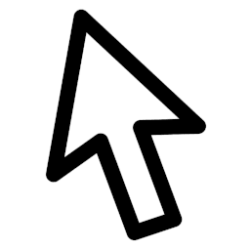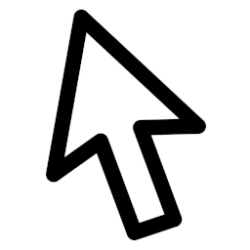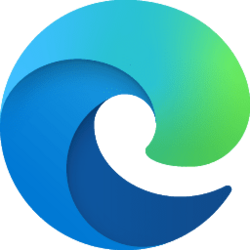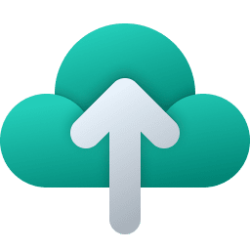This tutorial will show you how to turn on and off Mouse Keys for your account in Windows 11.
Mouse Keys lets you use the numeric keypad on your keyboard—instead of the mouse—to move the pointer.
Reference:
Use Mouse Keys to move the mouse pointer - Microsoft Support
Use your keyboard to move the mouse pointer by turning on MouseKeys.
Contents
- Option One: Turn On and Off Mouse Keys using Keyboard Shortcut
- Option Two: Turn On and Off Mouse Keys in Settings
- Option Three: Turn On and Off Mouse Keys in Control Panel
- Option Four: Turn On and Off Mouse Keys using REG file
EXAMPLE: Mouse Keys notification icon on taskbar
1 Press the Alt + Left Shift + Num Lock keys to toggle Mouse Keys on or off.
2 Click/tap on Yes if turning on Mouse Keys. (see screenshot below)
1 Open Settings (Win+I).
2 Click/tap on Accessibility on the left side, and click/tap on Mouse on the right side. (see screenshot below)
3 Turn On or Off (default) Mouse Keys for what you want. (see screenshots below)
4 You can now close Settings if you like.
1 Open the Control Panel (icons view), and click/tap on the Ease of Access Center icon.
2 Click/tap on the Make the mouse easier to use link. (see screenshot below)
3 Check (on) or Uncheck (off - default) Turn on Mouse Keys for what you want, and click/tap on OK. (see screenshot below)
4 You can now close the Ease of Access Center if you like.
1 Do step 2 (on) or step 3 (off) below for what you would like to do.
2 Turn On Mouse Keys
A) Click/tap on the Download button below to download the file below, and go to step 4 below.
Turn_ON_Mouse_Keys.reg
(Contents of REG file for reference)
Code:
Windows Registry Editor Version 5.00
[HKEY_CURRENT_USER\Control Panel\Accessibility\MouseKeys]
"Flags"="63"3 Turn Off Mouse Keys
This is the default setting.
A) Click/tap on the Download button below to download the file below, and go to step 4 below.
Turn_OFF_Mouse_Keys.reg
(Contents of REG file for reference)
Code:
Windows Registry Editor Version 5.00
[HKEY_CURRENT_USER\Control Panel\Accessibility\MouseKeys]
"Flags"="62"4 Save the .reg file to your desktop.
5 Double click/tap on the downloaded .reg file to merge it.
6 When prompted, click/tap on Run, Yes (UAC), Yes, and OK to approve the merge.
7 Either sign out and sign in or restart the computer to apply.
8 You can now delete the downloaded .reg file if you like.
That's it,
Shawn Brink
Attachments
Last edited: