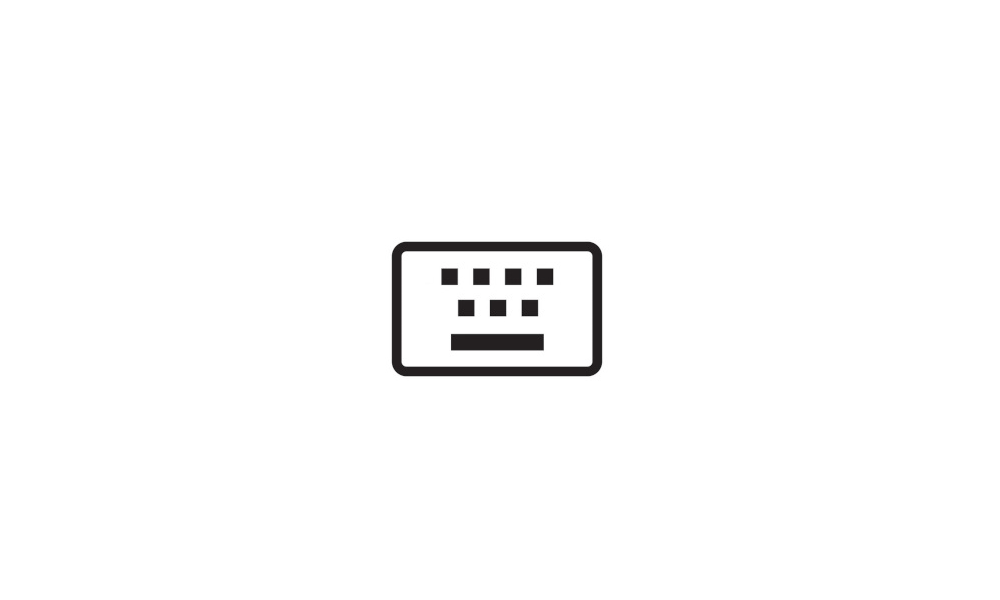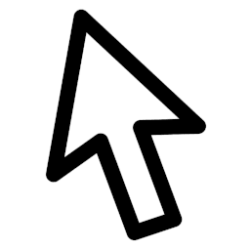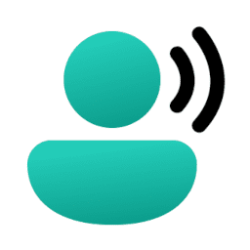This tutorial will show you how to turn on or off show the touch keyboard when there's no keyboard attached for your account in Windows 11.
Windows 11 includes a touch keyboard you can click/tap on to enter text. This can be handy if you have a PC with a touchscreen without a physical keyboard.
You can turn on or off to automatically show the touch keyboard when there's no keyboard attached. If turned on, just tap where you’d like to enter text and the touch keyboard will pop up.
Starting with Windows 11 build 22621.1928, Microsoft is trying out a new touch keyboard setting that replaces the “Show the touch keyboard when there’s no keyboard attached” checkbox with a new dropdown menu with 3 options to control whether tapping an edit control should launch the touch keyboard:
- Never suppresses the touch keyboard even when no hardware keyboard is attached.
- When no keyboard attached will show the touch keyboard only when the device is used as a tablet without the hardware keyboard.
- Always will show the touch keyboard even when the hardware keyboard is attached.
Prevent the touch keyboard from appearing - Microsoft Support
Methods by which you can stop the touch keyboard from appearing if it is in your way.
Show the touch keyboard when there's no keyboard attached is turned on by default for tablet devices.
Show the touch keyboard when there's no keyboard attached is turned off by default for desktop and laptop devices.
Contents
- Option One: Turn On or Off Show Touch Keyboard when There's No Keyboard Attached in Settings
- Option Two: (Below build 22621.1928) Turn On or Off Show Touch Keyboard when There's No Keyboard Attached using REG file
- Option Three: (Build 22621.1928+) Turn On or Off Show Touch Keyboard when There's No Keyboard Attached using REG file
EXAMPLE: Touch Keyboard
1 Open Settings (Win+I).
2 Click/tap on Time & language on the left side, and click/tap on Typing on the right side. (see screenshot below)
3 Click/tap on Touch keyboard to expand it open. (see screenshot below step 4)
4 Perform one of the following actions depending on which Windows 11 build you have installed: (see screenshots below)
- If you have a build below Windows 11 build 22621.1926, check (on) or uncheck (off) Show the touch keyboard when there's no keyboard attached for what you want.
- If you have Windows 11 build 22621.1926 and higher, select Never (default), When no keyboard attached, or Always for what you want in the Show the touch keyboard drop menu.
5 You can now close Settings if you like.
(Below build 22621.1928) Turn On or Off Show Touch Keyboard when There's No Keyboard Attached using REG file
1 Do step 2 (on) or step 3 (off) below for what you want.
2 Turn On Show Touch Keyboard when No Keyboard Attached
A) Click/tap on the Download button below to download the file below, and go to step 4 below.
Turn_ON_show_touch_keyboard_when_no_keyboard_attached.reg
(Contents of REG file for reference)
Code:
Windows Registry Editor Version 5.00
[HKEY_CURRENT_USER\Software\Microsoft\TabletTip\1.7]
"EnableDesktopModeAutoInvoke"=dword:000000013 Turn Off Show Touch Keyboard when No Keyboard Attached
A) Click/tap on the Download button below to download the file below, and go to step 4 below.
Turn_OFF_show_touch_keyboard_when_no_keyboard_attached.reg
(Contents of REG file for reference)
Code:
Windows Registry Editor Version 5.00
[HKEY_CURRENT_USER\Software\Microsoft\TabletTip\1.7]
"EnableDesktopModeAutoInvoke"=dword:000000004 Save the REG file to your desktop.
5 Double click/tap on the downloaded REG file to merge it.
6 When prompted, click/tap on Run, Yes (UAC), Yes, and OK to approve the merge.
7 You can now delete the downloaded REG file if you like.
(Below 22621.1928+) Turn On or Off Show Touch Keyboard when There's No Keyboard Attached using REG file
1 Do step 2 (never), step 3 (no keyboard), or step 4 (always), below for what you want.
2. Never Show Touch Keyboard
This is the default setting.
A) Click/tap on the Download button below to download the file below, and go to step 5 below.
Never_Show_the_touch_keyboard.reg
(Contents of REG file for reference)
Code:
Windows Registry Editor Version 5.00
[HKEY_CURRENT_USER\Software\Microsoft\TabletTip\1.7]
"TouchKeyboardTapInvoke"=dword:00000000 3. Show Touch Keyboard when No Keyboard Attached
A) Click/tap on the Download button below to download the file below, and go to step 5 below.
Show_the_touch_keyboard_when_no_keyboard_attached.reg
(Contents of REG file for reference)
Code:
Windows Registry Editor Version 5.00
[HKEY_CURRENT_USER\Software\Microsoft\TabletTip\1.7]
"TouchKeyboardTapInvoke"=dword:00000001 4. Always Show Touch Keyboard
A) Click/tap on the Download button below to download the file below, and go to step 5 below.
Always_Show_the_touch_keyboard.reg
(Contents of REG file for reference)
Code:
Windows Registry Editor Version 5.00
[HKEY_CURRENT_USER\Software\Microsoft\TabletTip\1.7]
"TouchKeyboardTapInvoke"=dword:000000025 Save the REG file to your desktop.
6 Double click/tap on the downloaded REG file to merge it.
7 When prompted, click/tap on Run, Yes (UAC), Yes, and OK to approve the merge.
8 You can now delete the downloaded REG file if you like.
That's it,
Shawn Brink
Related Tutorials
- Open Touch Keyboard in Windows 11
- Enable or Disable Open Handwriting Panel or Touch Keyboard with Pen in Windows 11
- Show or Hide Touch Keyboard icon on Taskbar System Tray in Windows 11
- Change Touch Keyboard Size in Windows 11
- Change Touch Keyboard Layout in Windows 11
- Turn On or Off Key Background for Touch Keyboard in Windows 11
- Change Key Text Size on Touch Keyboard in Windows 11
- Reset Touch Keyboard Default Open Position in Windows 11
- Enable or Disable Touch Keyboard Typing Sound in Windows 11
- Turn On or Off Show Voice Typing Mic Button on Touch Keyboard in Windows 11
- Turn On or Off Touch Keyboard Capitalize First Letter of Each Sentence in Windows 11
- Turn On or Off Touch Keyboard Add Period after Double-tap Spacebar in Windows 11
- Enable or Disable Shift Lock on Touch Keyboard in Windows 11
Attachments
-
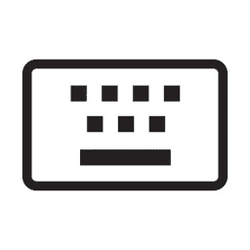 Touch_keyboard.png3.8 KB · Views: 134
Touch_keyboard.png3.8 KB · Views: 134 -
Turn_OFF_show_touch_keyboard_when_no_keyboard_attached.reg668 bytes · Views: 289
-
Turn_ON_show_touch_keyboard_when_no_keyboard_attached.reg668 bytes · Views: 374
-
Always_Show_the_touch_keyboard.reg644 bytes · Views: 236
-
Never_Show_the_touch_keyboard.reg644 bytes · Views: 212
-
Show_the_touch_keyboard_when_no_keyboard_attached.reg644 bytes · Views: 168
Last edited: