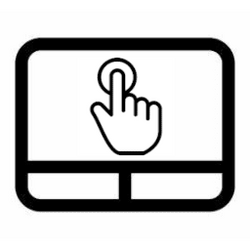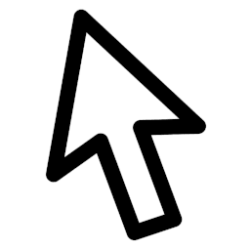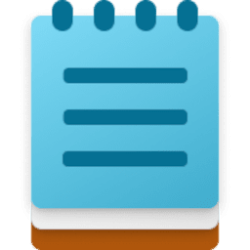This tutorial will show you how to turn on or off tap touchpad with a single finger to single-click for your account in Windows 11.
If your Windows 11 device (ex: laptop) has a built-in precision touchpad, you can turn on or off its Taps settings for what you want.
Contents
- Option One: Turn On or Off Tap Touchpad with Single Finger to Single-Click in Settings
- Option Two: Turn On or Off Tap Touchpad with Single Finger to Single-Click using REG file
1 Open Settings (Win+I).
2 Click/tap on Bluetooth & devices on the left side, and click/tap on Touchpad on the right side. (see screenshot below)
3 Click/tap on Taps to expand it open. (see screenshot below step 4)
4 Check (on - default) or uncheck (off) Tap with a single finger to single-click for what you want. (see screenshot below)
5 You can now close Settings if you like.
1 Do step 2 (on) or step 3 (off) below for what you want.
2 Turn On "Tap with a single finger to single-click"
This is the default setting.
A) Click/tap on the Download button below to download the file below, and go to step 4 below.
Turn_ON_Tap_precision_touchpad_with_single_finger_to_single-click.reg
(Contents of REG file for reference)
Code:
Windows Registry Editor Version 5.00
[HKEY_CURRENT_USER\Software\Microsoft\Windows\CurrentVersion\PrecisionTouchPad]
"TapsEnabled"=dword:ffffffff3 Turn Off "Tap with a single finger to single-click"
A) Click/tap on the Download button below to download the file below, and go to step 4 below.
Turn_OFF_Tap_precision_touchpad_with_single_finger_to_single-click.reg
(Contents of REG file for reference)
Code:
Windows Registry Editor Version 5.00
[HKEY_CURRENT_USER\Software\Microsoft\Windows\CurrentVersion\PrecisionTouchPad]
"TapsEnabled"=dword:000000004 Save the .reg file to your desktop.
5 Double click/tap on the downloaded .reg file to merge it.
6 When prompted, click/tap on Run, Yes (UAC), Yes, and OK to approve the merge.
7 Restart the computer to apply.
8 You can now delete the downloaded .reg file if you like.
That's it,
Shawn Brink
Related Tutorials
- Enable or Disable Touchpad in Windows 11
- Reset Touchpad Settings and Gestures to Default in Windows 11
- Adjust Touchpad Sensitivity in Windows 11
- Turn On or Off Tap Touchpad with Two Fingers to Right-Click in Windows 11
- Turn On or Off Tap Twice and Drag on Touchpad to Multi-Select in Windows 11
- Turn On or Off Press Lower Right Corner of Touchpad to Right-Click in Windows 11
Attachments
Last edited: