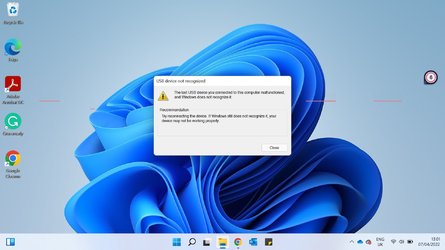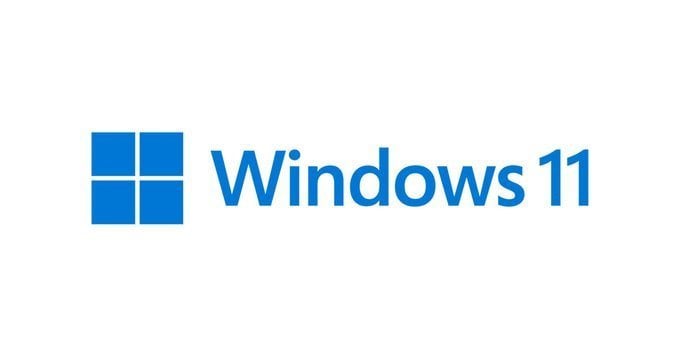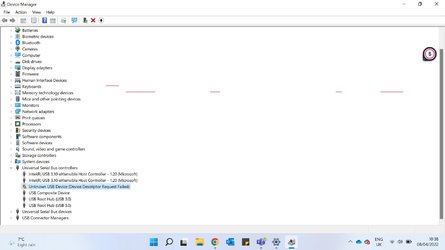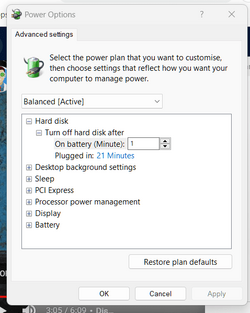Asus Zenbook
Processor 11th Gen Intel(R) Core(TM) i5-1135G7 @ 2.40GHz, 2419 Mhz, 4 Core(s), 8 Logical Processor(s)
Hi,
I recently updated my Asus Zenbook from Windows 10 to Windows 11. since then my USB drive has stopped working. beforehand it worked fine. every time i go to put something in the USB port I get a windows explorer error msg. I have attached the error msg. I have spoken to windows which has been about as much help as talking to my 1-year-old baby. they have asked me to plug my USB into a different port which as I explained I only have 1 port. then they said I would need to downgrade back to windows 10 but to do this I would need to download windows to a flash drive.. obviously, I can not do that lol. I have had a brief look on the net and followed some simple steps like trying to update drivers but nothing is working. any help would be great. i hate not being able to use a keyboard of mouse.
Processor 11th Gen Intel(R) Core(TM) i5-1135G7 @ 2.40GHz, 2419 Mhz, 4 Core(s), 8 Logical Processor(s)
Hi,
I recently updated my Asus Zenbook from Windows 10 to Windows 11. since then my USB drive has stopped working. beforehand it worked fine. every time i go to put something in the USB port I get a windows explorer error msg. I have attached the error msg. I have spoken to windows which has been about as much help as talking to my 1-year-old baby. they have asked me to plug my USB into a different port which as I explained I only have 1 port. then they said I would need to downgrade back to windows 10 but to do this I would need to download windows to a flash drive.. obviously, I can not do that lol. I have had a brief look on the net and followed some simple steps like trying to update drivers but nothing is working. any help would be great. i hate not being able to use a keyboard of mouse.
Attachments
My Computer
System One
-
- OS
- 11