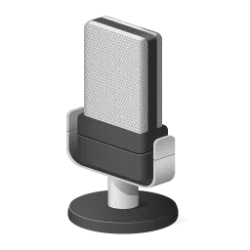I do not use the phone link but I believe for making calls on both iphone and Android that your microphone and speakers are
used automatically. You do not have to set any permissions. There must be something else in your setup that is off. I found this.
IPHONE
What Phone Link
for iPhone can do:
View/send texts
See iPhone notifications
Make/receive calls using your PC’s Bluetooth connection
However, Phone Link does not support audio input (like microphone passthrough) for apps on the iPhone. So you cannot use your PC's microphone as a microphone input for iPhone apps (e.g., FaceTime, Voice Memos, etc.).

But here's what is possible:

For phone calls:
You can use your PC’s microphone and speakers to talk during phone calls made through Phone Link.
To set it up:
Pair your iPhone via Bluetooth to your Windows PC.
In Phone Link on PC:
Go to Settings > Features > Calls.
Ensure “Allow this app to make and manage calls” is turned on.
When you make or receive a call through Phone Link, your PC’s mic and speakers are used automatically.

What you
cannot do:
Use PC mic for FaceTime, Zoom, or other iPhone apps.
Route PC audio directly as iPhone input (Apple restricts this).
🛠 Workarounds (not officially supported):
If you're trying to use a studio mic or desktop mic with an iPhone app (like Voice Memos or GarageBand), consider:
Use a USB mic with a Lightning adapter:
Apple Camera Adapter + powered USB hub
Connect USB mic directly to iPhone
Bluetooth mic trick:
Some Windows PCs allow you to create a Bluetooth device that acts as a mic (via software), but iPhones often reject these as audio input sources.
ANDROID
Requirements for Android:
Windows PC with
Phone Link app installed and updated.
Android phone with the
Link to Windows app installed.
Devices must be:
Connected to the same Wi-Fi network
Paired via Bluetooth
Signed in with the same Microsoft account
 Steps to Set Up and Use the Microphone:
Steps to Set Up and Use the Microphone:
1. Connect Your Phone to Your PC
On your PC, open
Phone Link.
On your phone, open
Link to Windows and follow prompts to connect.
Ensure
Bluetooth is
on and
paired on both devices.
2. Grant Permissions
On your phone, allow permissions for:
Contacts
Call access
Microphone
3. Use the Microphone for Calls
In the Phone Link app on your PC, go to the
Calls section.
You’ll see a dialer and recent calls list.
When making or receiving a call, your PC's
microphone and speakers are used (unless you select otherwise).
 Note:
Note: Your PC must have a working
microphone and
Bluetooth.