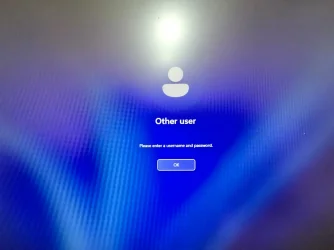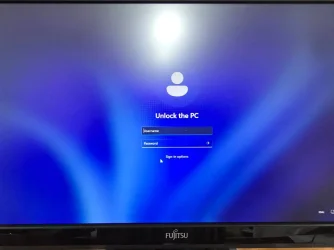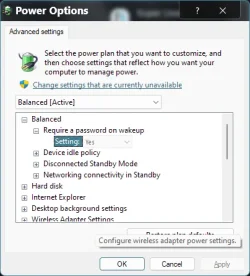Hey everyone, I have a couple of questions regarding my Windows 11 24H2 setup:
I created a local account (revbear) with no password, and I'm not signing into a Microsoft account. However, when I start up my PC, I first see a screen labeled "Other User," and after clicking "Okay," I have to enter my username (revbear) again before Windows loads. How can I bypass this "Other User" screen and have Windows automatically log me into my default user profile? I only have one user listed and that is Dave. Why might this be happening
When my PC comes out of sleep mode, I’m prompted with a "Unlock the PC" screen where I need to enter my username again. How can I bypass this lock screen or at least have my username remembered allowing me to just click sign in again.
I didn’t experience this behaviour on Windows 11 23H2, where everything loaded automatically, and the lock screen did not require my username after waking from sleep. Any help would be appreciated!
With many thanks
revbear
I created a local account (revbear) with no password, and I'm not signing into a Microsoft account. However, when I start up my PC, I first see a screen labeled "Other User," and after clicking "Okay," I have to enter my username (revbear) again before Windows loads. How can I bypass this "Other User" screen and have Windows automatically log me into my default user profile? I only have one user listed and that is Dave. Why might this be happening
When my PC comes out of sleep mode, I’m prompted with a "Unlock the PC" screen where I need to enter my username again. How can I bypass this lock screen or at least have my username remembered allowing me to just click sign in again.
I didn’t experience this behaviour on Windows 11 23H2, where everything loaded automatically, and the lock screen did not require my username after waking from sleep. Any help would be appreciated!
With many thanks
revbear
My Computer
System One
-
- OS
- Windows 11 24H2
- Computer type
- PC/Desktop
- CPU
- Intel Core I5-2400 @ 3.10GHZ
- Motherboard
- Intel DH67BL
- Memory
- 8GB
- Graphics Card(s)
- Nvidia GE Force GT710
- Monitor(s) Displays
- 19 inch Fujitsu VGA
- Screen Resolution
- 1600 x 900
- Hard Drives
- SSD
- Keyboard
- Logitech K330
- Mouse
- Logitech MX Anywhere 2
- Internet Speed
- 75MB
- Browser
- Edge
- Antivirus
- Windows Defender