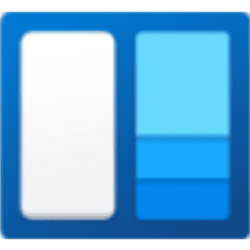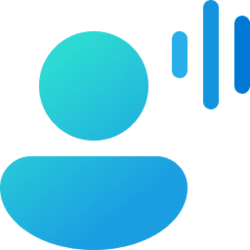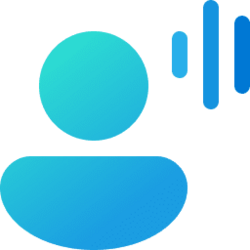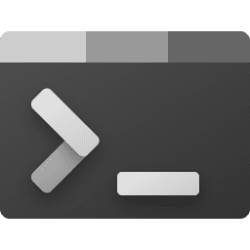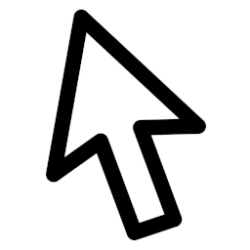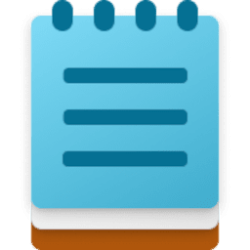This tutorial will show you how to view all words in your inking and typing dictionary for your account in Windows 11.
Custom inking and typing dictionary allows you to get better suggestions by creating a custom dictionary using your typing history and handwriting patterns.
As part of inking and typing on your device, Windows collects unique words—like names you write—in a custom dictionary stored locally on your device, which helps you type and ink more accurately.
The dictionary is used to make better suggestions and improve handwriting recognition for each of the languages you use.
The words in your custom dictionary are saved to the default.dic file in the %AppData%\Microsoft\Spelling\neutral folder for your account.
If you turn off Custom inking and typing dictionary , it will clear all words in your custom dictionary, and suggestions will no longer be personalized.
Here's How:
1 Open Settings (Win+I).
2 Click/tap on Privacy & security on the left side, and click/tap on Inking & typing personalization on the right side. (see screenshot below)
3 Click/tap on Custom dictionary. (see screenshot below)
4 You will now see the custom word list in your personal dictionary. (see screenshot below)
5 When finished, you can close Settings if you like.
That's it,
Shawn Brink
Related Tutorials
- Enable or Disable Custom Inking and Typing Dictionary in Windows 11
- Add Word to Custom Inking and Typing Dictionary in Windows 11
- Remove Word from Custom Inking and Typing Dictionary in Windows 11
- Turn On or Off Autocorrect Misspelled Words in Windows 11
- Turn On or Off Highlight Misspelled Words in Windows 11
Attachments
Last edited: