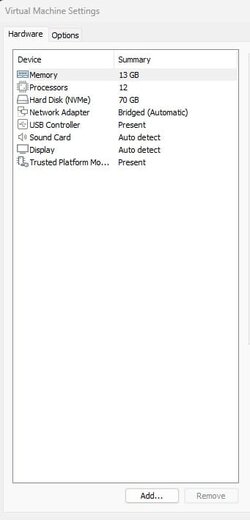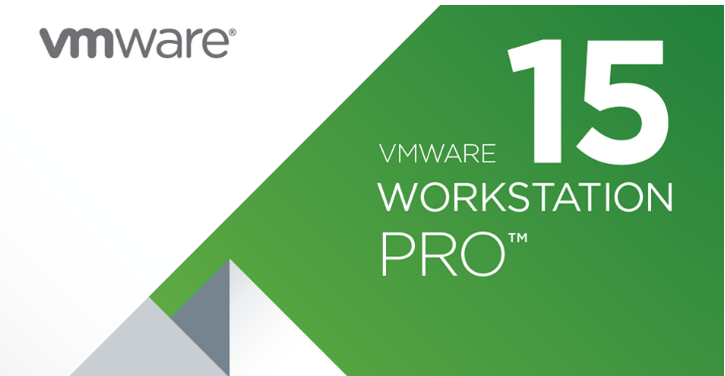Erin Robinson
Member
- Local time
- 6:43 AM
- Posts
- 6
- OS
- Windows 11
I just descovered something with VM Workstation Pro. I thought once the virtual was made, that was it. I don't use anything that would write to the folder where the virtual was installed. At least I thought. So I have a Sandisk SSD portable and installed W11 there, then copied my virtual from my internal hard drive to another portable ssd for files only.
So I assumed since I was running the virtual on an external SSD, the original virtual on my internal would never be accessed. Turns out this is not so. And while I can create a new working folder I think it is necessary to still have the original install on my internal hard drive.
I turn off the abilty for the virtual machines to copy and paste, for security. Just being cautious. So is it possible to stop comminication with the original install on my hard drive? If not, I can recreate the virtual, this time on the external portable ssd. But what happens if the SSD should fail?
Could the original virtual install folder on the hard drive be copied to to a new SSD, and not read and from the hard drive at all?
And I know I can make a brand new working folder but still need the original install folder?
This is a little confusing, need some explanations :)
So I assumed since I was running the virtual on an external SSD, the original virtual on my internal would never be accessed. Turns out this is not so. And while I can create a new working folder I think it is necessary to still have the original install on my internal hard drive.
I turn off the abilty for the virtual machines to copy and paste, for security. Just being cautious. So is it possible to stop comminication with the original install on my hard drive? If not, I can recreate the virtual, this time on the external portable ssd. But what happens if the SSD should fail?
Could the original virtual install folder on the hard drive be copied to to a new SSD, and not read and from the hard drive at all?
And I know I can make a brand new working folder but still need the original install folder?
This is a little confusing, need some explanations :)
My Computer
System One
-
- OS
- Windows 11
- Computer type
- PC/Desktop
- Manufacturer/Model
- custom built
- CPU
- Intel I7
- Motherboard
- Asus
- Memory
- 32 gigs
- Graphics Card(s)
- Nvidia
- Sound Card
- Real Tech
- Monitor(s) Displays
- HP
- Hard Drives
- 2 - Western Digital
- PSU
- Corsair
- Case
- Generic
- Cooling
- fans
- Keyboard
- Walmart
- Mouse
- Staples
- Browser
- Firefox
- Antivirus
- Defender