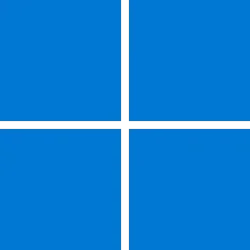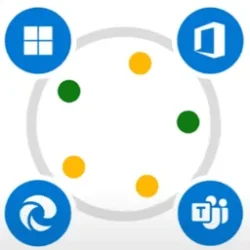Welcome, Windows Holographic version 23H2! In this article, we’ll cover the highlights of this release. If you are looking for full details, please check out our official release notes.
Features are added to Windows Holographic based on feedback that we hear from you, our customers and partners. And we heard you loud and clear -- allow users to login into their devices with their security badges! So, for our second major release on Windows 11, we've added support for NFC readers to enable that scenario. For end-users, we've added a viewfinder for the camera to show what will be captured in an image or video, increased the reliability of hand tracking when pointing at the floor, and implemented several optimizations to the virtual keyboard, including:
Users are also now able to rename their device directly from the Settings app. For IT admins, we’ve added several new policies to make it easier to deploy and manage HoloLens devices, including:
- Enhanced the experience when you invoke dictation to show a spinning icon during initiation and a tip when dictation is ready.
- Increased the reliability of using swipe-to-type.
- Optimized the keyboard suggestions presented to the user.
- Improved audio feedback while typing.
To get the 23H2 build now, go to -> Settings -> Update & Security -> Windows Update Select Check for updates.
- Configuration of start menu gesture settings.
- Control the default screen shown when the Sign-in app launches to show Other User.
- Block USB peripherals on HoloLens 2.
- Control Windows Hello provisioning behavior with FIDO2 security keys.
IT Admins can use Windows Update for Business (WUfB) and MDM policy to update their fleet of HoloLens. Note that you must have upgraded to Windows Holographic, version 21H1 Update before you can upgrade to Windows Holographic, version 23H2. This is not a forced Windows Update, so IT Admins may disable the automatic update by either disabling the Update/AllowUpdateService policy and the Update/AllowAutoUpdate policy, or via deploying a provisioning package to hide the update settings page to prevent users from checking for manual updates.
Feature Highlights:
Support for NFC readers -- In this release, users can take advantage of NFC Readers. Using a USB-C NFC reader, the HoloLens 2 device can be integrated with NFC FIDO2 cards as supported by Azure AD. For users in clean room environments, or where ID Badges contain FIDO technology, this can enable a “Tap & PIN” experience for HoloLens Sign on. This feature enables a faster sign-in experience for users.
Faster eye position updates -- For HoloLens 2 users who haven't saved their Eye Tracking calibration (either skipped or encountered a failure during initial setup), we are now updating Eye Positions (or Inter Pupillary Distance, aka IPD) earlier once the user puts on the device. This results in a considerably smoother user experience, especially for close holograms interactions like pressing buttons or typing on the keyboard.
Viewfinder for Camera-- With the latest camera updates coming in this release, you now have a viewfinder that provides an indication of what is included in your image or video capture. This overlay does not hide anything in your view when taking a picture or video. You now see indicators for both the center and approximate borders for the PV camera stream.
Rename HoloLens 2 device -- HoloLens 2 devices can now be renamed by going to the About page of the Settings app. Users or IT Admins can choose the “Rename” button and follow the prompts to create a new name for their device. A combination of letters, hyphens and numbers can be used.
Start Menu gesture settings in MDM -- IT Admins can now control Start Menu gesture settings on managed HoloLens 2 devices through MDM via a new set of Start Menu gesture policies. Five options are available.
Policies to block USB Peripherals on HoloLens 2 -- You may want to lock down your HoloLens 2 devices to prevent the use of USB Ethernet dongles or USB Flash drives. Several DeviceInstall MDM policies have been enabled in this update to allow IT Admins to configurate device driver installation policies. In order to take effect, the policies must be applied prior to connecting the USB Peripherals. It is recommended that these policies be configured either after the device is reset or on a clean, reflashed device.
Domain name suggested during sign-in -- During the sign-in process, if PreferredAadTenantDomainName MDM policy is set on HoloLens 2, the tenant domain name is suggested to the user to speed up the login process and save time. Users still have the option to type in a different tenant domain name if desired.
New policy for Windows Hello Provisioning behavior -- To simplify user account setup, users sign-in to their HoloLens 2 with FIDO2 security keys are no longer required to go through Iris and PIN enrollment during OOBE. To support users requiring Iris and/or PIN as alternative sign-in options to FIDO2 security keys, a new policy, EnableWindowsHelloProvisioningForSecurityKeys, has been added to the PassportForWork CSP to control Windows Hello Provisioning behavior. If this policy is enabled on HoloLens 2, the device starts Iris and PIN enrollments after new users sign-in to their devices with FIDO2 security keys.
New policy for Sign-in app default screen -- In environments where devices are shared between multiple people and not everyone has enrolled in Iris sign-in, it may be preferable to always show the Other User screen so a user picking up the device can quickly start the sign-in process. For example, in an environment where everyone uses their FIDO2 security keys to sign in, it would be preferable to start on the Other User screen instead of having to find the correct user first.
Hand tracking improvements -- Hand tracking system has been improved so that tracking is more reliable when aiming down at objects on the floor.
Font and IME improvements -- This update improves several simplified Chinese fonts and the Microsoft Pinyin Input Method Editor (IME) to support GB18030-2022. You can enter and display characters from conformance level 1 or 2 using the additions to Microsoft Yahei, Simsun, and Dengxian. This update now supports Unicode Extensions E and F in the Simsun Ext-B font. This meets the requirements for level 3. These improvements are in-line with what has been released to the Windows 11 Build Release Preview Channel. More details can be found on the Windows Insiders blog.
If you find yourself in need of a quick list of new policies being added for Windows Holographic, version 23H2, check out the IT Admin Checklist.
Also, be sure to check out our other exciting HoloLens 2 news and a mixed reality video:
- Microsoft Mixed Reality Toolkit 3 (MRTK3) moves to an independent organization within GitHub - Micro...
- Microsoft Customer Story-Sanofi uses the industrial metaverse to revolutionize training and operatio...
- 3 ways mixed reality empowers frontline workers - Microsoft Industry Blogs
- Enhance frontline worker experience anytime, anywhere with Microsoft HoloLens 2 & Mixed Reality Apps
Source:
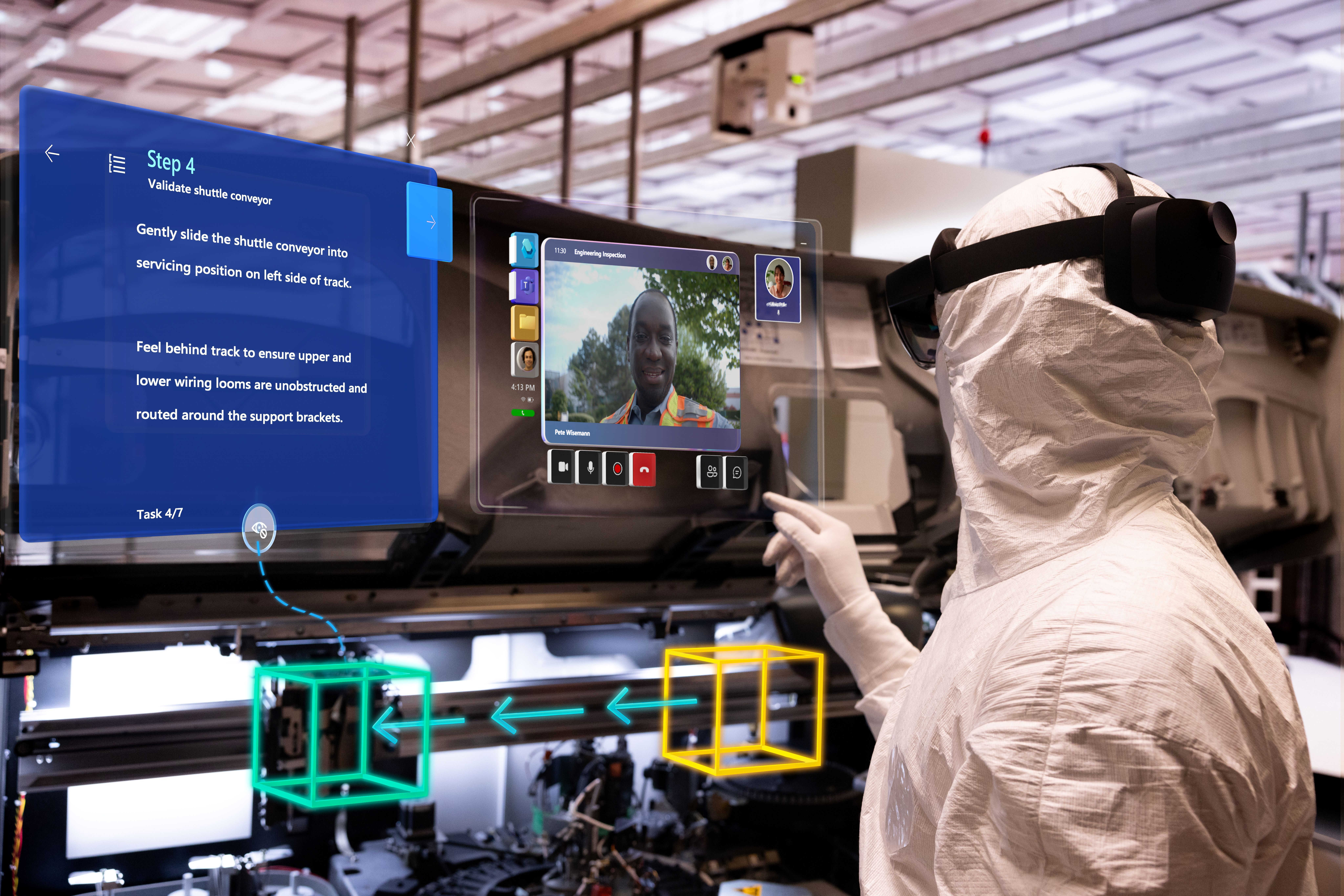
What’s new in Windows Holographic, version 23H2
We are pleased to announce that Windows Holographic version 23H2 is now available! Read on to learn about all of the new features that are sure to delight..
techcommunity.microsoft.com