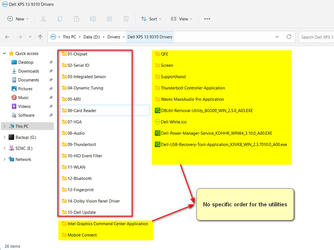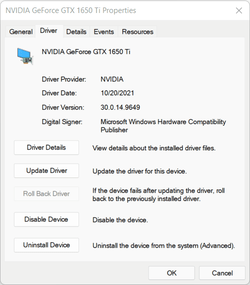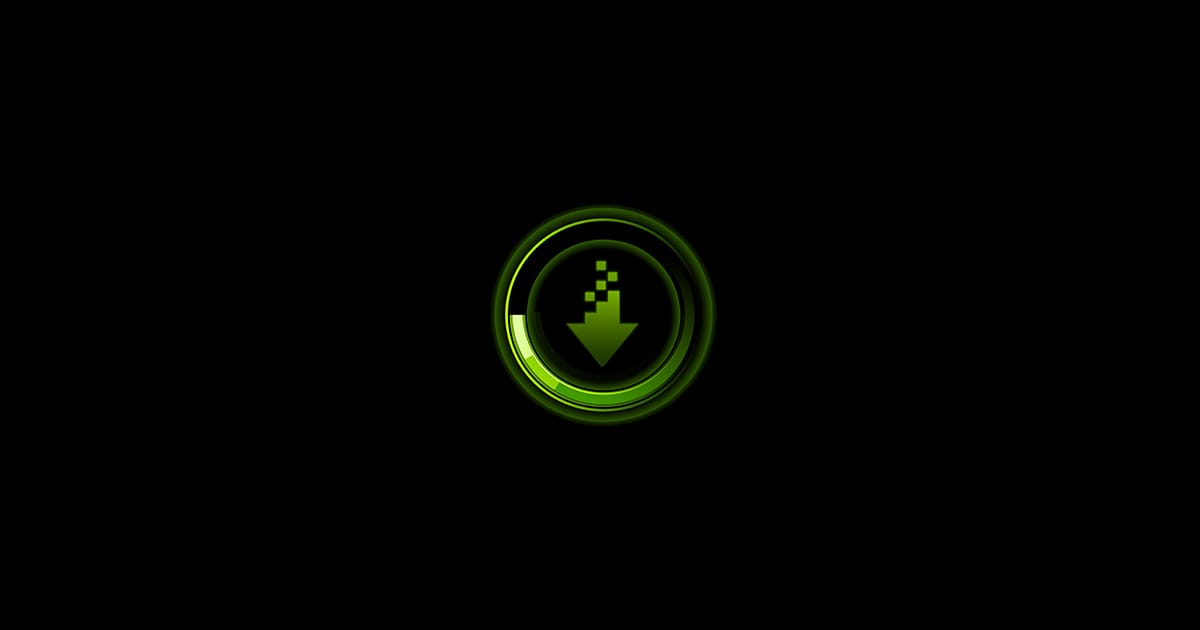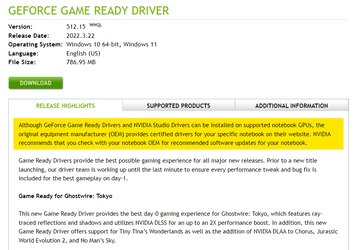What about drivers? especially on OEM pc's and laptops.
What is the best way to install laptop drivers after clean windows installation?
Nowadays windows install all drivers automatically during or right after the windows installation or first boot up (when laptop/pc is connected to internet).
So there is two ways to install laptop manufacturer drivers and I want to make sure which one is the best.
1. Disconnect internet connection before windows setup to prevent automatic driver installation by windows.
So after the first boot up there will be no drivers and I can manually install manufacturer drivers from USB. After that connect to the internet and update rest of the drivers through windows update.
2. Install windows with internet connection, after the first boot up let windows do the work (let windows install all the drivers and updates) and after that download all manufacturer drivers and install them on top of already installed drivers.
What is the best way to install laptop drivers after clean windows installation?
Nowadays windows install all drivers automatically during or right after the windows installation or first boot up (when laptop/pc is connected to internet).
So there is two ways to install laptop manufacturer drivers and I want to make sure which one is the best.
1. Disconnect internet connection before windows setup to prevent automatic driver installation by windows.
So after the first boot up there will be no drivers and I can manually install manufacturer drivers from USB. After that connect to the internet and update rest of the drivers through windows update.
2. Install windows with internet connection, after the first boot up let windows do the work (let windows install all the drivers and updates) and after that download all manufacturer drivers and install them on top of already installed drivers.
My Computer
System One
-
- OS
- Windows 11
- Computer type
- Laptop
- Manufacturer/Model
- ASUS TUF A15
- CPU
- AMD Ryzen 5 4600H
- Graphics Card(s)
- NVIDIA GeForce GTX 1650 Ti GDDR6 4GB