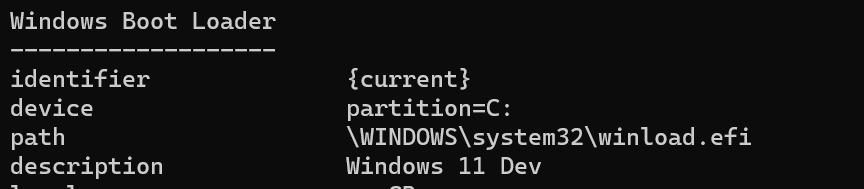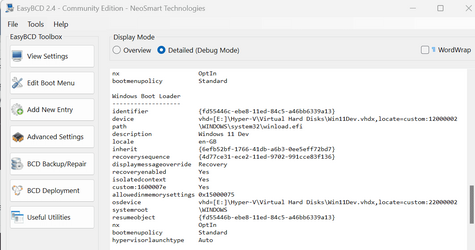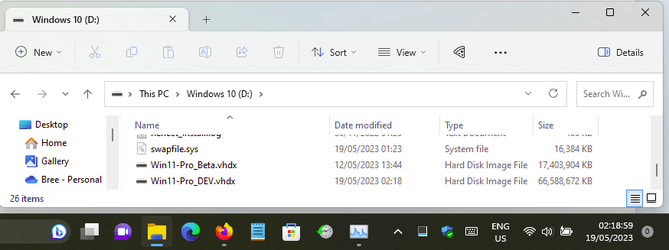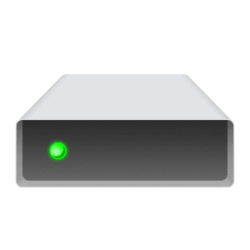Hi folks
If I've a load of vhdx files and I'm running from physical (NOT VM's as there seems to be confusion here on this) vhdx / vhd files how can I tell which vhdx file is the one booted from.
There seems to be no easy way. I think I could add a text file on each system to say what it's "parent" vhdx file is but that seems a stupid manual way to do it.
No problem at boot time by creating a decent description at the Windows blue boot menu but after a few hours etc you --or at least I can't always remember which windows file was installed on what VHDX file. Even an eay way to find out what files are "in use" might be a winner too.
Cheers
jimbo
If I've a load of vhdx files and I'm running from physical (NOT VM's as there seems to be confusion here on this) vhdx / vhd files how can I tell which vhdx file is the one booted from.
There seems to be no easy way. I think I could add a text file on each system to say what it's "parent" vhdx file is but that seems a stupid manual way to do it.
No problem at boot time by creating a decent description at the Windows blue boot menu but after a few hours etc you --or at least I can't always remember which windows file was installed on what VHDX file. Even an eay way to find out what files are "in use" might be a winner too.
Cheers
jimbo
My Computer
System One
-
- OS
- Windows XP,7,10,11 Linux Arch Linux
- Computer type
- PC/Desktop
- CPU
- 2 X Intel i7