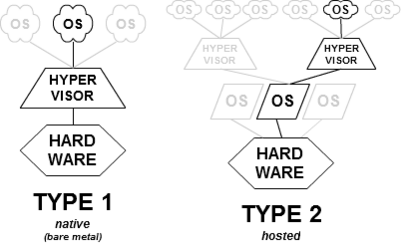- Local time
- 3:04 PM
- Posts
- 161
- OS
- Windows 11
Hi, I've recently watched this video about WSL (quite interesting). Admittedly, I didn't know anything about WSL 2.0 other than the fact that W11 would magically support android apps through the amazon store etc. Just to summarize, the video states that with WSL 2.0 both the Windows and android kernel run on top of the Hypervisor, which might introduce a small performance loss etc.
I haven't been able to find complete information about this yet, does anyone know if Windows will run on the Hypervisor even if I don't install the Windows Subsystem for Android stuff (in which I'm not interested)? I'd love not to have the additional overhead for a feature I don't want
Thanks to anyone who will try to help :)
I haven't been able to find complete information about this yet, does anyone know if Windows will run on the Hypervisor even if I don't install the Windows Subsystem for Android stuff (in which I'm not interested)? I'd love not to have the additional overhead for a feature I don't want
Thanks to anyone who will try to help :)
- Windows Build/Version
- 22621.675
My Computer
System One
-
- OS
- Windows 11
- Computer type
- Laptop
- Manufacturer/Model
- Dell g5 5590
- CPU
- intel 9th gen
- Memory
- 8GB LOL
- Graphics Card(s)
- nvidia
- Hard Drives
- C: nVME kioxia SSD
D: SATA toshiba HDD
- Browser
- Firefox
- Antivirus
- Defender (if it hasn't been disabled yet)