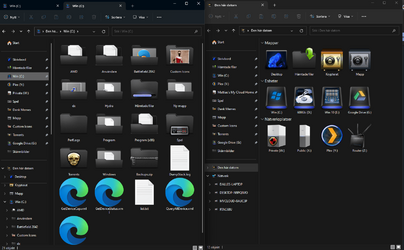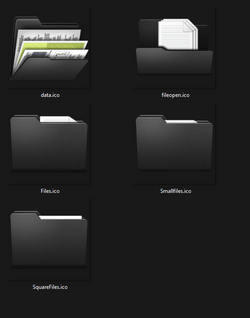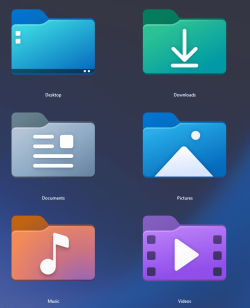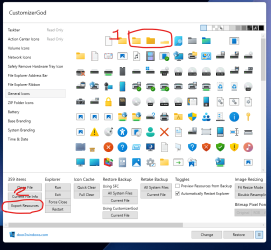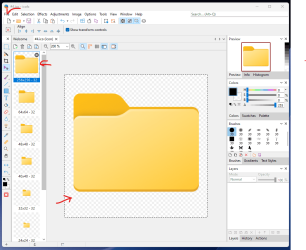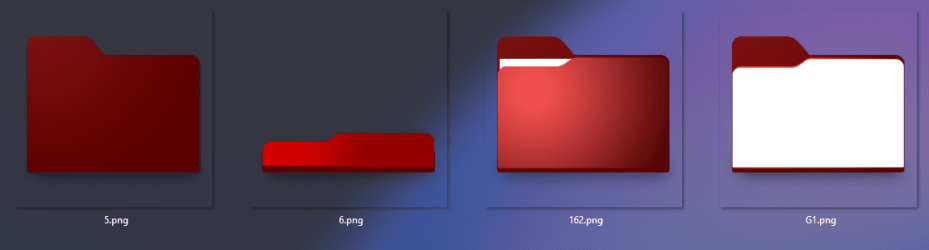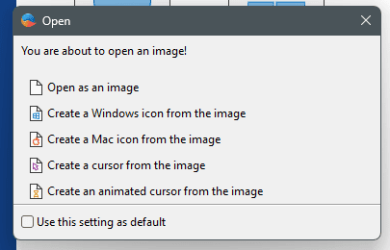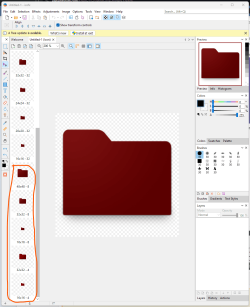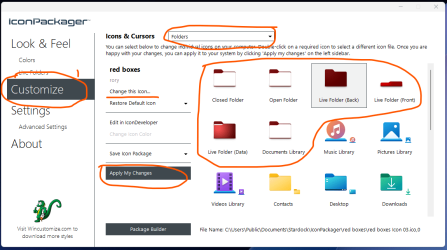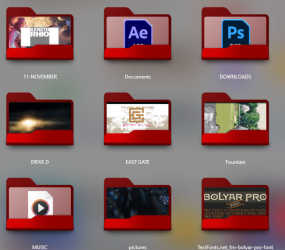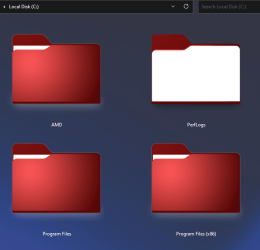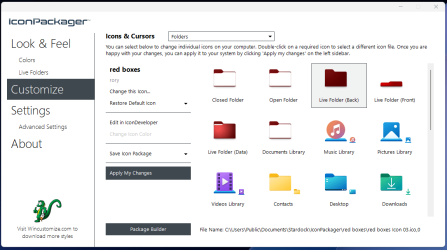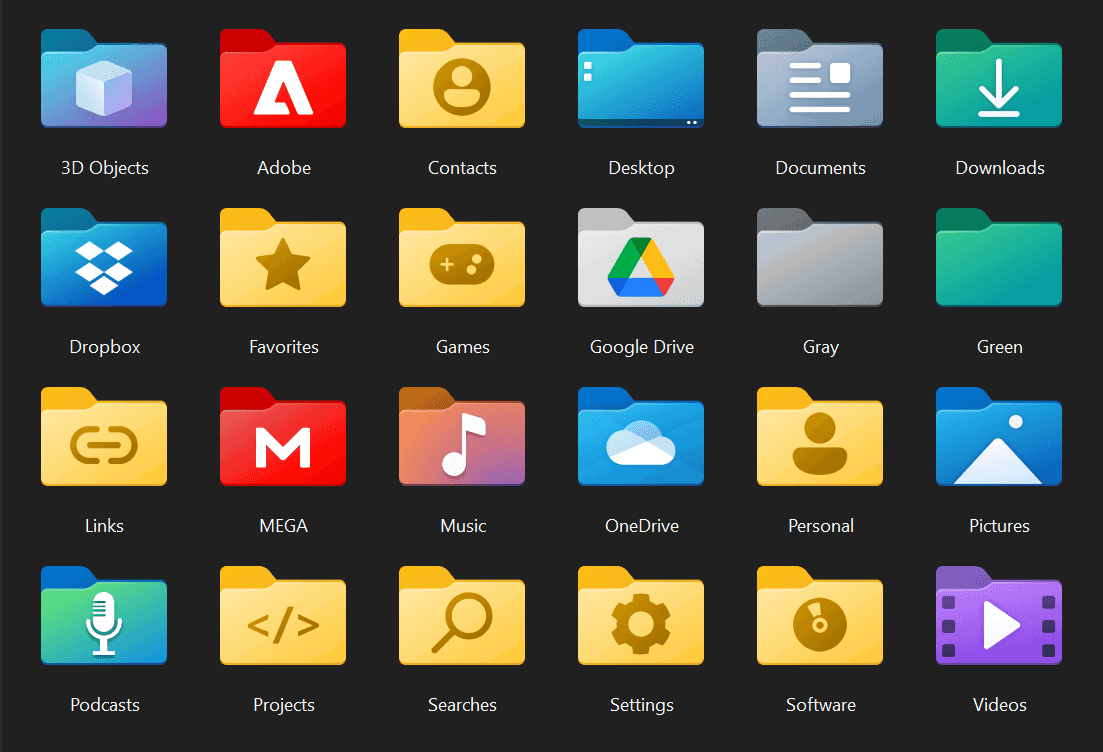Dallebull
Member
- Local time
- 11:25 AM
- Posts
- 3
- OS
- Win11
I'm trying to change my stock folders to another style Pry Frente to be exact.
I extracted all icons from shell32.dll and made entries in:
HLM\SOFTWARE\Microsoft\Windows\CurrentVersion\Explorer\Shell Icons\
For every icon where i saw the default folder: 4,5,264 and 319.
And 16772 for the folder with some paper in it.
I suppose i need to clear icon cache or reboot for the fixes to take effect.
On Win 10 i made my own "Live folder", but i don't remeber what i did exacly, since i threw everything i could think of at it until it worked.
So i kinda overdid it and changed the icons inside windows dll's: Imageres, shell32, etc...
It worked but i broke windows update... And i want to do it right this time..
How do i change the "Live Folders"?
The ones that are generates and look like this:
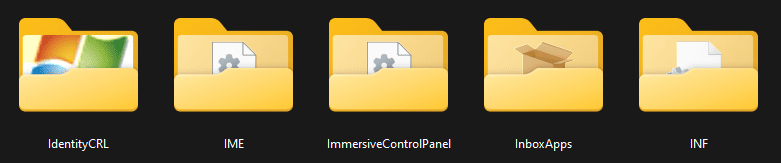
Can't find then in Shell32.dll... I think i remeber that you could change them with /Shell Icons/ but i don't remember. :/
Worst case i'll have to chage them induvidally but its way better to change the icons that are used when building the custom ones, so i don't have to change every single icon just to get darkmode in explorer.
I love how neaT to got "My computer". But it just looks bad with yellow folders...

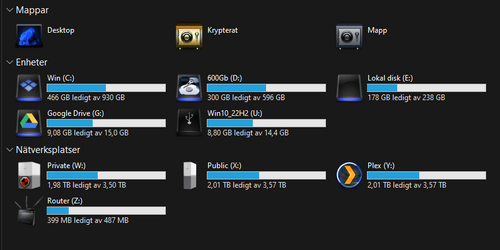
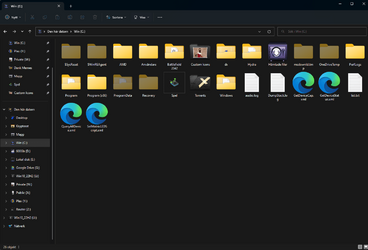
Edit: Seems like i need to change imageres.dll icons.
I suppose to do that i need to change imageres.dll.mun inside C:\Windows\SystemResources then...
This Rabbit hole is familiar. Lol
I extracted all icons from shell32.dll and made entries in:
HLM\SOFTWARE\Microsoft\Windows\CurrentVersion\Explorer\Shell Icons\
For every icon where i saw the default folder: 4,5,264 and 319.
And 16772 for the folder with some paper in it.
I suppose i need to clear icon cache or reboot for the fixes to take effect.
On Win 10 i made my own "Live folder", but i don't remeber what i did exacly, since i threw everything i could think of at it until it worked.
So i kinda overdid it and changed the icons inside windows dll's: Imageres, shell32, etc...
It worked but i broke windows update... And i want to do it right this time..
How do i change the "Live Folders"?
The ones that are generates and look like this:
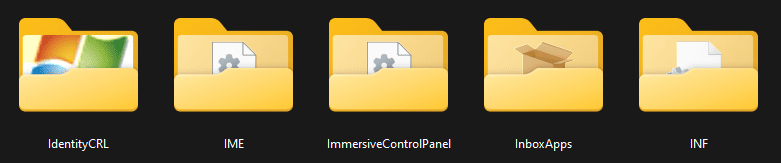
Can't find then in Shell32.dll... I think i remeber that you could change them with /Shell Icons/ but i don't remember. :/
Worst case i'll have to chage them induvidally but its way better to change the icons that are used when building the custom ones, so i don't have to change every single icon just to get darkmode in explorer.
I love how neaT to got "My computer". But it just looks bad with yellow folders...
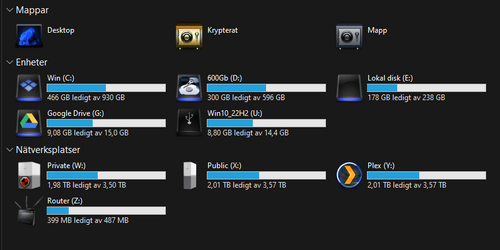
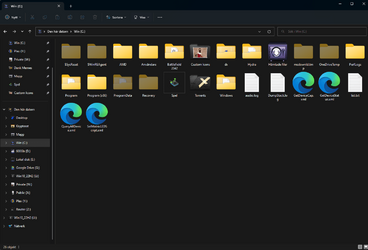
Edit: Seems like i need to change imageres.dll icons.
I suppose to do that i need to change imageres.dll.mun inside C:\Windows\SystemResources then...
This Rabbit hole is familiar. Lol
Last edited:
My Computer
System One
-
- OS
- Win11