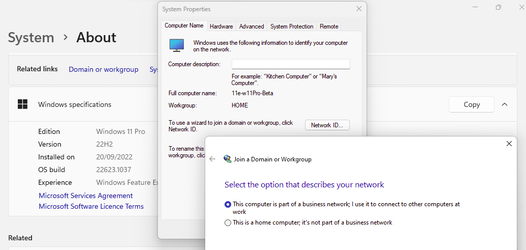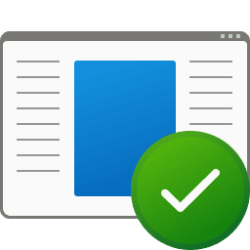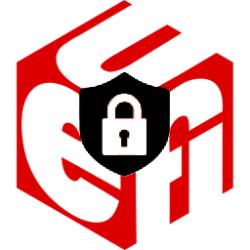JimF
New member
- Local time
- 6:33 AM
- Posts
- 4
- OS
- Windows 11
I have a Dell Inspiron 15 3511 laptop with a fresh install of Windows 11 Home ver. 22H2.
I am trying to get it on an existing network to access the printer connected to a Win10 computer with a cable connection.
I can see the laptop on the Win10 computer and access it.
Currenty, the laptop sees the router connecting to the internet, but doesn't see the network.
Discovery is ON and everything else that should be set to ON!
Password Protection = OFF
I've set SMB1 to On
The following is set to Automatic
-Function Discovery Provider Host
-Function Discovery Resource Publication
-DNS Client
-SSDP Discovery
-UPnP Device Host
(there might have been others)
I've been through ALL settings (numerous times).
If I go to System> About> Advanced System Settings - under the "Computer Name" tab, the "Network ID" is greyed out.
There has been a couple of occasions that the "Network" shows up and I can see the Win10 computer, BUT when I try to access it, it gives an error indicating I don't have permission and to see the administrator.
I'm stuck and don't know what else to check.
I am trying to get it on an existing network to access the printer connected to a Win10 computer with a cable connection.
I can see the laptop on the Win10 computer and access it.
Currenty, the laptop sees the router connecting to the internet, but doesn't see the network.
Discovery is ON and everything else that should be set to ON!
Password Protection = OFF
I've set SMB1 to On
The following is set to Automatic
-Function Discovery Provider Host
-Function Discovery Resource Publication
-DNS Client
-SSDP Discovery
-UPnP Device Host
(there might have been others)
I've been through ALL settings (numerous times).
If I go to System> About> Advanced System Settings - under the "Computer Name" tab, the "Network ID" is greyed out.
There has been a couple of occasions that the "Network" shows up and I can see the Win10 computer, BUT when I try to access it, it gives an error indicating I don't have permission and to see the administrator.
I'm stuck and don't know what else to check.
My Computer
System One
-
- OS
- Windows 11
- Computer type
- Laptop
- Manufacturer/Model
- Dell Inspiron 15 3511
- CPU
- i5 2.4Ghz
- Memory
- 12GB
- Hard Drives
- 256 SSD