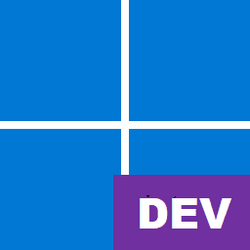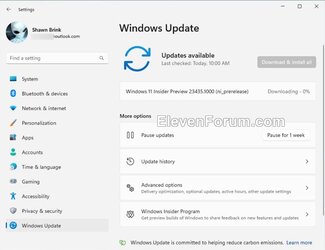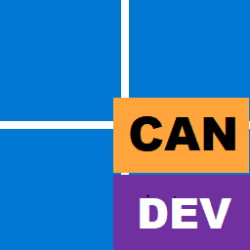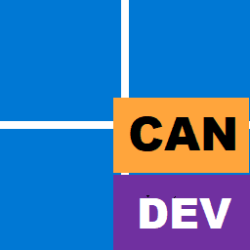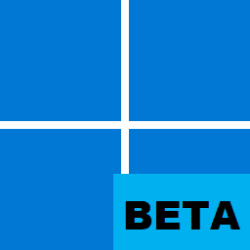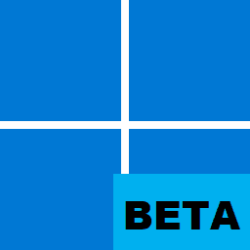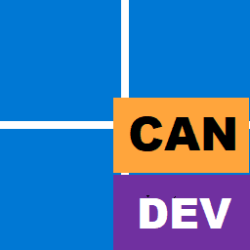UPDATE 4/19:

 www.elevenforum.com
www.elevenforum.com
Hello Windows Insiders, today we are releasing Windows 11 Insider Preview Build 23435 to the Dev Channel.
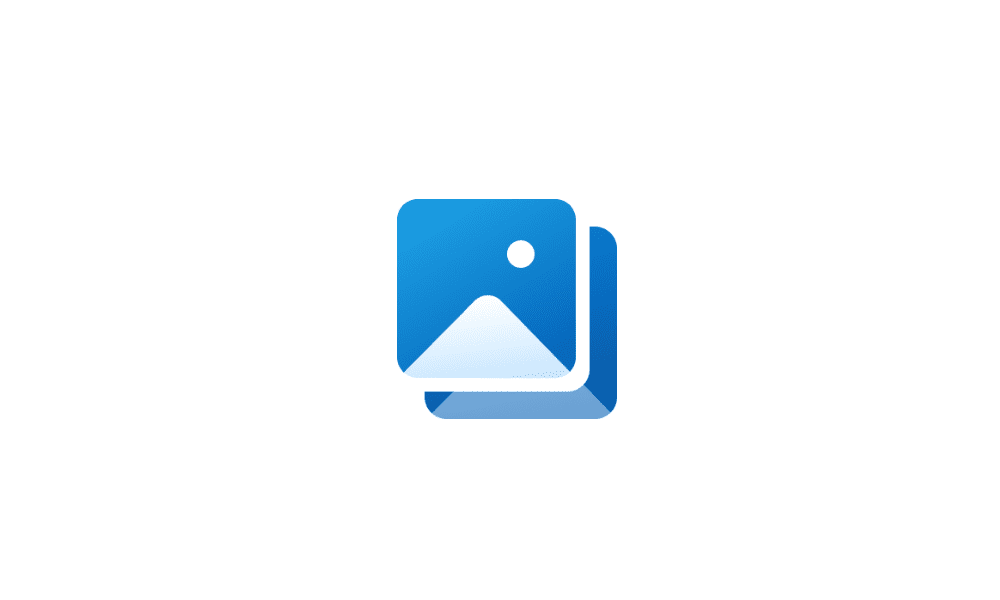
 www.elevenforum.com
www.elevenforum.com
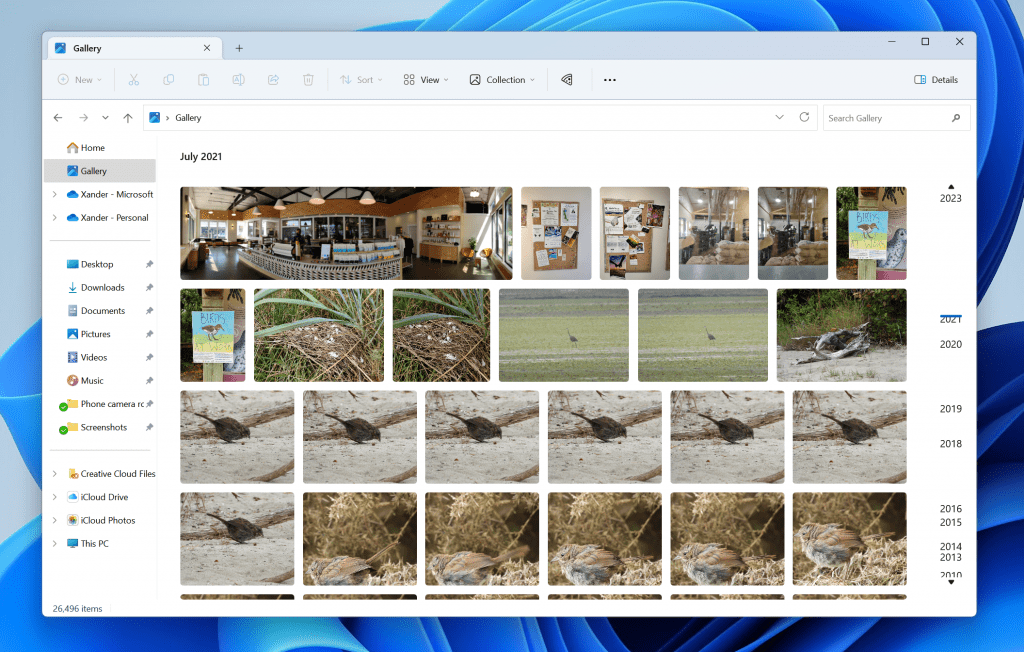
Gallery in File Explorer.
Gallery is optimized for accessing your most recently taken photos. If you have OneDrive Camera Roll Backup set up on your phone, photos you take will show up automatically at the top of the view. You can choose which folders are shown in Gallery through the Collection dropdown. You can also add subfolders of existing sources to filter to a subset of your content, such as desktop backgrounds and SD card/camera imports.
Gallery also works from the file picking dialog, bringing that same ease of use to situations such as inserting attachments, building a PowerPoint deck, or crafting social media posts.
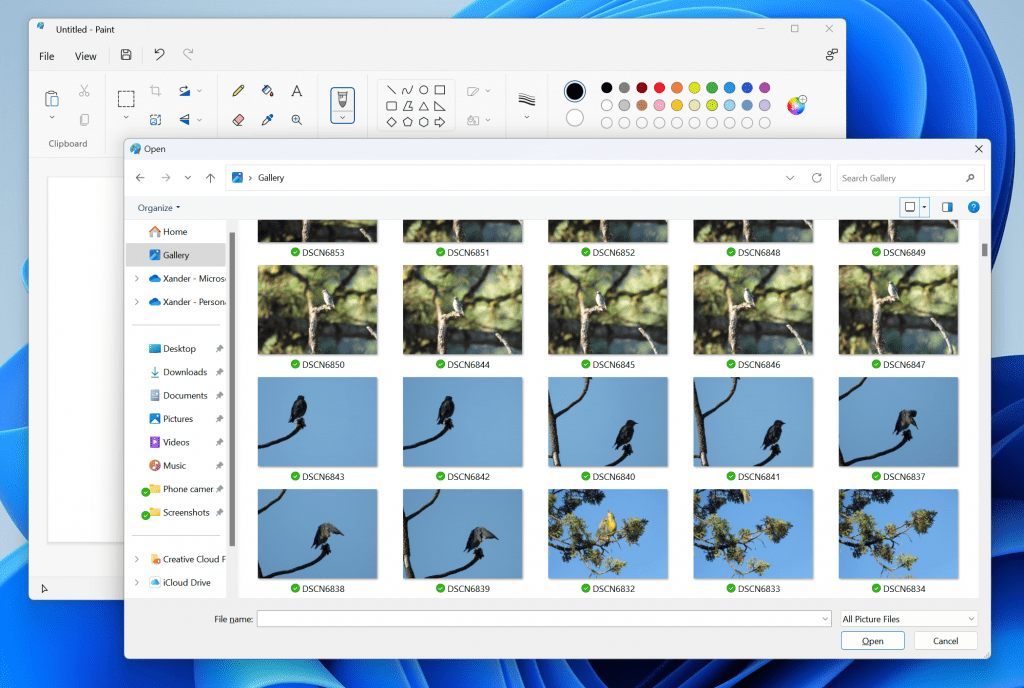
Gallery in the file picking dialog.
[We are beginning to roll this out, so the experience isn’t available to all Insiders in the Dev Channel just yet as we plan to monitor feedback and see how it lands before pushing it out to everyone.]
FEEDBACK: Please file feedback in Feedback Hub (WIN + F) under Files, Folders, and Online Storage > File Explorer.
The Dev Channel receives builds that represent long lead work from our engineers with features and experiences that may never get released as we try out different concepts and get feedback. It is important to remember that the builds we release to the Dev Channel should not be seen as matched to any specific release of Windows and the features included may change over time, be removed, or replaced in Insider builds or may never be released beyond Windows Insiders to general customers. For more information, please read this blog post about how we plan to use the Dev Channel to incubate new ideas, work on long lead items, and control the states of individual features.
In some cases, features and experiences may go out to the Canary Channel first before going out to the Dev Channel however the Dev Channel will provide better platform stability. As we get closer to shipping, some features and experiences will also make their way to the Beta Channel when they are ready.
The desktop watermark you see at the lower right corner of your desktop is normal for these pre-release builds.
Amanda & Brandon

 blogs.windows.com
blogs.windows.com
Check Windows Updates
UUP Dump:
64-bit ISO download: Select language for Windows 11 Insider Preview 23435.1000 (ni_prerelease) amd64
ARM64 ISO download: Select language for Windows 11 Insider Preview 23435.1000 (ni_prerelease) arm64

 www.elevenforum.com
www.elevenforum.com

Windows 11 Insider Dev Build 23440.1000 - April 19
UPDATE 5/04: https://www.elevenforum.com/t/windows-11-insider-dev-build-23451-1000-may-4.14640/ Windows Blogs: Hello Windows Insiders, today we are releasing Windows 11 Insider Preview Build 23440 to the Dev Channel. We are releasing ISOs for this build – they can be downloaded here. If you...
 www.elevenforum.com
www.elevenforum.com
Windows Blogs:
Hello Windows Insiders, today we are releasing Windows 11 Insider Preview Build 23435 to the Dev Channel.
What’s new in Build 23435
Gallery in File Explorer
We are introducing Gallery, a new feature in File Explorer designed to make it easy to access your photo collection. The set of content shown in Gallery is the same as what you’ll see in the All Photos view in the Photos app.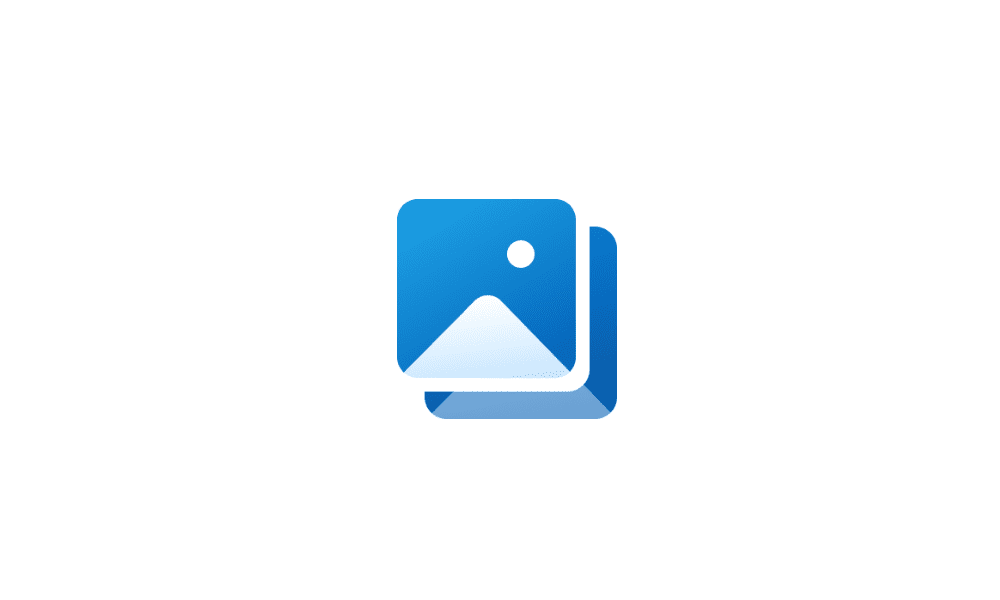
Add or Remove Gallery in File Explorer Navigation Pane in Windows 11 Tutorial
This tutorial will show you how to add or remove Gallery in the navigation pane of File Explorer for your account or all users in Windows 11. Starting with Windows 11 version 22H2 KB5030310 Build 22621.2361, Microsoft is introducing Gallery, a new feature in File Explorer designed to make it...
 www.elevenforum.com
www.elevenforum.com
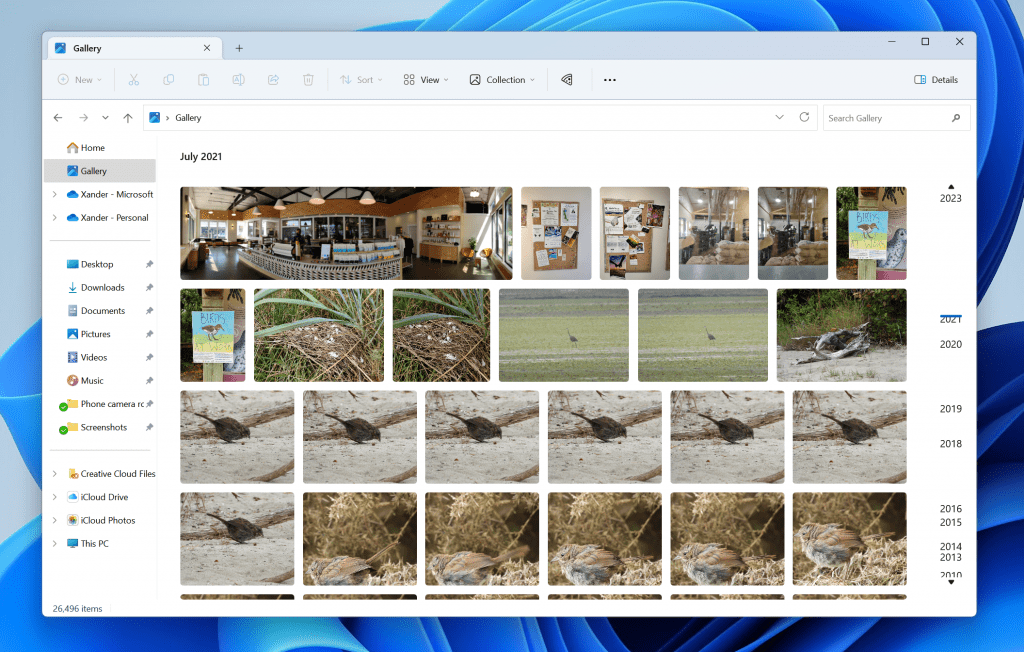
Gallery in File Explorer.
Gallery is optimized for accessing your most recently taken photos. If you have OneDrive Camera Roll Backup set up on your phone, photos you take will show up automatically at the top of the view. You can choose which folders are shown in Gallery through the Collection dropdown. You can also add subfolders of existing sources to filter to a subset of your content, such as desktop backgrounds and SD card/camera imports.
Gallery also works from the file picking dialog, bringing that same ease of use to situations such as inserting attachments, building a PowerPoint deck, or crafting social media posts.
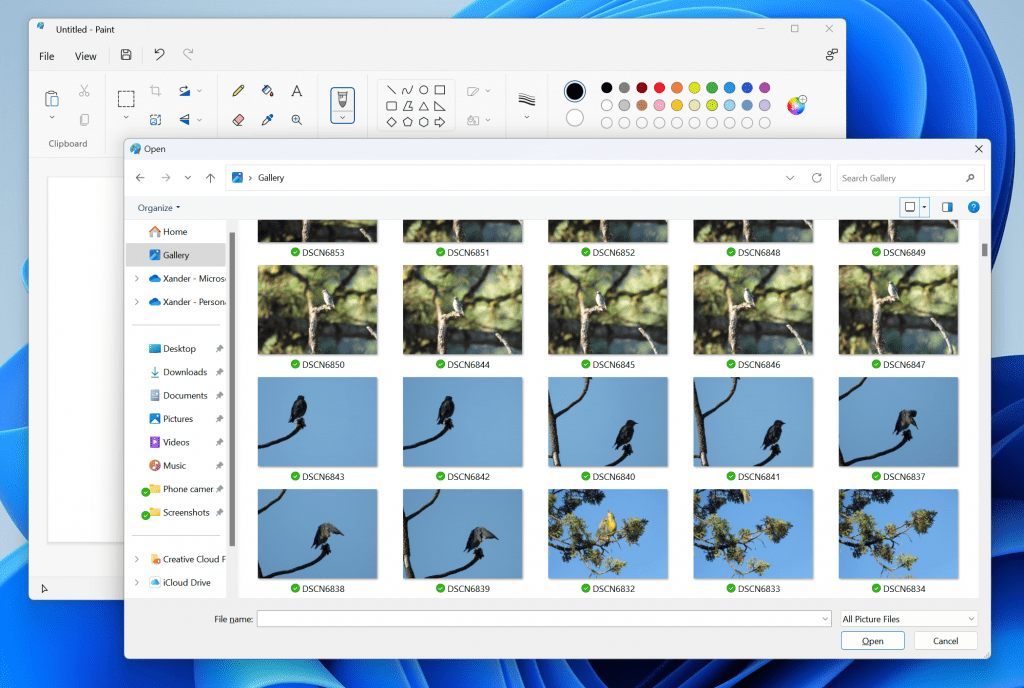
Gallery in the file picking dialog.
[We are beginning to roll this out, so the experience isn’t available to all Insiders in the Dev Channel just yet as we plan to monitor feedback and see how it lands before pushing it out to everyone.]
FEEDBACK: Please file feedback in Feedback Hub (WIN + F) under Files, Folders, and Online Storage > File Explorer.
Changes and Improvements
[General]
- We are continuing the exploration of badging on the Start menu with several new treatments for users logging in with local user accounts to highlight the benefits of signing in with a Microsoft account (MSA). If you see one of these treatments, give us feedback on what you think. As a reminder, it is normal for us to try out different concepts in the Dev Channel to get feedback.
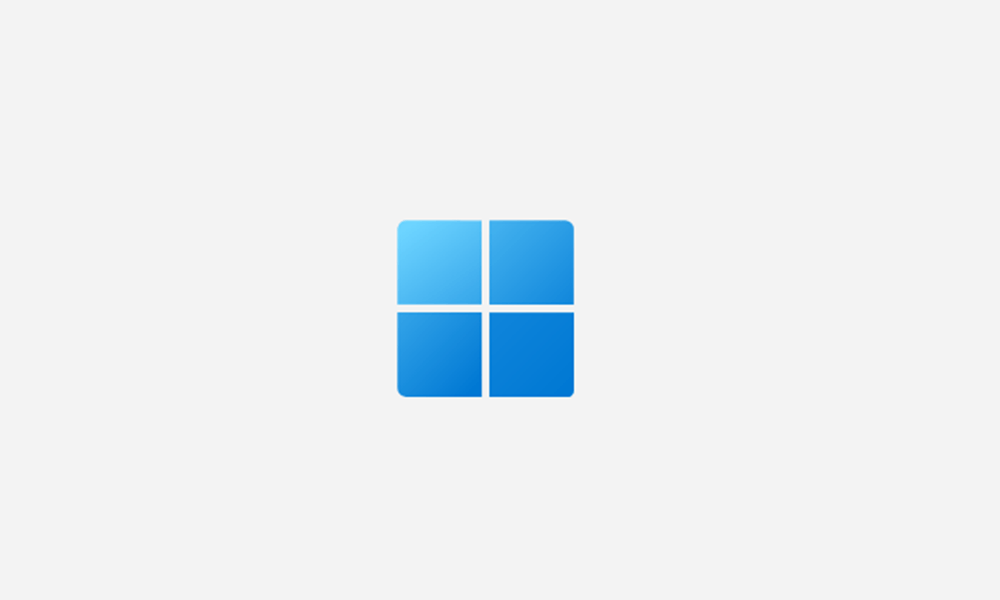
Enable or Disable Notification Badging for Microsoft Accounts on Start menu in Windows 11 Tutorial
This tutorial will show you how to enable or disable showing notification badging for Microsoft accounts on the Start menu and Settings for your account in Windows 10 and Windows 11. Starting with Windows 11 build 25290, Microsoft started a new exploration of badging on the Start menu with two... www.elevenforum.com
www.elevenforum.com
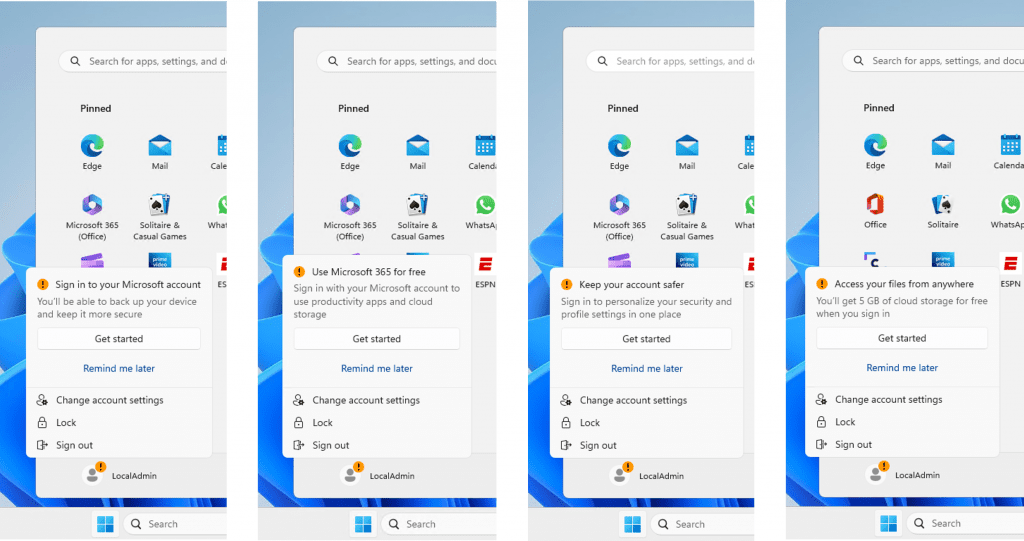
Different treatments of badging on the Start menu highlighting the benefits of signing in with a Microsoft account for users logged in with a local user account.
[File Explorer]
- Windows Insiders will begin noticing a “pizza” icon on the command bar in File Explorer. This icon denotes that an Insider is previewing the Windows App SDK version of File Explorer. Functionality in File Explorer remains unchanged, it just switches from using WinUI 2 to using WinUI 3.
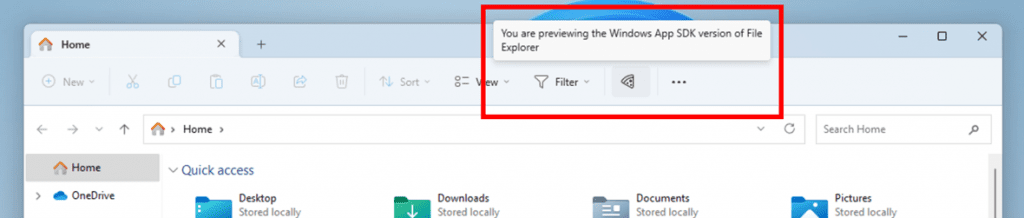
Pizza icon in File Explorer’s command bar to denote previewing the Windows App SDK version of File Explorer.
[Narrator]
- Narrator users who interact with Traditional Chinese characters are now able to do this with confidence while using Narrator and the IME candidate window in Windows. This was accomplished by creating a Traditional Chinese dictionary for detail reading. Narrator now consumes the dictionary to disambiguate each Traditional Chinese word. Users should be aware that Narrator detailed reading is only supported for the Taiwan language pack. The Hong-Kong language pack is not supported with Narrator.
[Settings]
- We are introducing new presence sensor privacy settings and APIs. If you have a device with compatible presence sensors, you can now manage your privacy and block/allow certain apps from accessing these sensors. No images or metadata is collected by Microsoft and all processing is done locally on the device hardware to maximize privacy. You will find these settings under Settings > Privacy & security > Presence sensing here if your device supports it. App developers with devices with compatible presence sensors can target apps to request and read user presence information after requesting a human presence capability. Learn more about the API here.
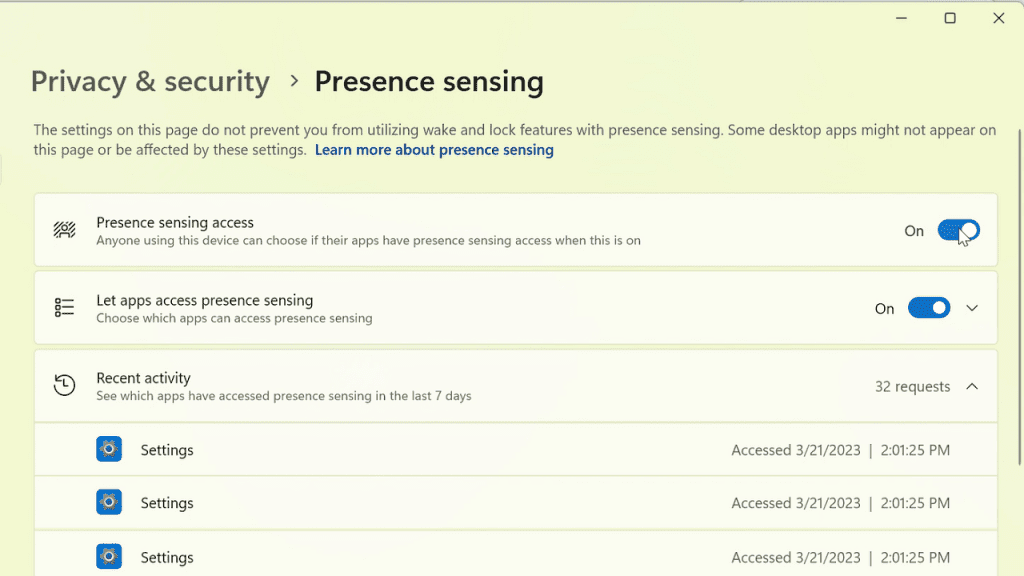
New presence sensor privacy settings under Settings if your device supports it.
Fixes
[Taskbar & System Tray]
- Fixed a few explorer.exe crashes that were impacting taskbar reliability.
[Input]
- Updated the TextInput/EnableTouchKeyboardAutoInvokeInDesktopMode MDM policy to allow “2” as a valid value to enforce showing the touch keyboard on tapping an edit control even when the hardware keyboard is attached.
[Settings]
- Fixed an issue which was causing Settings crashes when navigating to various Windows Update related pages in the last couple flights.
[Live captions]
- Fixed the issue that caused enhanced speech recognition support installed through the Language & Region settings page to require restarting live captions if you switch languages in the live captions Caption language menu on Arm64 devices.
- Fixed the issue where you may not see install completion of “Enhanced speech recognition” (required by Live Captions) when adding a language through the Language & Region settings page, and language feature installation progress may become hidden.
[Task Manager]
- Improved the performance of the expand all / collapse all View options on the Processes page.
[Accessibility]
- Updated Narrator’s default for “Context level for buttons and controls” to “3 – Immediate content name and type.”
Known issues
[Search on the Taskbar]
- There is an issue where some people may not see the search box on the taskbar and/or the settings to adjust the search box experience on the taskbar after updating to Build 23403. We are aware of the issue, and we are working on a fix.
[File Explorer]
Insiders who have Gallery in File Explorer will see the following issues:- [NEW] Gallery may require clicking twice on the node in the navigation pane for initial load.
- [NEW] Live updates (including filtering) are currently disabled and require using the Refresh button as a workaround.
- [NEW] Thumbnail loading performance for dehydrated cloud files and memory usage in large collections are known issues we are focused on improving. Please capture Performance traces in Feedback Hub for any performance-related issues. Rebuilding your Indexer can help if thumbnails are missing for cloud files; Search for “Indexing Options” and look in Advanced settings to find the rebuild tool.
- [NEW] Photos from OneDrive for Business currently must be hydrated to work properly.
- [NEW] Some file types (e.g., HEIC) might not be rendered correctly or performantly.
- Access keys will appear inconsistently if no button is pressed. Pressing a button will cause them to reappear.
- Shift + Right click on a file or folder is not opening “Show more options”.
- Clicking on the Share command will currently bring up the Windows share sheet (non-OneDrive).
[Live captions]
- [NEW] Live captions will crash on first launch due to an issue impacting registry data retrieval. A new fix is expected very soon.
- Certain languages shown on the Language & Region settings page will indicate speech recognition support (e.g., Korean) but don’t yet have support for live captions.
- Captioning performance may be degraded in non-English languages and missing out-of-language filtering in non-English (United States) languages which means that incorrect captions will be shown for speech not in the caption language.
About the Dev Channel
REMINDER: The Dev Channel has been rebooted. Windows Insiders who were in the Dev Channel on 25000 series builds are being moved to the new Canary Channel. Going forward, the Dev Channel will receive 23000 series builds. Insiders who were moved to the Canary Channel and want to move back to the Dev Channel can follow these instructions to do a clean installation of Windows 11 and then re-join the Dev Channel to receive 23000 series builds.The Dev Channel receives builds that represent long lead work from our engineers with features and experiences that may never get released as we try out different concepts and get feedback. It is important to remember that the builds we release to the Dev Channel should not be seen as matched to any specific release of Windows and the features included may change over time, be removed, or replaced in Insider builds or may never be released beyond Windows Insiders to general customers. For more information, please read this blog post about how we plan to use the Dev Channel to incubate new ideas, work on long lead items, and control the states of individual features.
In some cases, features and experiences may go out to the Canary Channel first before going out to the Dev Channel however the Dev Channel will provide better platform stability. As we get closer to shipping, some features and experiences will also make their way to the Beta Channel when they are ready.
The desktop watermark you see at the lower right corner of your desktop is normal for these pre-release builds.
Important Insider Links
- You can check out our Windows Insider Program documentation here.
- Check out Flight Hub for a complete look at what build is in which Insider channel.
Amanda & Brandon
Source:

Announcing Windows 11 Insider Preview Build 23435
Hello Windows Insiders, today we are releasing Windows 11 Insider Preview Build 23435 to the Dev Channel. What’s new in Build 23435 Gallery in File Explorer We are introducing Gal
Check Windows Updates
UUP Dump:
64-bit ISO download: Select language for Windows 11 Insider Preview 23435.1000 (ni_prerelease) amd64
ARM64 ISO download: Select language for Windows 11 Insider Preview 23435.1000 (ni_prerelease) arm64

UUP Dump - Download Windows Insider ISO Tutorial
UUP Dump is the most practical and easy way to get ISO images of any Insider Windows 10 or Windows 11 version, as soon as Microsoft has released a new build. UUP Dump creates a download configuration file according to your choices, downloads necessary files directly from Microsoft servers, and...
 www.elevenforum.com
www.elevenforum.com
Attachments
Last edited: