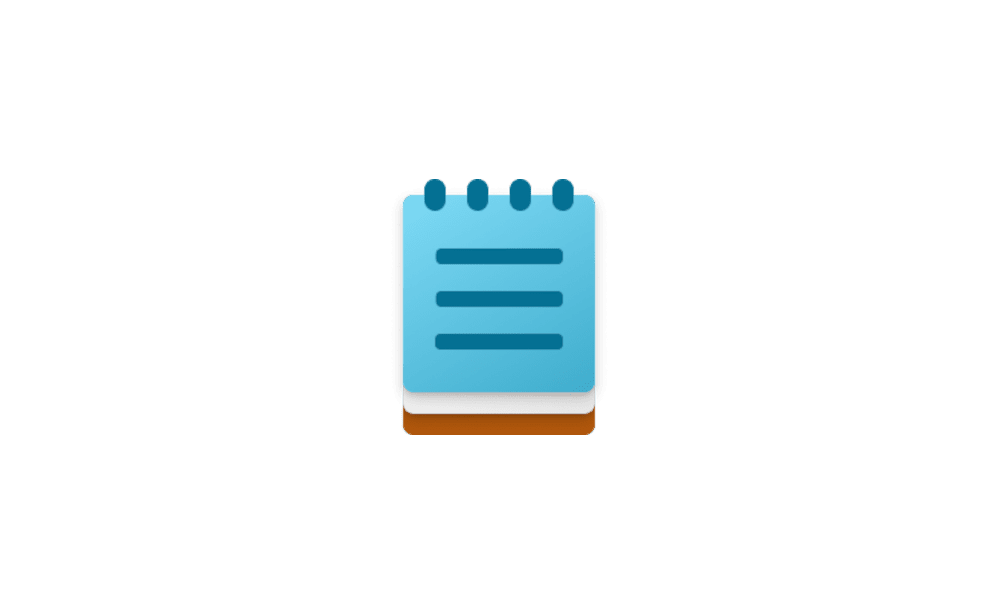Boyd851
Member
- Local time
- 3:12 AM
- Posts
- 6
- OS
- Windows 11
I keep a RAR encrypted version of my Passwords.txt file. I don't ever save its plaintext version. However I've discovered that the new automatic save feature of the new tabbed version of Notepad does just that, which of course I don't want. Specifically what happened was that I decrypted my passwords file and its plaintext opened in Notepad by default as usual. When I had finished working with it I closed Notepad (but not the tab). When I next opened Notepad I was astonished to discover the plaintext version of my passwords file available in a tab.
I can't find where Microsoft is storing this file so I can wipe delete it. I gather it's kept in the Temp folder of AppData/Local but I couldn't find it. Anyone help?
In general what is the best way to cope with this extraordinary unwanted behaviour? I may have to switch my default text editor away from Notepad, though I've been using Notepad since the beginning of Windows.
I would like to see the Microsoft engineer responsible for this let go.
I can't find where Microsoft is storing this file so I can wipe delete it. I gather it's kept in the Temp folder of AppData/Local but I couldn't find it. Anyone help?
In general what is the best way to cope with this extraordinary unwanted behaviour? I may have to switch my default text editor away from Notepad, though I've been using Notepad since the beginning of Windows.
I would like to see the Microsoft engineer responsible for this let go.
- Windows Build/Version
- Verion 22H2 (OS Build 22621.2283)
My Computer
System One
-
- OS
- Windows 11