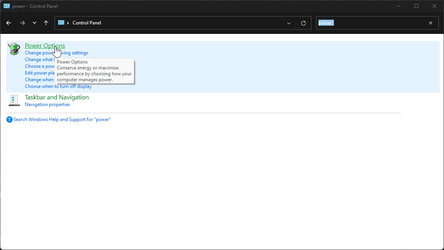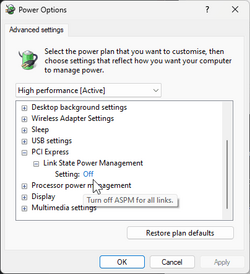SilverGreen93
Member
- Local time
- 12:13 PM
- Posts
- 5
- OS
- Windows 11 22H2
Hi all,
I have a brand new build: Gigabyte Z790 UD, Intel i5-13500KF, Gigabyte RTX2070S, 32GB RAM 6000MHz, Corsiar H100i Pro cooler, RGB note, Corsair RM750x PSU, Solidigm P44 Pro SSD
Installed Windows 11 Pro with all drivers and the usual software (+Acronis True Image, Kaspersky Free), all that I used on my old PC.
The issue is that I can never put my computer to sleep OR to hibernate. Whenever I click on sleep/hibernate, the display goes black for a couple of seconds, and the the lock screen shows up. Whatever I do, it does not enter any sleep or hibernate mode.
From the output above, it seems that the computer does not even try to enter sleep mode.
I tried messing up with BIOS settings, stop unwanted apps, services, update Nvidia drivers, install windows updates, disconneting all usb peripherals, but the issue is still there.
Do you have any more thoughts?
Thanks.
I have a brand new build: Gigabyte Z790 UD, Intel i5-13500KF, Gigabyte RTX2070S, 32GB RAM 6000MHz, Corsiar H100i Pro cooler, RGB note, Corsair RM750x PSU, Solidigm P44 Pro SSD
Installed Windows 11 Pro with all drivers and the usual software (+Acronis True Image, Kaspersky Free), all that I used on my old PC.
The issue is that I can never put my computer to sleep OR to hibernate. Whenever I click on sleep/hibernate, the display goes black for a couple of seconds, and the the lock screen shows up. Whatever I do, it does not enter any sleep or hibernate mode.
Code:
C:\Windows\System32>powercfg /requests
DISPLAY:
None.
SYSTEM:
None.
AWAYMODE:
None.
EXECUTION:
None.
PERFBOOST:
None.
ACTIVELOCKSCREEN:
None.
C:\Windows\System32>powercfg /lastwake
Wake History Count - 0From the output above, it seems that the computer does not even try to enter sleep mode.
I tried messing up with BIOS settings, stop unwanted apps, services, update Nvidia drivers, install windows updates, disconneting all usb peripherals, but the issue is still there.
Do you have any more thoughts?
Thanks.
- Windows Build/Version
- 22621.1702
My Computer
System One
-
- OS
- Windows 11 22H2
- Computer type
- PC/Desktop
- CPU
- Intel Core i5-13500KF
- Motherboard
- Gigabyte Z790 UD
- Memory
- Corsair DDR5 32GB 6000MHz
- Graphics Card(s)
- Gigabyte Nvidia RTX 2070S
- Monitor(s) Displays
- ASUS 1080p 144Hz
- Screen Resolution
- 1920x1080
- Hard Drives
- Solidigm SSD P44 Pro 1TB
- PSU
- Corsair RM750x
- Case
- Corsair 4000D
- Cooling
- Corsair H100i Pro
- Keyboard
- Logitech RGB
- Mouse
- Zowie
- Internet Speed
- 1000Mbps
- Browser
- Microsoft Edge
- Antivirus
- Kaspersky Free