There is a new release for the Windows Subsystem for Linux (WSL) with new features and bug fixes! Check out the summary below, and read on to learn more about new experimental features, and some significant quality improvements.
Experimental features
We know that WSL is used for a wide array of workflows and we want to help you get the best performance and quality experience from these workflows. That’s why we are introducing new features listed below as experimental features, so you can try them and provide us feedback and we will make the features you love as default! Here’s the summary of what we’re adding:
To use these, create a .wslconfig file in your Windows home directory (e.g: C:\Users\<yourusername>\.wslconfig) and ensure it has an [experimental] section with each setting below it, such as this:
- Added support for new opt-in experimental features
- autoMemoryReclaim – Makes the WSL VM shrink in memory as you use it by reclaiming cached memory
- Sparse VHD – Automatically shrinks the WSL virtual hard disk (VHD) as you use it
- Mirrored mode networking – A new networking mode for WSL that adds new features and improves network compatibility
- dnsTunneling – Changes how WSL resolves DNS requests to improve network compatibility
- firewall – Applies Windows firewall rules to WSL, and allows for advanced firewall controls for the WSL VM
- autoProxy – Makes WSL automatically use the proxy information from Windows to improve network compatibility
“` [experimental] autoMemoryReclaim=gradual
The new feature settings are explained below, please see this docs page to learn more about advanced configurations for WSL.
Automatic memory reclaim
When this is set to gradual, after being idle for 5 minutes, WSL will slowly start to release cached memory in Linux and make it available as free memory back to the Windows host. This means that your WSL VM will automatically shrink in memory size when you’re not using it!
This works by WSL detecting that you’re idle by seeing if CPU usage is continuously low for 5 minutes, and then we start reclaiming cached memory by using the cgroup memory.reclaim feature. We reclaim a fixed portion of your VM’s memory size, which is calculated so that if your VM was full of cached memory it would go to zero cached memory after 30 minutes (e.g: If you have 3000MB of memory, we reclaim 100MB every minute). The memory.reclaim cgroup feature allows us to intelligently reclaim a portion of memory over time, striking a balance between performance and memory usage. However, this feature does require disabling cgroups v1 in WSL, which can cause some issues. In early testing we noticed that this will break the docker daemon when running it as a service in WSL, and so if you’re using this feature we recommend you use Docker Desktop for your docker needs. We are working with the Docker team to address this in the future.
If you’d like to customize your idle detection thresholds and more, we’d recommend doing so by not enabling this feature and creating a bash script, see this GitHub gist for instructions.
You can also set this to drop which will instead drop caches entirely after detecting idle, and will not require any cgroup changes.
Automatic disk space clean up (Set sparse VHD)
WSL virtual hard disks (VHDs) grow in size as you use them, and now with this feature enabled they will automatically shrink in size too! This new setting automatically sets any new VHD to be a sparse VHD, which can automatically reduce their size. Additionally, we’ve added the wsl --manage <distro> --set-sparse <true/false> command to allow you to set your existing distros to be sparse or not if you’d like.
New Networking Mode – Mirrored
Networking improvements are a consistent top ask for WSL, and this feature aims to improve the networking experience in WSL! This is a complete overhaul on the traditional NAT networking architecture of WSL, to an entirely new networking mode called “Mirrored”. The goal of this mode is to mirror the network interfaces that you have on Windows into Linux, to add new networking features and improve compatibility.
Here are the current benefits to enabling this mode:
There are some initial known issues, so as you explore this mode please file feedback on any bugs at the WSL GitHub repo!
- IPv6 support
- Connect to Windows servers from within Linux using the localhost address 127.0.0.1
- Connect to WSL directly from your local area network (LAN)
- Improved networking compatibility for VPNs
- Multicast support
Current known issues:
Please note this feature is currently only available to Windows Insiders (across all Insider Channels) including the Release Preview Channel with the latest Windows 11, version 22H2 update here. You can get access now by joining the Windows Insider Program and choosing to opt in your device into the Release Preview Channel.
- Running VS Code Remote Dev containers can result in “Address already in use” errors when binding to a port.
DNS Tunneling
One contributing factor to when WSL can’t connect to the internet, is that the DNS call to the Windows host is being blocked. This is because the networking packet for DNS sent by the WSL VM to the Windows host was being blocked by the existing networking configuration. DNS tunneling fixes this by instead using a virtualization feature to communicate with Windows directly. This allows us to resolve the DNS name request without sending a networking packet, which will allow you to get better internet connectivity even if you have a VPN, specific firewall setup, or other networking configurations. This feature should improve network compatibility, making it less likely for you to have no network connection inside of WSL.
Please note this feature is currently only available to Windows Insiders (across all Insider Channels) including the Release Preview Channel with the latest Windows 11, version 22H2 update here. You can get access now by joining the Windows Insider Program and choosing to opt in your device into the Release Preview Channel.
Hyper-V Firewall
Hyper-V Firewall allows you to specify firewall settings and rules that will apply to WSL. Additionally, by default all of the existing firewall settings and rules that you have on Windows will be automatically applied to your WSL distros. After you’ve enabled this, you can test it by creating new firewall rules in Windows firewall settings and seeing that they instantly apply to WSL, or you can create a new rule that applies only to WSL directly by running this in PowerShell: New-NetFirewallHyperVRule
If you’d like to learn more about firewall rules and settings, please see the help message for that command by running: New-NetFirewallHyperVRule -?.
Please note this feature is currently only available to Windows Insiders (across all Insider Channels) including the Release Preview Channel with the latest Windows 11, version 22H2 update here. You can get access now by joining the Windows Insider Program and choosing to opt in your device into the Release Preview Channel.
autoProxy
This feature aims to increase your network compatibility when using an HTTP proxy. Currently, if you are using an HTTP proxy on Windows it will not directly apply to your WSL distros. Normally if you’d like to set up an HTTP proxy with WSL you’d need to set it up using the same way you would on a Linux machine, else you could experience connectivity issues. This feature aims to fix that, by automatically using the HTTP proxy information on Windows to set the HTTP proxy inside of Linux.
Please note this feature is only available on Windows 11 22H2.
Fixes and improvements
This release also has some significant bug fixes:
To see a full and complete list of all fixes, please see the official release notes.
- GH 9231 Store WSL isn’t accessible from Session 0
- WSL GUI apps now have Windows snapping with the keyboard (Press WIN + an arrow key to snap to the side)
Getting access, feedback and questions
To get access to this new version, just run this command in PowerShell: wsl --update; wsl --update --pre-release, or you can download it manually from the WSL GitHub repository.
Please file any issues at the WSL GitHub repository, or view the WSL docs to learn more. If you have further questions you can reach out to Craig or WSL team members on Twitter. We look forwards to hearing your feedback, thank you for supporting us and happy coding!
Source:
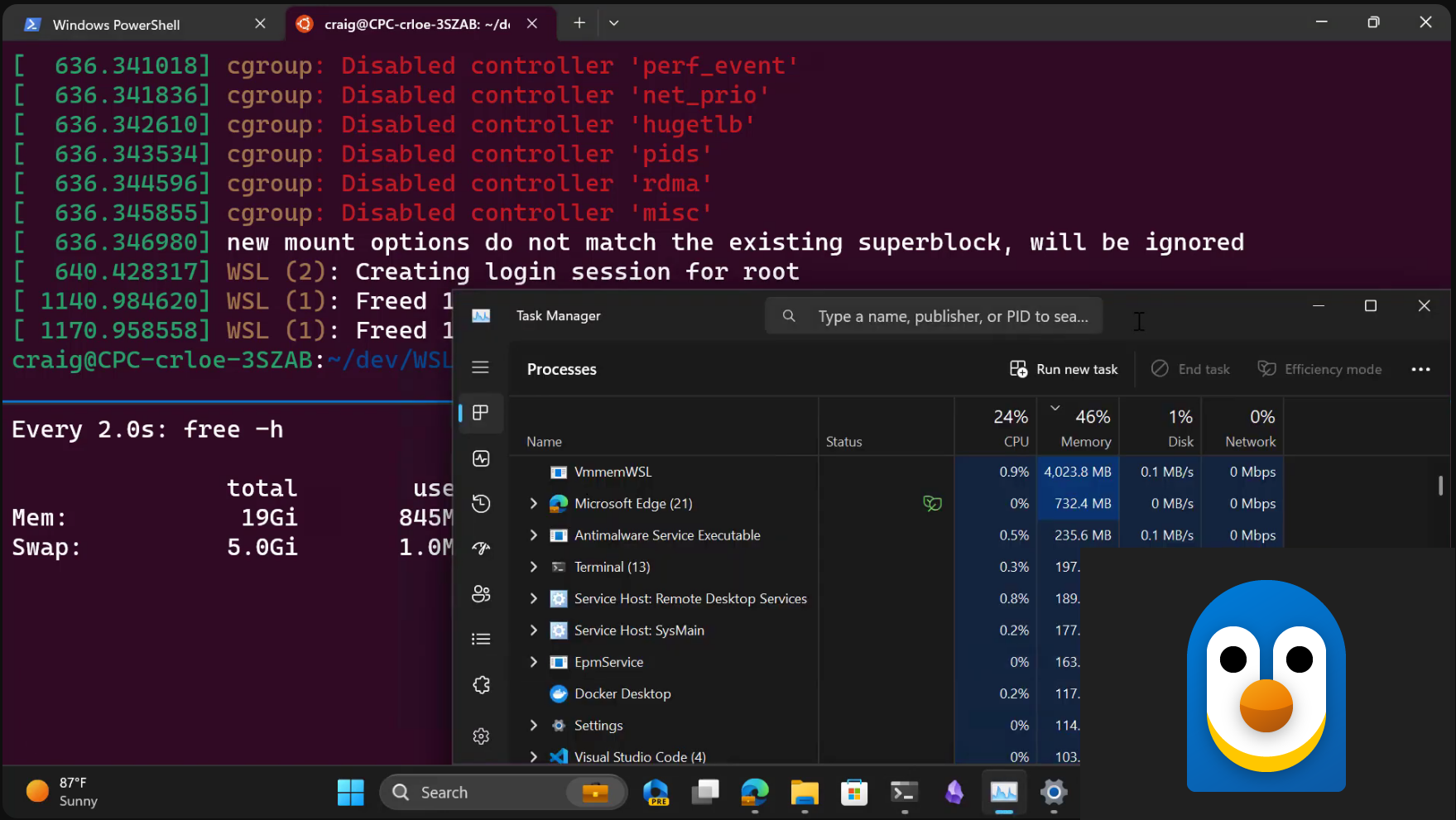
Windows Subsystem for Linux September 2023 update
There is a new release for the Windows Subsystem for Linux (WSL) with new features and bug fixes! Check out the summary below, and read on to learn more about new experimental features, and some significant quality improvements. Experimental features We know that WSL is used for a wide array of...
Release 2.0.0 · microsoft/WSL
Added support for new opt-in experimental features to %USERPROFILE%\.wslconfig. For full info see the WSL docs update: https://aka.ms/wslsep2023updatedocspage experimental.autoMemoryReclaim - Make...
See also:
Windows Subsystem for Linux - Microsoft Apps
Windows Subsystem for Linux (WSL) lets developers run a GNU/Linux environment -- including most command-line tools, utilities, and applications -- directly on Windows, unmodified, without the overhead of a traditional virtual machine or dual boot setup. Installing WSL through the store will...
apps.microsoft.com
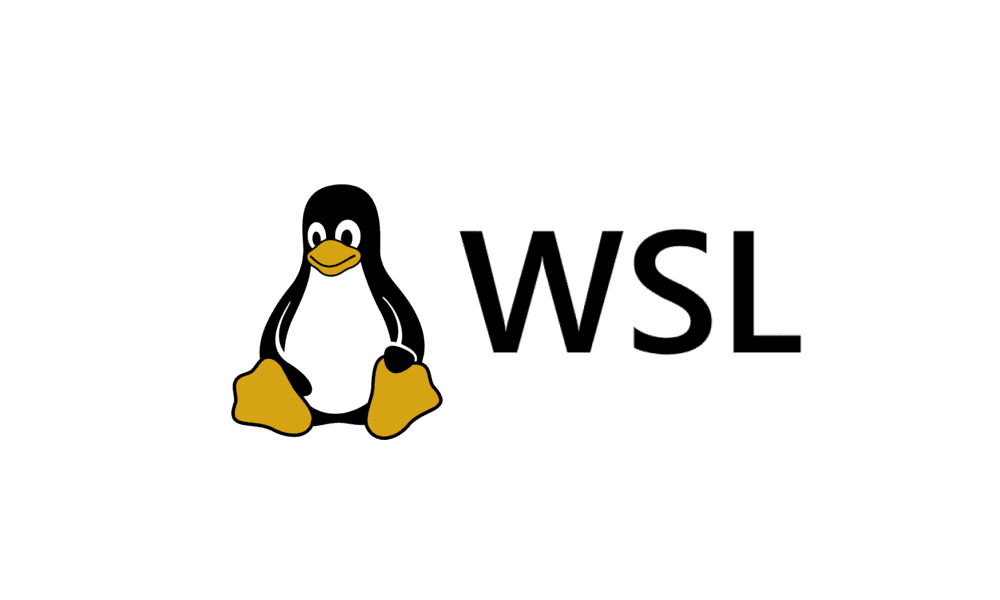
Install Windows Subsystem for Linux (WSL) in Windows 11
This tutorial will show you how to install the Windows Subsystem for Linux (WSL) feature in Windows 10 and Windows 11. The Windows Subsystem for Linux lets developers run a GNU/Linux environment -- including most command-line tools, utilities, and applications -- directly on Windows...
 www.elevenforum.com
www.elevenforum.com










