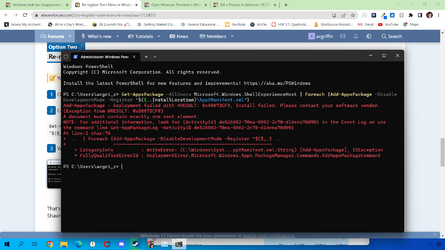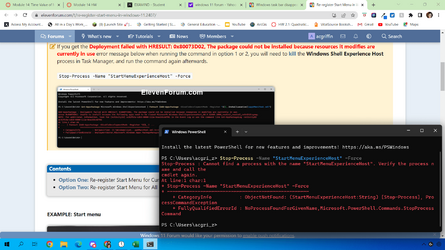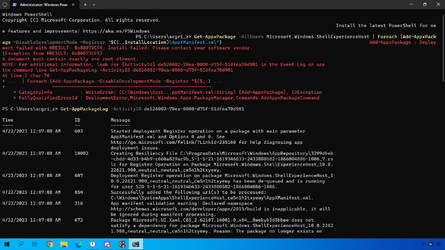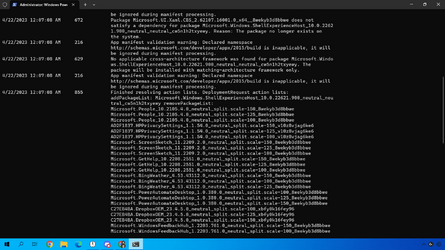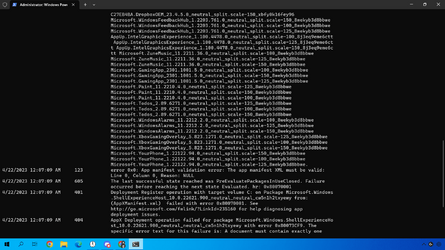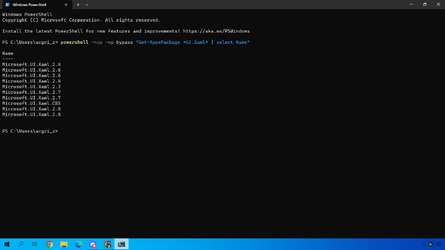I have recently done a repair install for windows 11 to attempt to fix a bug in my menu bar however after performing the repair my task bar completely disappeared and I am unable to open settings or the windows menu whatsoever.
I attempted to restart windows 11 and I currently have a translucent taskbar with apps appearing where is would be, however the windows menu does not open and I am unable to open settings either.
I have tried to follow some tutorials and other forums and I found one linked here that seems to perfectly describe my problem
Redirecting
When I enter the command it gives me this error:
"The system was unable to find the specified registry key or value"
I am genuinely perplexed and I have no idea what to do.
I attempted to restart windows 11 and I currently have a translucent taskbar with apps appearing where is would be, however the windows menu does not open and I am unable to open settings either.
I have tried to follow some tutorials and other forums and I found one linked here that seems to perfectly describe my problem
Redirecting
When I enter the command it gives me this error:
"The system was unable to find the specified registry key or value"
I am genuinely perplexed and I have no idea what to do.
- Windows Build/Version
- Version 22H2 (OS Build 22621.1555)
My Computer
System One
-
- OS
- Windows 11