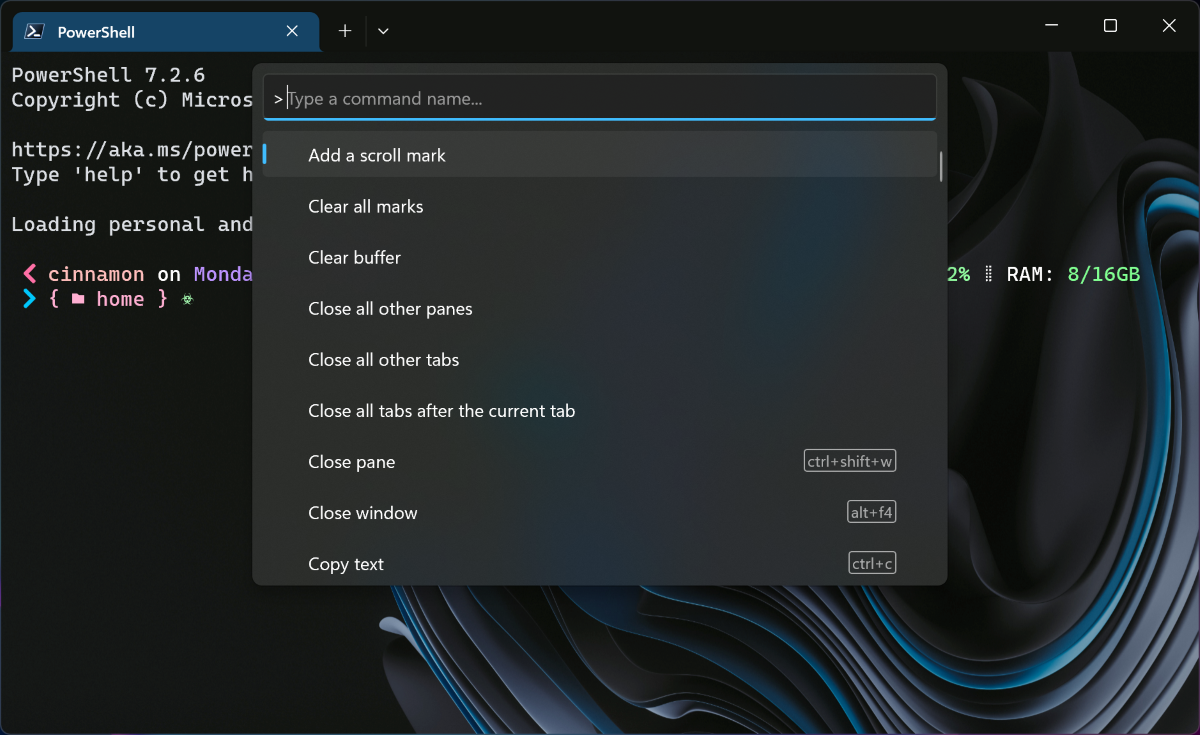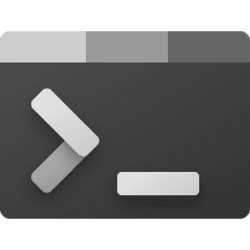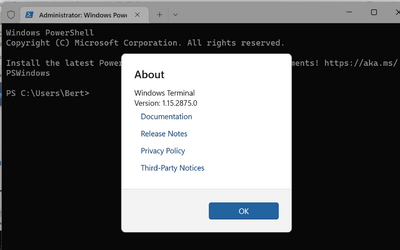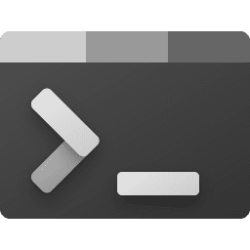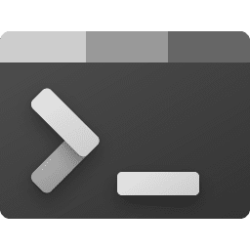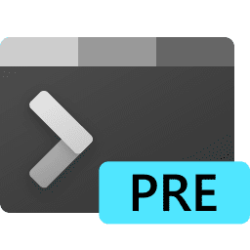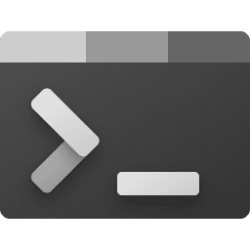The day has finally come! Windows Terminal is now the default command line experience on Windows 11 22H2! This means that all command line applications will now automatically open in Windows Terminal. This blog post will go into how this setting is enabled, the journey of Windows Terminal along with its fan-favorite features, as well as give a huge thank you to our contributors who have helped throughout Terminal’s journey.
In order for this behavior to take effect, you’ll need to be running Windows Terminal version 1.15 or greater.
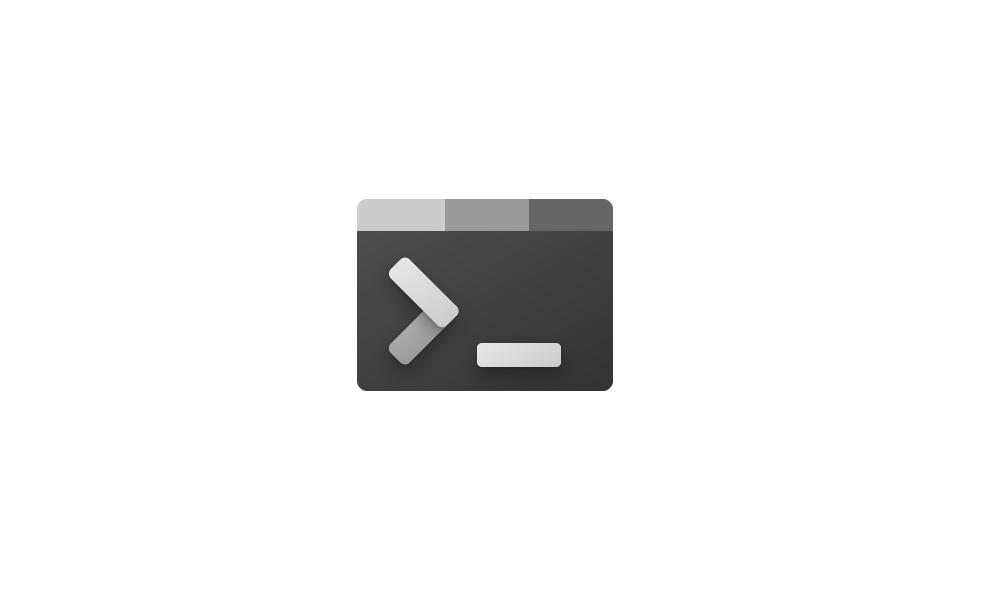
Check Windows Terminal Version in Windows 11 Tutorial
This tutorial will show you how to check the current version of Windows Terminal in Windows 10 and Windows 11. Windows Terminal is a modern host application for the command-line shells you already love, like Command Prompt, PowerShell, and bash (via Windows Subsystem for Linux (WSL)). Its main...www.elevenforum.com
Default terminal setting
The setting for the default terminal is on the Privacy & security > For developers page in Windows settings and on the Startup page of Windows Terminal’s settings. This update uses “Let Windows decide” as the default selection, which points to Windows Terminal. If you’ve already set your preferred default terminal, this update won’t overwrite your preference.
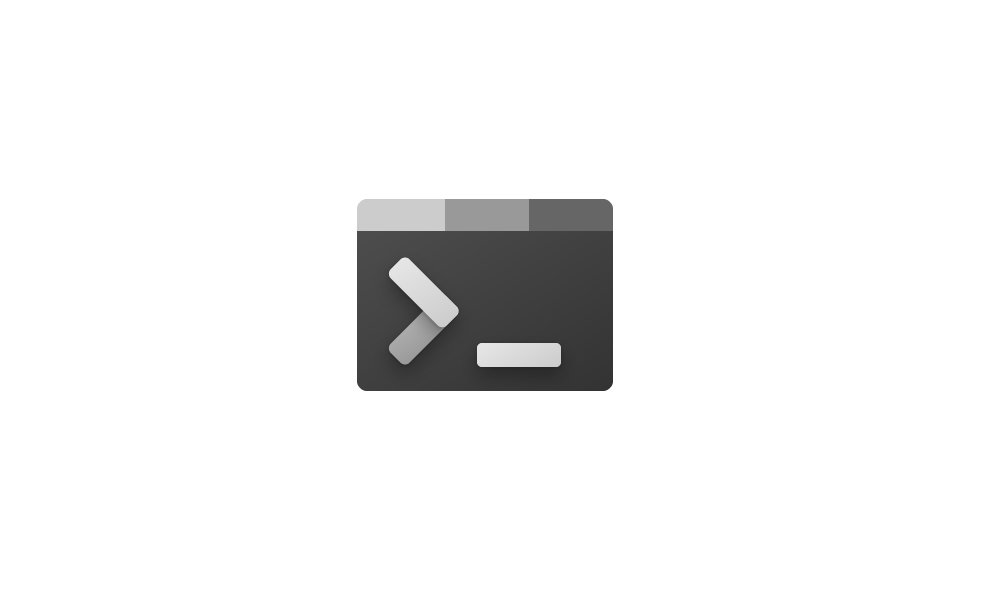
Change Default Terminal Application in Windows 11 Tutorial
This tutorial will show you how to change the default terminal application to Let Windows decide, Windows Console Host, or Windows Terminal for your account in Windows 11. A default terminal is the terminal emulator that launches by default when opening a command line application. Starting from...www.elevenforum.com
All about Windows Terminal
First release
Windows Terminal was first announced at Microsoft Build in May 2019. We had a splashy launch video that showed the vision we wanted to create with Terminal and we also open sourced our repository at our booth on the conference floor right after the announcement.
Fan-favorite features
Profiles
You can have multiple command line profiles inside Windows Terminal. These profiles are associated with a command line application and can be individually customized to your liking. Windows Terminal will automatically create profiles for you if you’re using Windows Subsystem for Linux or Visual Studio. PowerShell is assigned as the default profile upon first launch, but you can change your default profile in the Startup settings.
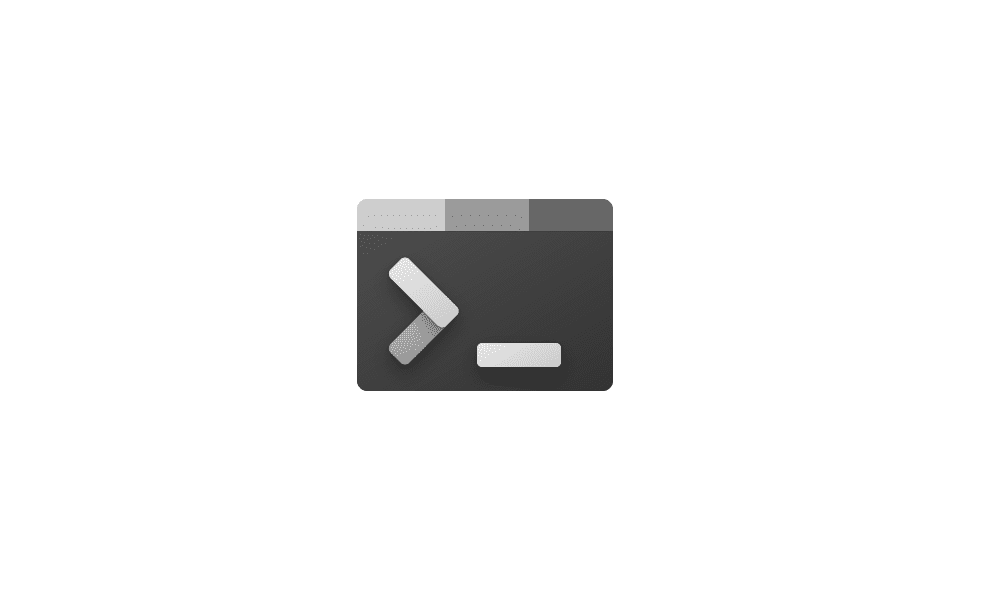
Change Default Profile in Windows Terminal app in Windows 11 Tutorial
This tutorial will show you how to change the default shell profile to use when you open the Windows Terminal app for your account in Windows 11. Windows Terminal is a modern host application for the command-line shells you already love, like Command Prompt, PowerShell, and bash (via Windows...www.elevenforum.com
Tabs & panes
Windows Terminal supports tabs as well as multiple panes. Clicking the + button to the right of the last tab will open a new tab with your default profile. Holding Alt and clicking the + button will open a new pane with your default profile. You can also open new tabs and panes of different profiles by opening the new tab dropdown and clicking or holding Alt and clicking on your desired profile.
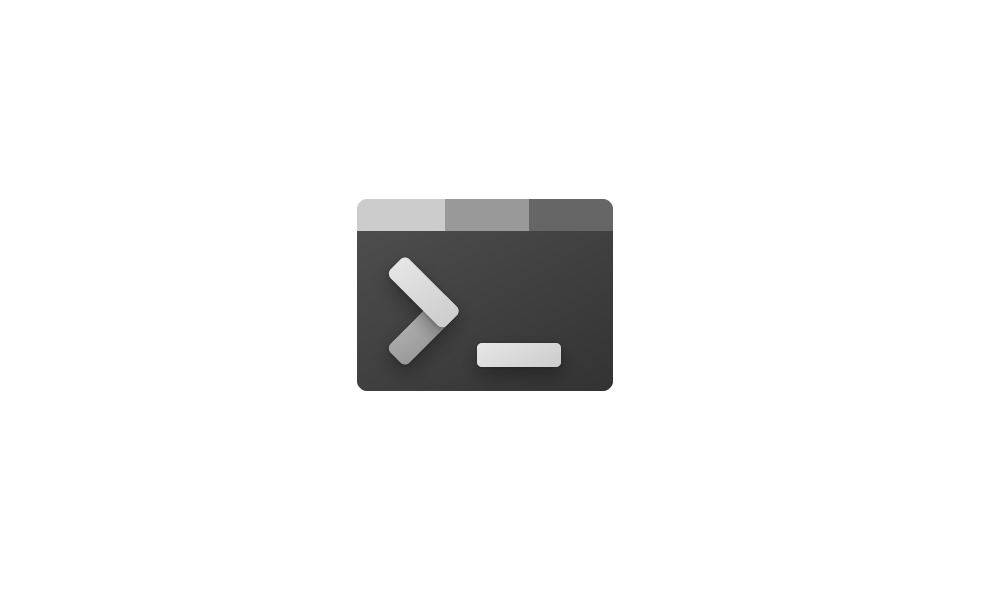
Open and Close Panes in Windows Terminal in Windows 11 Tutorial
This tutorial will show you how to open and close panes in Windows Terminal for your account in Windows 10 and Windows 11. Windows Terminal is a modern host application for the command-line shells you already love, like Command Prompt, PowerShell, and bash (via Windows Subsystem for Linux...www.elevenforum.com
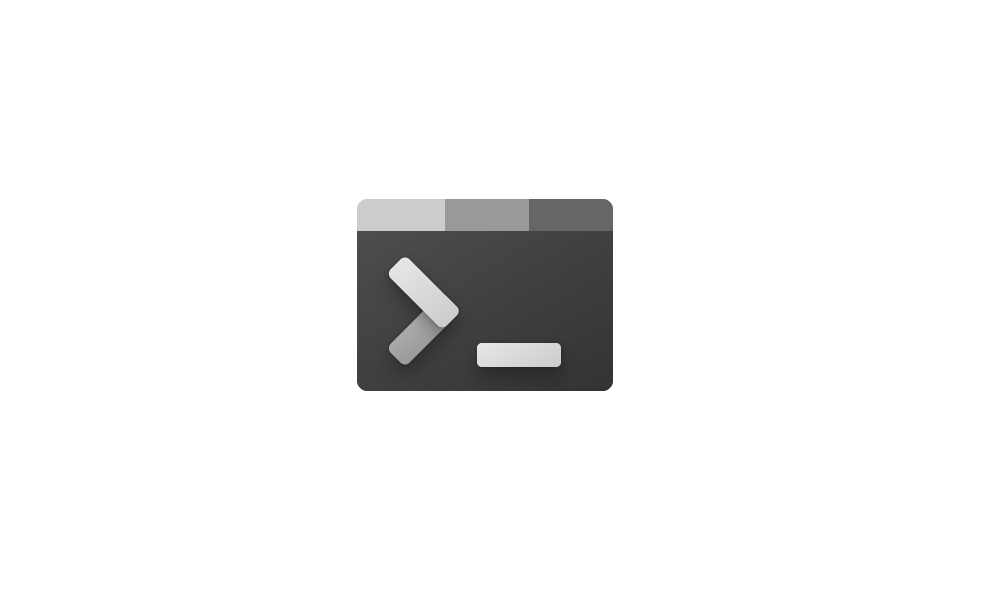
Resize Panes in Windows Terminal in Windows 11 Tutorial
This tutorial will show you how to resize panes in Windows Terminal for your account in Windows 10 and Windows 11. Windows Terminal is a modern host application for the command-line shells you already love, like Command Prompt, PowerShell, and bash (via Windows Subsystem for Linux (WSL)). Its...www.elevenforum.com
Command palette
Windows Terminal comes with many, many, many actions. Actions give you control of how you interact with the terminal. To make these easier to find and use, we created a command palette, which can be accessed at the bottom of the new tab dropdown. It can also be opened with Ctrl+Shift+P. Actions can be customized on the Actions page in settings.
Full customization
There are tons of customization options available in Windows Terminal. The most popular ones are profile-specific, which include the executable that’s launched, starting directory, profile icon, custom background image, color scheme, font, and transparency.
Some popular application-specific options include restoring previous sessions on launch, theme (which applies to the tab row), acrylic tab row, and automatic URL detection on hover. The full list of customization options can be found on our docs site.
Top contributors
We’ve had hundreds of contributors since releasing Windows Terminal in 2019. We would love to give a huge thank you to everyone who has helped Terminal along its journey, especially those who helped in the early days. We also had some amazing internal contributors, including binarycrusader and metathinker. The Windows Terminal team itself has had members come and go, and we want to thank those people as well. Another special thank you we’d love to give is to codeofdusk, who has helped immensely along our accessibility journey, along with recently providing console improvements to NVDA.
Lastly, thank you to those who have made the most impact on our repository over the last 3 years.
Cheers
We are continuing to improve the Windows Terminal experience and we have some exciting stuff planned for the future. If you’d like to follow along our journey, you can monitor our GitHub repository. If you’d like to learn more about Windows Terminal, you can check out our docs site. If you have any questions or feedback, feel free to reach out to Kayla (@cinnamon_msft) on Twitter. Thank you for coming along this journey with us if you’ve been using Windows Terminal, and if you’re new to the Terminal, welcome to the family.
Read more:
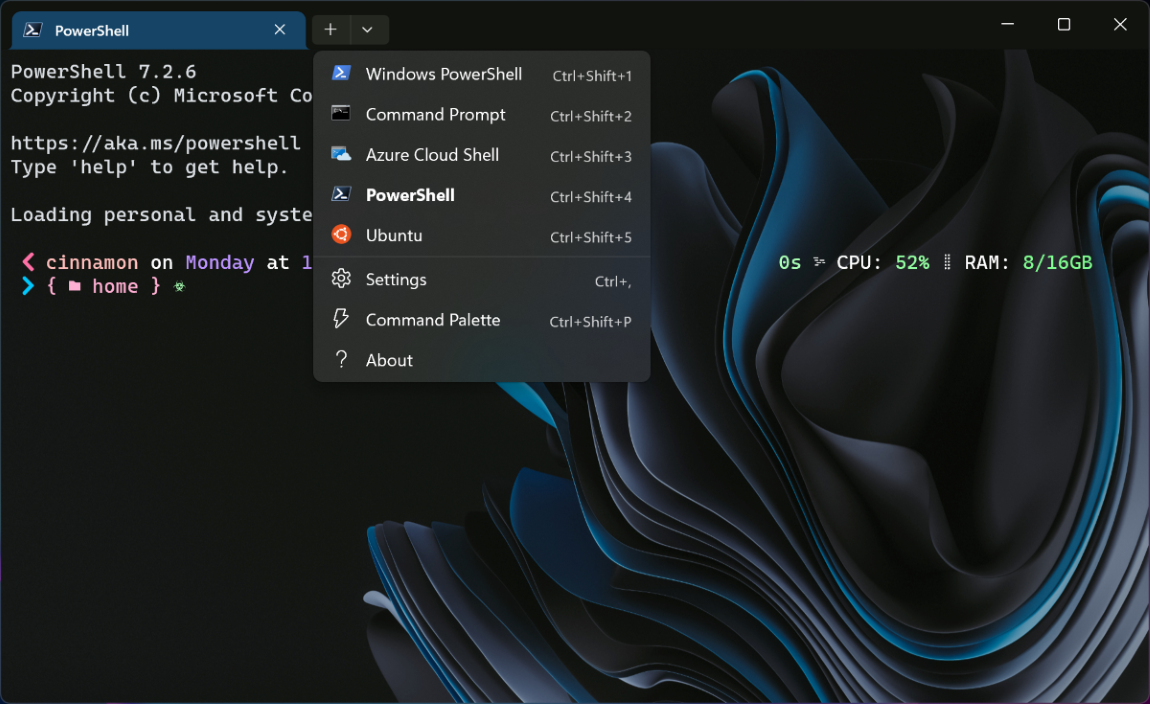
Windows Terminal is now the Default in Windows 11
The day has finally come! Windows Terminal is now the default command line experience on Windows 11 22H2! 🎉 This means that all command line applications will now automatically open in Windows Terminal. This blog post will go into how this setting is enabled,
Attachments
Last edited: