krdondon
Member
- Local time
- 10:02 AM
- Posts
- 11
- OS
- Windows 10
I used the following command in Windows 10.
POWERCFG -X -monitor-timeout-ac 0
POWERCFG -X -monitor-timeout-dc 0
POWERCFG -X -disk-timeout-ac 0
POWERCFG -X -disk-timeout-dc 0
POWERCFG -X -standby-timeout-ac 0
POWERCFG -X -standby-timeout-dc 0
POWERCFG -X -hibernate-timeout-ac 0
POWERCFG -X -hibernate-timeout-dc 0
POWERCFG -H OFF
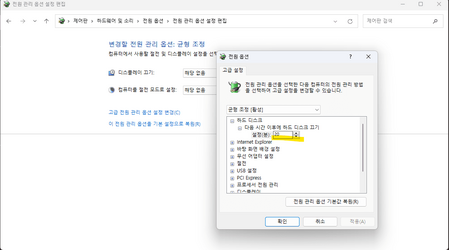
But on Windows 11, through the command above..
The 20-minute time on the hard disk has not been changed.
Is there any way I can change it through the command?
In accordance with Windows 11.
POWERCFG -X -monitor-timeout-ac 0
POWERCFG -X -monitor-timeout-dc 0
POWERCFG -X -disk-timeout-ac 0
POWERCFG -X -disk-timeout-dc 0
POWERCFG -X -standby-timeout-ac 0
POWERCFG -X -standby-timeout-dc 0
POWERCFG -X -hibernate-timeout-ac 0
POWERCFG -X -hibernate-timeout-dc 0
POWERCFG -H OFF
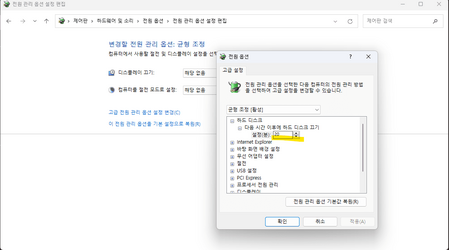
But on Windows 11, through the command above..
The 20-minute time on the hard disk has not been changed.
Is there any way I can change it through the command?
In accordance with Windows 11.
- Windows Build/Version
- Version 10.0.22631.2861
My Computer
System One
-
- OS
- Windows 10





