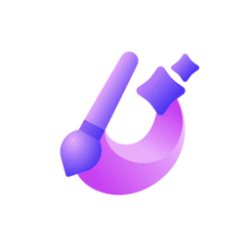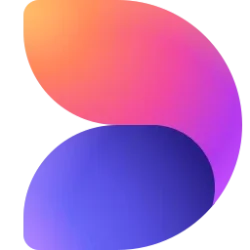Microsoft 365 Insider Blog:
Hi, Microsoft 365 Insiders! I’m Aaslesha Rajaram, a Product Manager on the Microsoft Designer team. I’m excited to share that you can now use Sticker Creator in Microsoft Designer to create customized stickers, either from scratch or by using the editable prompts provided by Designer.
Generate customized stickers with Sticker Creator in Microsoft Designer
Sticker Creator is a new feature in Microsoft Designer that helps you bring fun, creative energy to your documents, invitations, posters, and presentations or for use in your favorite messaging app or social media posts.Sticker Creator uses the artificial intelligence tool DALL-E to generate custom stickers based on a description you provide. The best part is that you don’t need any fancy design skills or experience to use the tool. Just enter what you want your sticker to look like and let the AI do the rest!
How it works
Follow these steps to make unique stickers:1. Go to Sticker Creator in Microsoft Designer; create a Microsoft account or sign in.
2. Describe the custom sticker you’d like to make and select Generate.

3. Download or copy and paste your sticker and use it in your document, presentation, messaging app, or social media post.
For example, let’s say you want to create a cute cactus sticker to use for a digital party invite. Enter a sticker description (“a portrait of a cactus with a happy face and a square badge beneath reading ‘Yay!’”) and click Generate. Check out the results!

Note: Sticker Creator is currently available in English and will be available in other languages soon.
Scenarios to try
You can use Sticker Creator to craft stickers for logos, icons, emojis, cartoons, memes, and more. If you need some help getting started, or just want to see what the free AI sticker generator can do, you can play around with some of the standard prompts available in the app. Here’s one example:
Tips and tricks
- Experiment with your prompts! There are many sample prompts included with Designer that use a fill-in-the-blank format, so you can use these to play around with Sticker Creator and see what the tool can do.
- Occasionally, you’ll see misspelled words within your sticker images due to limitations with DALL-E. Always double-check the spelling in your sticker (if they include text) and recreate it to fix any errors.
- If you’re ready to take your creation skills even further, check out these expert tips on using Sticker Creator and Microsoft Designer.
Availability
This feature is now available on the web to anyone with a Microsoft account.Feedback
We’d love to hear from you and see the great stickers you come up with using Sticker Creator! Share your feedback and your creations via @MSFT365Designer on X or @msft365designer on Instagram, and please include the hashtag #MicrosoftDesigner. Source:

Generate customized stickers with Sticker Creator in Microsoft Designer
Create customized stickers to use in invitations, presentations, social media posts, and more with Sticker Creator in Microsoft Designer.