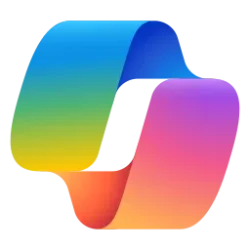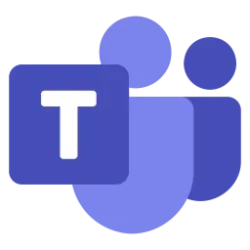Microsoft 365 Insider Blog:
Hi, Microsoft 365 Insiders! We’re Prashi Badkur and Nitin Jaitely, Product Managers on the Teams team. We’re excited to announce that you can now access and send a summary created by Microsoft 365 Copilot for transferred calls in Microsoft Teams for Mac, for Windows, and for Phone devices.
Summarize transferred calls in Teams with Copilot
We know that many of you experience a high volume of call transfers and want to create customer service experiences that are consistent, privacy-conscious, and scalable. We’re thrilled to provide a solution! Now in Teams, you can opt to send a brief, AI-generated summary of a call before transferring it to someone that will include essential information from the call transcript, such as the callers’ identities, topics discussed, and actions taken. This feature reduces the need to repeat yourself when someone new joins a conversation, and ensures smooth handoffs.How it works
On Windows and Mac
- On a Teams call on your Windows or Mac device, make sure transcription is enabled by selecting Record and transcribe under the More (…) menu, then clicking Start transcription. Or, you can enable Copilot by clicking on the Copilot button and selecting Turn on, then your preferred language to have Copilot generate transcriptions and notes.
- Select Transfer to transfer the call.
- In the Transfer the call menu, check Generate call transfer context for the recipient. This will create an AI summary of your discussion up until now.
- If you’d like to send the summary to the incoming caller, select Keep it, then Transfer to transfer the call. The transferee will see the summary of the call before answering in the call notification. More context can be provided by selecting the Call context button when joining the call.
On Phone devices
- Make sure call transcription is turned on by selecting More, then the Copilot button and following the directions to choose a preferred language and set up transcription.
- While on a call on your Phone device, select Transfer, then check Generate and send call summary with transfer.
- Select Transfer now to transfer the call. The transferee will see an AI-generated Call summary after they accept the call under More.
Availability
This feature is available to all users with a Microsoft 365 Copilot license and Phone license running Teams on a Windows, Mac, or Phone device.Feedback
We’d love to hear your thoughts on how this feature is working! Select Settings and more > Feedback in the top-right corner of the Teams app, and then select either Report a problem, Give a compliment, or Suggest a feature to share your thoughts. Source:

Summarize transferred calls in Teams with Copilot
Microsoft 365 Copilot in Teams for Windows, for Mac, and for Phone devices will generate call summaries for transferred calls so the recipient can see what...