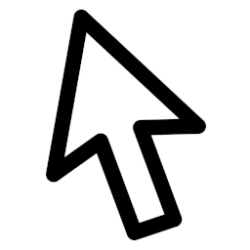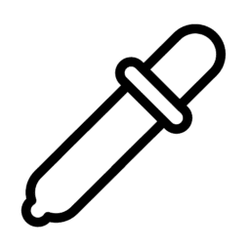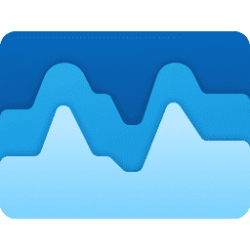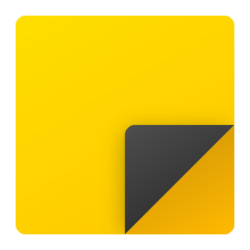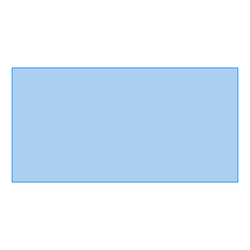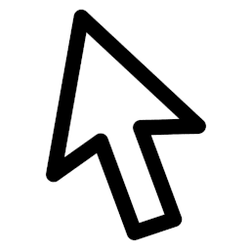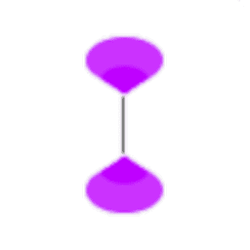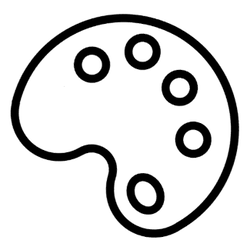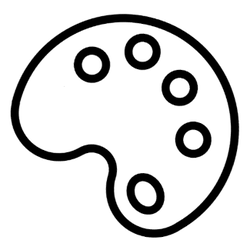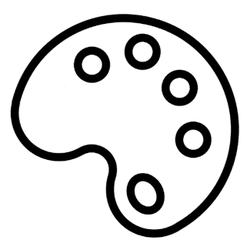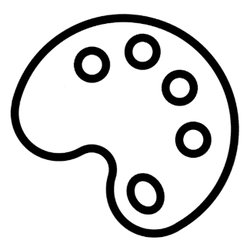Navigation
Install the app
How to install the app on iOS
Follow along with the video below to see how to install our site as a web app on your home screen.
Note: This feature may not be available in some browsers.
More options
You are using an out of date browser. It may not display this or other websites correctly.
You should upgrade or use an alternative browser.
You should upgrade or use an alternative browser.
color
-
Accessibility Change Color of Mouse Pointer Indicator in Windows 11
This tutorial will show you how to change the mouse pointer indicator color for your account in Windows 11. Starting with Windows 11 build 26058 (Canary and Dev), Microsoft added a mouse pointer indicator feature that allows low vision users on Windows to now easily locate and use their cursor... -
System Calibrate Display Color, Brightness, and Contrast in Windows 11
This tutorial will show you how to calibrate the color, brightness, and contrast of a display in Windows 10 and Windows 11. You can improve the color on your display by using Display Color Calibration to make sure that colors appear accurately on your display. You must be signed in as an... -
Personalization Change Dynamic Lighting Color and Effects in Windows 11
This tutorial will show you how to choose color themes and effects for Dynamic Lighting devices for your account in Windows 11. If you have Dynamic Lighting-compatible devices (such as LED-lit keyboards, mice, case lighting, or other devices), you can control them both individually or as a... -
Apps Change Theme in Paint app to Light or Dark in Windows 11
This tutorial will show you how to change the Paint app theme to light mode, dark mode, or use system setting for your account in Windows 11. The Paint app included in Windows 11 is a simple and powerful graphics editor with a range of uses. You can edit images quickly or create masterpieces... -
Phone Change Theme in Phone Link app in Windows 11
This tutorial will show you how to change the Phone Link app theme to light mode, dark mode, or use Windows setting for your account in Windows 11. With the Phone Link app on your PC linked to your iPhone or Android phone, you can instantly access the Android apps installed on your mobile... -
Apps Change Theme in Notepad app in Windows 11
This tutorial will show you how to change the Notepad app theme to light mode, dark mode, or use system setting for your account in Windows 11. Notepad is a fast and simple text editor that can be used to view, edit, and search through plain text documents instantly. You can select to use a... -
System Enable or Disable Auto Color Management for Apps in Windows 11
This tutorial will show you how to turn on or off Automatically manage color for apps for your account in Windows 11. Creative professionals and enthusiasts care about fully calibrated, accurate colors because it helps to make sure colors remain consistent from the beginning to the end of their... -
System Change Display Color Profile in Windows 11
This tutorial will show you how to change the color profile of a display for your account in Windows 11. You can manually assign different color profiles to different display devices, creating a uniform color experience across all of your devices. Reference... -
Personalization Change Task Manager Theme in Windows 11
This tutorial will show you how to change the Task Manager app theme to light mode, dark mode, or use system setting for your account in Windows 11. Task Manager can be used to view and manage your processes, performance statistics, app history, startup apps, users, processes details, and... -
Apps Change Color of Sticky Notes in Windows 11
This tutorial will show you how to change the color of sticky notes for your account in Windows 10 and Windows 11. The Microsoft Sticky Notes app is the simple way to quickly save something for later, so you can stay in the flow. With Sticky Notes, you can create notes, type, ink or add a... -
Personalization Add "Choose Light or Dark Mode" Context Menu in Windows 11
This tutorial will show you how to add or remove the Choose Light or Dark Mode desktop context menu for all users in Windows 11 and Windows 10. Windows 11 supports two color modes: light and dark. Each mode consists of a set of neutral color values that are automatically adjusted to ensure... -
Personalization Change Color of Highlighted Text in Windows 11
This tutorial will show you how to change the color of highlighted text for your account in Windows 10 and Windows 11. When you highlight text in system windows and dialogs in Windows, the highlighted text color will be white by default. If you change your theme, the highlighted text color... -
Personalization Change Color of Translucent Selection Rectangle in Windows 11
This tutorial will show you how to change the color of the translucent selection rectangle for your account in Windows 10 and Windows 11. The translucent selection rectangle is the box you see when you left click and hold, and then drag the pointer over items to select them when you release the... -
Accessibility Change Mouse Pointer Style, Color, and Size in Windows 11
This tutorial will show you how to change mouse pointer style, color, and size for your account in Windows 11. The mouse pointer, which is sometimes referred to as the cursor, is a bitmap that specifies a focus point on the screen for user input with the mouse. You can change the mouse pointer... -
Accessibility Change Text Cursor Indicator Color in Windows 11
This tutorial will show you how to change the text cursor indicator color for your account in Windows 11. The text cursor is that blinking line at the end of what you are typing in Windows. Windows 11 lets you use a colorful text cursor indicator to make your text cursor more visible. You can... -
Personalization Clear Recent Accent Colors History in Windows 11
This tutorial will show you how to clear and reset the recent accent colors history to default for your account in Windows 10 and Windows 11. You can personalize the color or accent color for window title bars and borders, the Start button, or the taskbar in Windows 11. You can change the... -
Accessibility Enable or Disable Color Filters Win+Ctrl+C Keyboard Shortcut in Windows 11
This tutorial will show you how to enable or disable the color filters Win + Ctrl + C keyboard shortcut for your account in Windows 11. If it's hard to see what's on the screen, apply a color filter. Color filters change the color palette on the screen and can help you distinguish between... -
Accessibility Enable or Disable Color Filters in Windows 11
This tutorial will show you how to turn on and change or turn off applying color filters on the screen for your account in Windows 11. If it's hard to see what's on the screen, apply a color filter. Color filters change the color palette on the screen and can help you distinguish between things... -
Personalization Turn On or Off Show Accent Color on Title Bars and Windows Borders in Windows 11
This tutorial will show you how to turn on or off show accent color on title bars and windows borders for your account in Windows 11. Windows 11 gives you the option to personalize the color and accent color of a variety of surfaces you see when you use Windows. You can personalize the colors... -
Personalization Turn On or Off Show Accent Color on Start menu and Taskbar in Windows 11
This tutorial will show you how to turn on or off show accent color on the Start menu and taskbar for your account in Windows 11. Windows 11 gives you the option to personalize the color and accent color of a variety of surfaces you see when you use Windows. You can personalize the colors that...