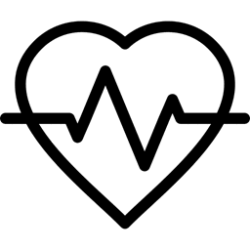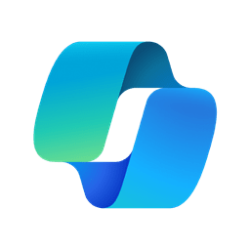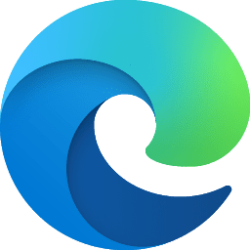This tutorial will show you how to change the name of open Microsoft Edge browser windows on Windows 10 and Windows 11.
When you switch between open windows in Windows 10/11, you will see the name of each window at the top to help ID them.
Microsoft Edge allows you to name your browser windows. This feature is especially useful for those who work with multiple tabs and windows simultaneously.
Managing multiple tabs and windows can be challenging, especially if you are working on a project that requires you to have several tabs open at once. This is where the Microsoft Edge window naming feature comes in handy. It allows you to name your windows according to the content that you have open in them. This way, you can quickly identify which window you need to access and avoid wasting time searching for the right one.
Each separate Edge browser window name will be the site name of the currently open tab by default.
When you change the name of an Edge browser window with a custom name you want, that custom name will show as the browser window name no matter which tab is currently open in the browser window until you close the window.
Reference:

How to Name Browser Windows | Edge Learning Center
Learn how to name browser windows in Microsoft Edge to boost productivity and organization. Customize your browsing experience with personalized browser names.
www.microsoft.com
Contents
- Option One: Change Name of Microsoft Edge Browser window from Taskbar
- Option Two: Change Name of Microsoft Edge Browser window from Title Bar
- Option Three: Change Name of Microsoft Edge Browser window from Settings Menu
EXAMPLE: Microsoft Edge browser window custom name on taskbar
1 Perform an action below: (see screenshot below)
- Press the Shift key while right clicking on the Microsoft Edge icon on the taskbar, and click/tap on Name window.
- Hover the pointer over the Microsoft Edge icon on the taskbar until the thumbnail preview of its window appears, right click on the thumbnail preview, and click/tap on Name window.
2 In the "Name this window" text box, type a custom name you want for this Edge browser window, and click/tap on OK. (see screenshot below)
1 Open Microsoft Edge.
2 Right click on the title bar, and click/tap on Name window. (see screenshot below)
3 In the "Name this window" text box, type a custom name you want for this Edge browser window, and click/tap on OK. (see screenshot below)
1 Open Microsoft Edge.
2 Click/tap on the Settings and more (Alt+F) 3 dots menu icon, click/tap on More tools, and click/tap on Name window. (see screenshot below)
3 In the "Name this window" text box, type a custom name you want for this Edge browser window, and click/tap on OK. (see screenshot below)
That's it,
Shawn Brink
Last edited: