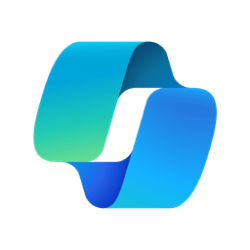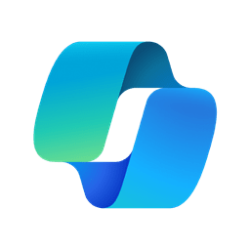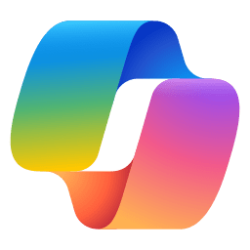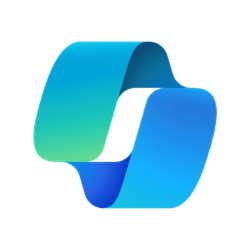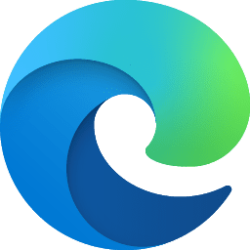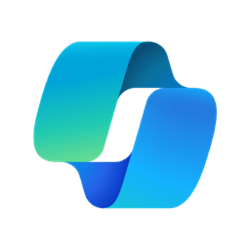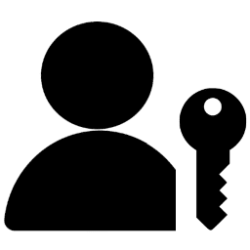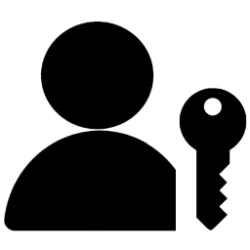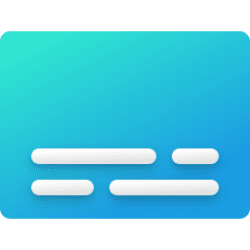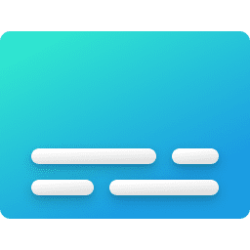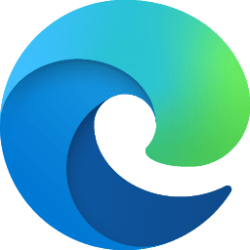This tutorial will show you how to enable or disable Circle to Copilot for Copilot Vision in Microsoft Edge for your account in Windows 10 and Windows 11.
The Enable Copilot Vision for anything on screen setting allows you to use the Circle to Copilot shortcut then select any content on your screen to ask Copilot, including on your desktop or applications outside the Edge browser.
The Enable Copilot Vision on webpages in Edge setting allows you to use the right mouse button to circle any content in the Edge browser to ask Copilot.
Currently, the Copilot Vision or Circle to Copilot feature is only available in the latest Microsoft Edge Dev and Canary versions.
The Copilot Vision or Circle to Copilot feature in Edge requires Mouse Gesture to be turned on.
EXAMPLE: Circle to Copilot in Microsoft Edge
Here's How:
1 Open Microsoft Edge.
2 Click/tap on the Setting and more (Alt+F) 3 dots button, and click/tap on Settings. (see screenshot below)
3 Click/tap on Appearance in the left pane. (see screenshots below)
If you do not see a left pane, then either click/tap on the 3 bars menu button towards the top left OR widen the horizontal borders of the Microsoft Edge window until you do.
4 Perform the available steps below for what you want:
- Under Customize browser, turn on (default) or off Enable Circle to Copilot in web page for what you want.
- Under Customize browser, turn on (default) or off Enable Circle to Copilot on screen for what you want.
OR
- Under Copilot Vision, turn on (default) or off Enable Copilot Vision for anything on screen for what you want.
- Under Copilot Vision, turn on (default) or off Enable Copilot Vision on webpages in Edge for what you want.
That's it,
Shawn Brink
Attachments
Last edited: