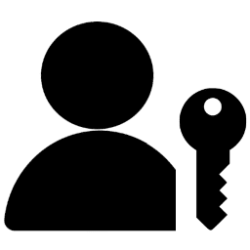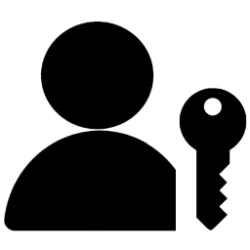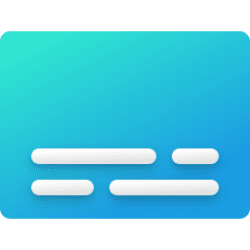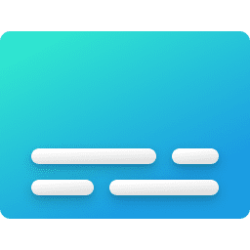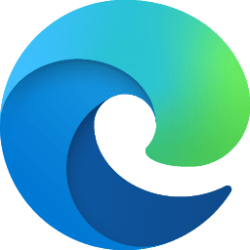- Local time
- 8:27 PM
- Posts
- 16
- OS
- Windows 11 Pro
On my laptop (Core i5-1135G7 + 2x8GB DDR4 3200MT/s), when VBS is enabled, I noticed that reference clock (RefClk) shown on HWiNFO64 never reached 100MHz, which in turn makes the effective clock not reach 1600MHz. Every time I turned on the notebook, it read a different value. I was about to create a RMA request believing that my memory was bad, but then I remembered that VBS was enabled and that it reduces the system performance slightly, so I turned it off to test and voilà, the memory now consistently reaches 1600MHz again.
I had enabled VBS in order to use Windows Subsystem for Android, and while I was aware that it had a small performance impact, I didn't imagine that it would also interfere with the memory controller. Has anyone else had this issue? I tested the memory modules with MemTest86 and they passed without any errors, so I guess it's indeed VBS acting up, which is yet another reason to leave it disabled.
VBS on:
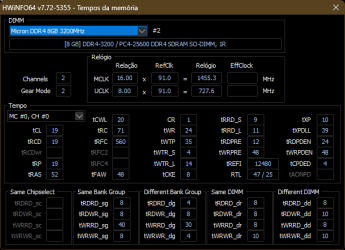
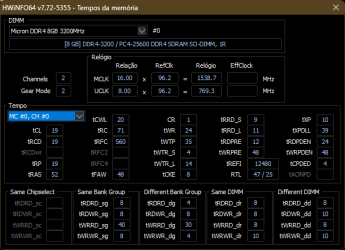
VBS off:
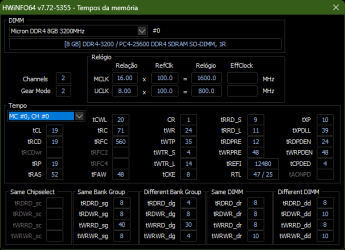
I had enabled VBS in order to use Windows Subsystem for Android, and while I was aware that it had a small performance impact, I didn't imagine that it would also interfere with the memory controller. Has anyone else had this issue? I tested the memory modules with MemTest86 and they passed without any errors, so I guess it's indeed VBS acting up, which is yet another reason to leave it disabled.
VBS on:
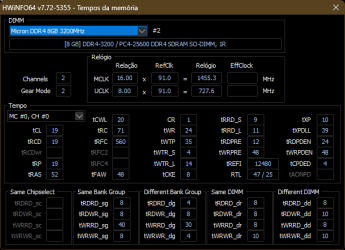
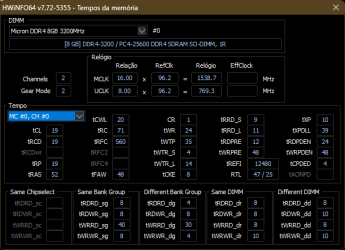
VBS off:
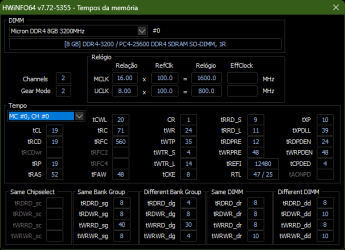
My Computer
System One
-
- OS
- Windows 11 Pro
- Computer type
- PC/Desktop
- CPU
- Ryzen 5 2600
- Motherboard
- Gigabyte B450 Aorus M
- Memory
- XPG Z1 2x8GB DDR4 3200MHz
- Graphics Card(s)
- MSI Ventus OC RTX 2060 12GB
- Sound Card
- Realtek ALC892
- Monitor(s) Displays
- Acer RG241Y
- Screen Resolution
- 1920x1080
- Hard Drives
- XPG Gammix S41 512GB
Seagate Barracuda ST2000DM008 2TB
- PSU
- Cooler Master MWE 500 Bronze V2
- Case
- Gamemax Fortress TG
- Cooling
- Deepcool Gammaxx 400 V2 Red // 5x Cooler Master Sicklefan red
- Keyboard
- Dell KB522
- Mouse
- Redragon Cobra
- Internet Speed
- 300/150 Mbps
- Browser
- Microsoft Edge
- Antivirus
- Windows Defender