In the past year, you’ve probably had to create workarounds and discover new ways to get things done from home (or homes away from home): your job, homework and connecting with loved ones far and near. And in the center of all that is your PC. In this era of distance and disorganization, communicating and collaborating isn’t always simple or straightforward. Windows 11 strives to solve that.
We’re here to help you with 10 tips that will help you make the most of Windows 11, which is now available. With the new Windows, the user experience has been completely reimagined in a simplified, clean, fluid design that is completely new, yet immediately familiar.
Find out more about Windows 11.
- Get up to speed on new features with the Get Started app. Great news if you’d like the convenience of porting your PC’s preferences to your new Windows 11 PC: If you’ve allowed Windows to back up your apps, Get Started will prompt you with a list of the apps you had on your old device and allow you to choose which you want to load on your new device. Instead of starting over completely, you can safely restore all of your Windows 10 photos, docs and files to your Windows 11 device through prompts that let you choose what to migrate to your PC (though these are dependent on what you’ve opted to sync/back up using OneDrive, which you must sign into first). This app can also automatically apply the settings and preferences you’re used to. Programs and apps can also transfer.
- Start and Taskbar. You’ll now find Start and Taskbar front and center. Get things done with fewer clicks and swipes. From Start, you can search for anything, as a centralized search lets you search the web and your PC from one place. Find your browser, tabs and folders. It’s a streamlined redesign that revolves around you. You’ll also find new visual elements and sounds to enjoy, as well as smooth animations, new buttons, toggles and fonts. This new layout and navigation help make complex tasks easier.
- Snap Assist and Desktop Groups help you better organize the apps on your desktop. Too many open windows? Drag one of them to the edge of the screen to activate Snap Assist to “snap” them all (maximum of four, five with hotkeys) to a clean, organized grid that makes the most of your screen space. After you’ve upgraded to Windows 11, if you use external or multiple displays, Windows can remember how you had your apps arranged. When you plug your PC back in, everything will be automatically put back into place. With Desktop Groups, you can quickly switch between multiple desktops. For instance, one can have Word, Microsoft Edge and Teams open. Another can have PowerPoint, OneNote and a music player. There are four standard preconfigured layouts, with two additional ones for screens with effective screen resolutions of 1920×1080 or higher.

Enable or Disable Snap Assist in Windows 11
This tutorial will show you how to enable or disable Snap Assist for your account in Windows 11. The Snap windows feature in Windows allows you to automatically resize and arrange windows on your screen. When you snap a window, Snap Assist will show what you can snap next to it. Snap Assist...www.elevenforum.com

Add New Multiple Desktops in Windows 11
This tutorial will show you how to add new multiple virtual desktops for your account in Windows 11. Task View (Win+Tab) is a multiple desktop manager that allows you to quickly switch between all of your open apps on multiple desktops. This makes multitasking and organizing your opened apps...www.elevenforum.com
- Chat from Microsoft Teams: You can connect from your PC with any of your personal contacts regardless of what computer, phone or tablet they are on— iOS, Android, PC or Mac – with chat [1] and calling (both audio and video) built into Taskbar. Stay on the same call with someone for up to 24 hours – which means you don’t have to drop and dial back in [2]. All of this is free through a free Microsoft Account.
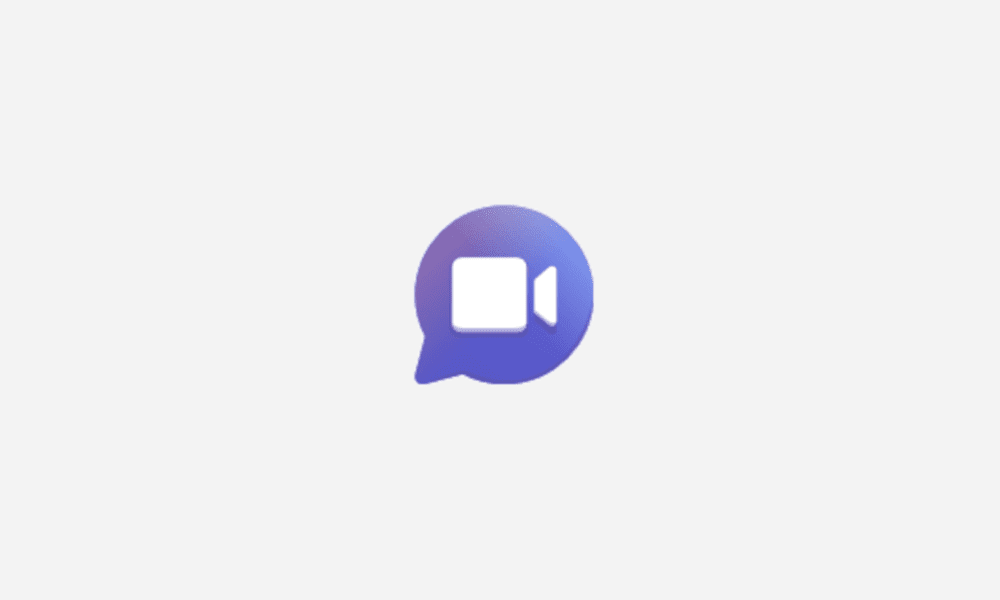
Add or Remove Chat Button on Taskbar in Windows 11
This tutorial will show you how to add or remove the Chat button on the taskbar for your account or all users in Windows 11. Microsoft started rolling out Chat from Microsoft Teams to Windows 11 build 22000.100. This includes a new Chat flyout right off the taskbar as well as an overall Teams...www.elevenforum.com
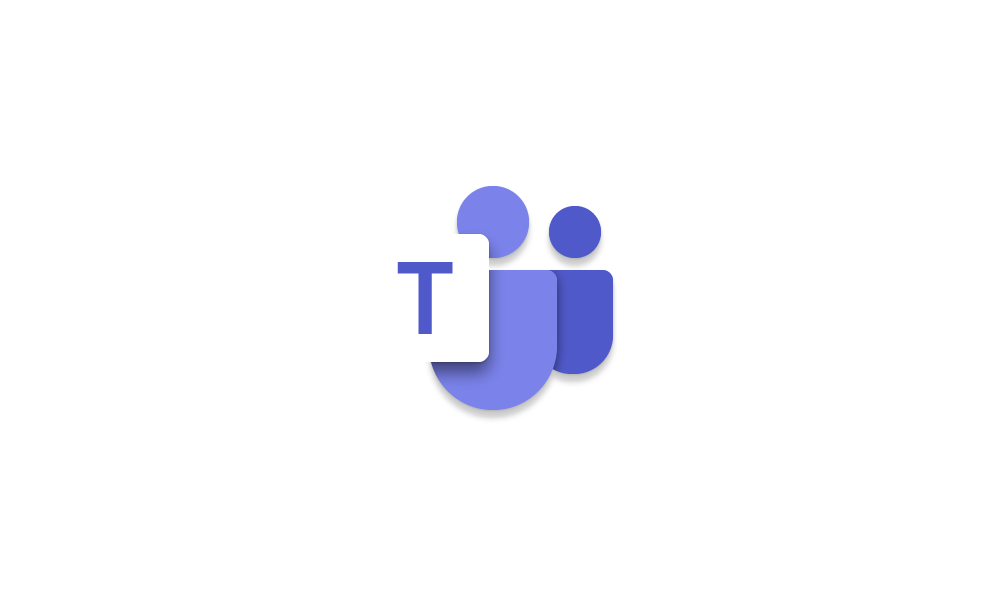
Install or Uninstall Chat from Microsoft Teams in Windows 11
This tutorial will show you how to install or uninstall Chat from Microsoft Teams for your account in Windows 11. Microsoft started rolling out Chat from Microsoft Teams to Windows 11 build 22000.100. This includes a new Chat flyout right off the taskbar as well as an overall Teams desktop...www.elevenforum.com
- Widgets: Looking for one place on Windows to get quickly caught up on things that matter to you – such as to-do lists, upcoming meetings and news? Then you’ll enjoy the addition of Widgets to the Windows 11 Taskbar. Click or swipe from the left side of your screen to open to see content you curate, rather than trying to find it in separate apps, tabs and pages. See personalized content – like reminders, stocks, sports scores, social media and local weather – at a glance. Use the Interests page under Manage Interests to search for topics and publishers you want to follow.

Add or Remove Widgets Button on Taskbar in Windows 11
This tutorial will show you how to add or remove the Widgets button on the taskbar for your account in Windows 11. Widgets are small windows that display dynamic info on your Windows desktop. They appear on the widgets board, where you can add, remove, arrange, resize, and customize them to...www.elevenforum.com
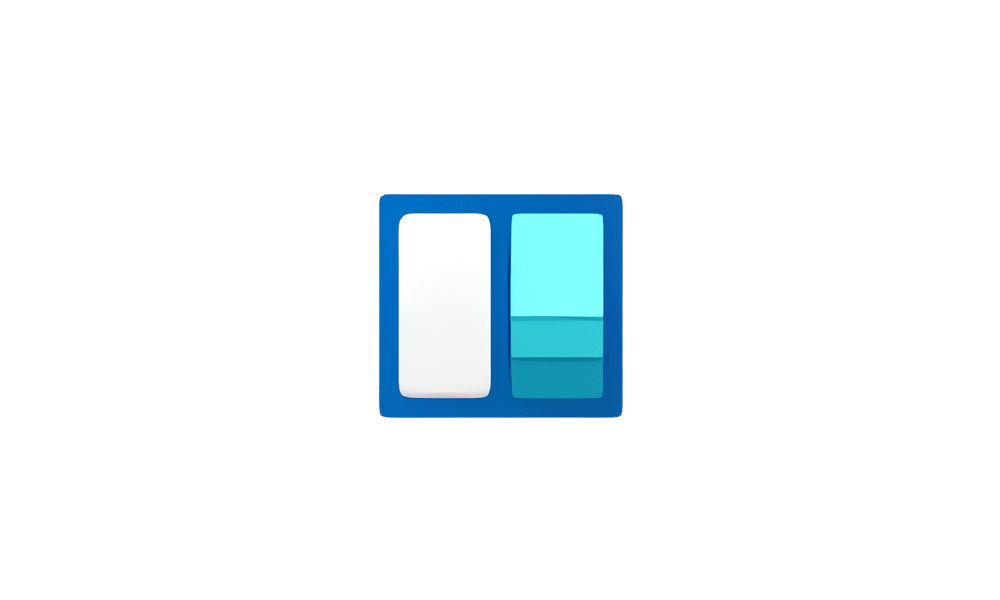
Add or Remove Widgets on Widgets Board in Windows 11
This tutorial will show you how to add (pin) or remove (unpin) widgets on the widgets board for your account in Windows 11. Widgets bring you closer to information you both want and need. Just click on the widgets icon on the Taskbar, swipe from the left using touch, or hit Win + W on your...www.elevenforum.com
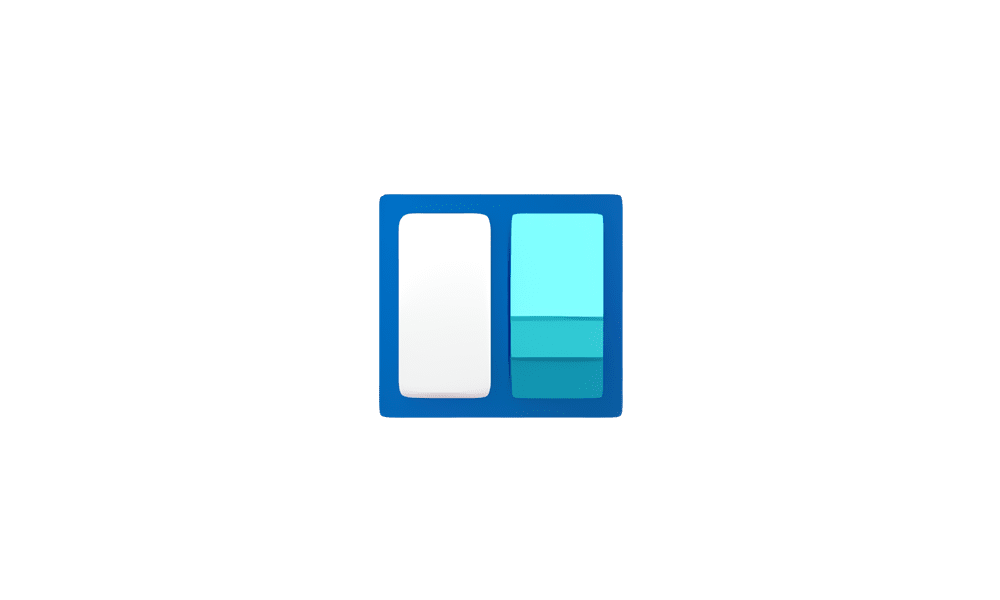
Enable or Disable Widgets Feature in Windows 11
This tutorial will show you how to enable or disable the widgets feature for all users in Windows 11. Widgets are small windows that display dynamic info on your Windows desktop. They appear on the widgets board, where you can add, remove, arrange, resize, and customize them to reflect your...www.elevenforum.com
- The Microsoft Store, refreshed with a new design, has a wide variety of apps, shows and movies for your work and downtime, from casual gaming to professional editing. Behind the scenes, Windows is working with developers to bring you more content. The new Microsoft Store comes with tools like Preview and Search to help you find what you’re looking for.
- Microsoft Edge is packed with tools that help you and your family stay safe online, save money while you shop and keep you organized and focused, including Dark Web monitoring, automatic price comparisons and vertical tabs. As part of helping you stay safe, when any of your passwords saved to the browser match with those seen in the list of leaked credentials, Microsoft Edge will notify and prompt you to update your password. (Password Monitor scans for matches on your behalf and is on by default.) Let’s say you’ve just joined a new bank, and you’re setting up your online account. We can help you generate a secure password to help keep your account secured, and then we’ll monitor the Dark Web and alert you if your login credentials are ever jeopardized. And when you’re about to buy a pair of sneakers in the U.S., Microsoft Edge will alert you if it has found a better deal elsewhere. And when you’re ready to checkout, it will help you save even more money by automatically applying coupons to your order (if you’re in the U.S., Canada and Australia). Do you ever feel like you’ve got too many things going on and that’s reflected in the seemingly endless tabs in your browser? Sleeping tabs keep your focus on current projects.
- Touch, voice and pen inputs. The digital pen, touchscreen and voice typing capabilities of Windows 11 make it easier to work the way you prefer. For instance, you may work best talking out your thoughts. This used to mean recording your voice with your phone and then playing it back to transcribe your words into text. But if your Windows 11 PC has a microphone, that process happens instantly, with voice typing – text transcription of your speech. It can even detect inflection and rhythm to add the necessary punctuation. Or, maybe writing or drawing is how you learn best, but the PC is where all your learning is happening. You also like to annotate PDFs. Now you can use a digital pen to make the most of both worlds. You can also personalize the new Pen menu with your favorite apps for fast access. Smartphones have gotten many of us used to touchscreens, but sometimes taking notes isn’t as easy on them. But if your Windows 11 PC comes with a touchscreen, you’ll be able to take notes instantly with a digital pen and use natural gestures, such as multi-finger gestures for quicker navigation.
- PC gaming and Xbox Game Pass Ultimate. With Windows 11, you can play the latest games with immersive graphics at high frame rates – thanks to DirectX 12. With Auto HDR, you’ll also see a wider, more vivid range of colors. With cloud gaming in Xbox Game Pass Ultimate [3] you’ll be able to play with others who are on console, or with Xbox Game Pass for PC you can download and play great PC games with the peripherals you love. Discover your next favorite game on your Windows device with Xbox Game Pass, where you can play more than 100 high-quality games with friends on your PC, console, phone and tablet for one low monthly price. And this October kicks off the three biggest months in Xbox history with incredible game launches including Age of Empires IV on Oct. 28, Forza Horizon 5 on Nov. 9 and Halo Infinite on Dec. 8. All three of these games will be available to Xbox Game Pass Ultimate and Xbox Game Pass for PC members on day one. With Xbox Game Pass Ultimate, you won’t have to wait to get the latest games. They’ll be in your library ready for you to download or play with cloud gaming on day one. Instead of buying just one game and hoping that you’d love it, now for a fraction of the price of a new game you can try over a hundred games on your PC (or Xbox console, tablet or phone!). Use the Xbox app on Windows to connect and chat with friends as you browse and play PC games and tap into the heart of the Xbox community and join millions of players ready and waiting to play together.
- OneDrive. When you sign up for a free Microsoft account you get 5GB of cloud storage. And when you purchase a Microsoft 365 subscription you get 1 TB of cloud storage to save, edit and share your photos and files easily and securely across your devices. You can’t buy memories, but you can protect them. Windows PCs can automatically back up precious files to the cloud on OneDrive. You have enough space for 500,000 photos plus your documents. So, take that selfie from every angle, and record your sleeping pets every day. Access, edit and share your photos and files wherever you go with the OneDrive mobile app. Simply make changes and save and OneDrive will automatically sync your files so they’re updated and accessible on every device. OneDrive keeps your files backed up and protected with ransomware detection and file recovery options. And for your most important files, you get a secure folder (Personal Vault) that you can only access with a second step of identity verification.
[1] Certain features require specific hardware. Chatting via SMS is available in limited countries and will be made available to other geos on a rolling basis. Please refer to this page for more details. Internet access required, ISP fees may apply.
[2] You can meet with anyone in a 1:1 call and speak up to 24 hours for free. For a group call (more than two people), you can meet with up to 100 participants and call up to 60 mins for free. We are waiving these limits in light of COVID-19 so that you can meet with up to 300 participants and speak up to 24 hours for free until further specified.
[3] Subscription sold separately. Terms and exclusions apply. Game catalog varies over time, by region, and by device. See xbox.com/gamepass and EA Play - EA Video Game Membership - EA Official Site for details. Xbox Cloud Gaming: Streaming limits apply. Requires compatible controller (sold separately), supported device and Xbox Game Pass app; see system requirements. System requirements vary game by game; performance scales with higher-end systems. See https://www.microsoft.com/en-us/windows/windows-11-specifications.
Source: 10 tips for using Windows 11 to get closer to what you love










