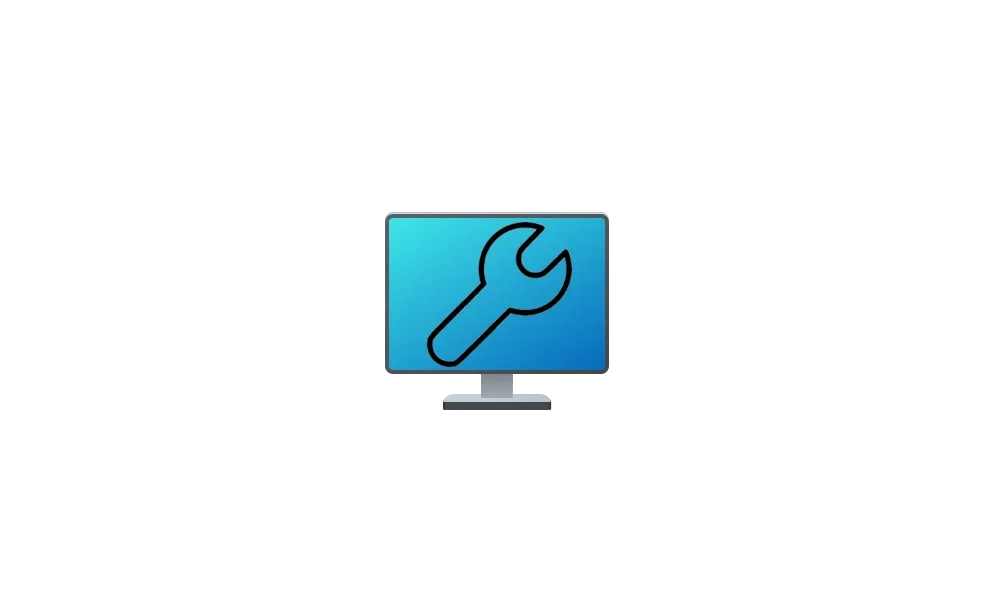Ed McCauley
Well-known member
- Local time
- 3:36 PM
- Posts
- 62
- OS
- Windows 11 Pro 23H2
Win 11; 21H2; OS 22000.1281
Dell Laptop Core i7Gen9 2.59Ghz
64-bit OS; 16 GB Memory
Much to my surprise, after multiple searches on this site, I couldn't find a thread for this issue. It certainly was a common problem (for me anyway) with Win 10.
I never open multiple apps anymore or multiple sites on line, yet at least once a day, the machine almost stops functioning. Task Manager shows 99% memory in use despite the fact that whatever items appear in TM never come close to this memory usage. Closing any open apps and going offline, ejecting ext drives, etc. produces no improvement in memory usage. The only cure is a restart. Memory use then matches the "load" until the problem recurs...
Dell Laptop Core i7Gen9 2.59Ghz
64-bit OS; 16 GB Memory
Much to my surprise, after multiple searches on this site, I couldn't find a thread for this issue. It certainly was a common problem (for me anyway) with Win 10.
I never open multiple apps anymore or multiple sites on line, yet at least once a day, the machine almost stops functioning. Task Manager shows 99% memory in use despite the fact that whatever items appear in TM never come close to this memory usage. Closing any open apps and going offline, ejecting ext drives, etc. produces no improvement in memory usage. The only cure is a restart. Memory use then matches the "load" until the problem recurs...
My Computer
System One
-
- OS
- Windows 11 Pro 23H2
- Computer type
- Laptop
- Manufacturer/Model
- Dell/Precision 351
- CPU
- Intel i7 2.60Ghz
- Motherboard
- ???
- Memory
- 16GB
- Graphics Card(s)
- Nvidia Quadro P620 + Intel UHD Graphics 630
- Sound Card
- Realtek
- Monitor(s) Displays
- Laptop screen only
- Screen Resolution
- 1920x1080p
- Hard Drives
- PC SN730 NVMe WDC 512GB
- Mouse
- Logitech Gaming Mouse G600