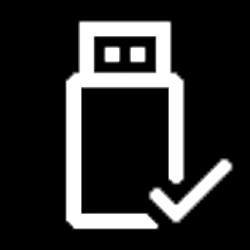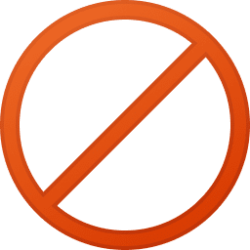This tutorial will show you how to add or remove the Kill all not responding tasks desktop context menu for all users in Windows 11.
The Kill all not responding tasks desktop context menu item will allow users to to quickly kill any "not responding" task processes all at once.
When you use the Kill all not responding tasks context menu, you will see a No tasks running with the specified criteria message if there are currently no "not responding" tasks running. If there were any not responding tasks running, then they would be listed as being killed instead.
While you must be signed in as an administrator to add or remove this context menu, all users can use this context menu.
EXAMPLE: "Kill all not responding tasks" desktop context menu
It is required to click/tap on Show more options first by default, then click/tap on Kill all not responding tasks.
Here's How:
1 Do step 2 (add) or step 3 (remove) below for what you would like to do.
2 Add "Kill all not responding tasks" to Desktop context menu
A) Click/tap on the Download button below to download the file below, and go to step 4 below.
Add_Kill_all_not_responding_tasks_to_desktop_context_menu.reg
Download
(Contents of REG file for reference)
Code:
Windows Registry Editor Version 5.00
[HKEY_CLASSES_ROOT\DesktopBackground\Shell\KillNRTasks]
"icon"="taskmgr.exe,-30651"
"MUIverb"="Kill all not responding tasks"
"Position"="Top"
[HKEY_CLASSES_ROOT\DesktopBackground\Shell\KillNRTasks\command]
@="CMD.exe /C (tasklist /fi \"status eq Not Responding\" | find /v \"No tasks\" && taskkill.exe /f /fi \"status eq Not Responding\" || echo No not-responding tasks found.) & ECHO; & <NUL: set /p junk=Press any key to close this window. & PAUSE >NUL:"3 Remove "Kill all not responding tasks" from Desktop context menu
This is the default setting.
A) Click/tap on the Download button below to download the file below, and go to step 4 below.
Remove_Kill_all_not_responding_tasks_from_desktop_context_menu.reg
Download
(Contents of REG file for reference)
Code:
Windows Registry Editor Version 5.00
[-HKEY_CLASSES_ROOT\DesktopBackground\Shell\KillNRTasks]4 Save the .reg file to your desktop.
5 Double click/tap on the downloaded .reg file to merge it.
6 When prompted, click/tap on Run, Yes (UAC), Yes, and OK to approve the merge.
7 You can now delete the downloaded .reg file if you like.
That's it,
Shawn Brink
Attachments
Last edited: