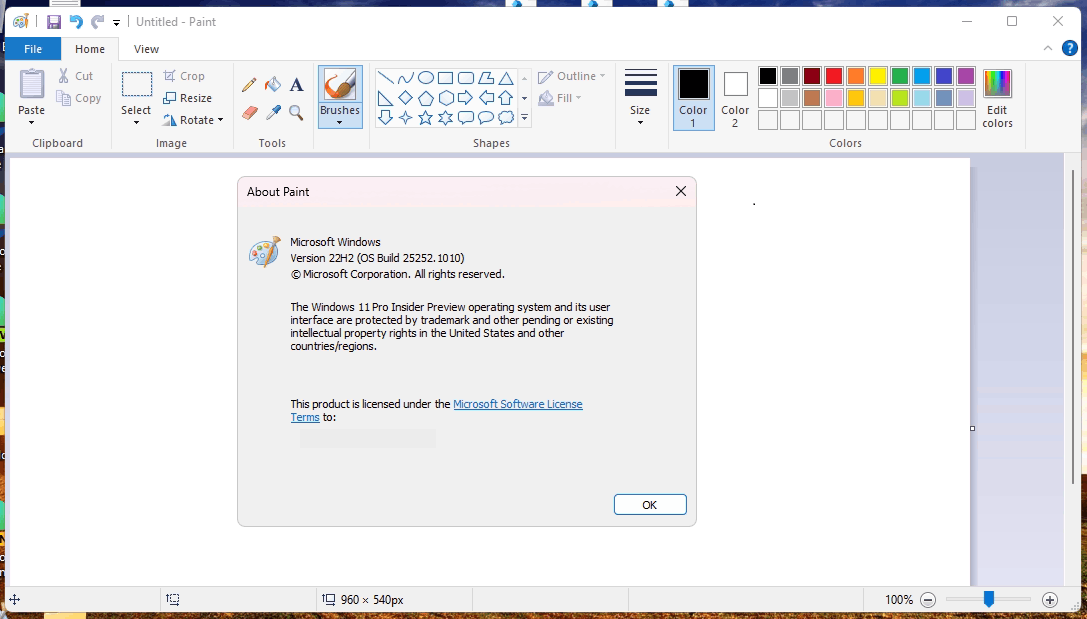This tutorial will show you how to add or remove default items on the New context menu for all users in Windows 11.
The New context menu allows users to quickly create a new item in the current location.
The default New context menu items include to create a new Folder, Shortcut, Bitmap image, Text Document, Compressed (zipped) Folder, and Library.
System folders and the root of the Windows drive will only have New > Folder available.
Libraries will only have New > Library available.
You must be signed in as an administrator to add or remove items on the New context menu.
Contents
- Option One: Add or Remove "Folder" on New context menu
- Option Two: Add or Remove "Shortcut" on New context menu
- Option Three: Add or Remove "Compressed (zipped) Folder" on New context menu
- Option Four: Add or Remove "Library" on New context menu
EXAMPLE: New context menu
1 Click/tap on the Download button below you want to download the file below.
Add_new_folder_context_menu.reg
Download
(Contents of .reg file)
Code:
Windows Registry Editor Version 5.00
[-HKEY_CLASSES_ROOT\Folder\ShellNew]
[HKEY_CLASSES_ROOT\Folder\ShellNew]
"Directory"=""
"IconPath"=hex(2):25,00,53,00,79,00,73,00,74,00,65,00,6d,00,52,00,6f,00,6f,00,\
74,00,25,00,5c,00,73,00,79,00,73,00,74,00,65,00,6d,00,33,00,32,00,5c,00,73,\
00,68,00,65,00,6c,00,6c,00,33,00,32,00,2e,00,64,00,6c,00,6c,00,2c,00,33,00,\
00,00
"ItemName"="@shell32.dll,-30396"
"MenuText"="@shell32.dll,-30317"
"NonLFNFileSpec"="@shell32.dll,-30319"
[HKEY_CLASSES_ROOT\Folder\ShellNew\Config]
"AllDrives"=""
"IsFolder"=""
"NoExtension"=""OR
Remove_new_folder_context_menu.reg
Download
(Contents of .reg file)
Code:
Windows Registry Editor Version 5.00
[-HKEY_CLASSES_ROOT\Folder\ShellNew]2 Save the .reg file to your desktop.
3 Double click/tap on the downloaded .reg file to merge it.
4 When prompted, click/tap on Run, Yes (UAC), Yes, and OK to approve the merge.
5 You can now delete the downloaded .reg file if you like.
1 Click/tap on the Download button below you want to download the file below.
Add_new_shortcut_context_menu.reg
Download
(Contents of .reg file)
Code:
Windows Registry Editor Version 5.00
[-HKEY_CLASSES_ROOT\.lnk\ShellNew]
[HKEY_CLASSES_ROOT\.lnk\ShellNew]
"Handler"="{ceefea1b-3e29-4ef1-b34c-fec79c4f70af}"
"IconPath"=hex(2):25,00,53,00,79,00,73,00,74,00,65,00,6d,00,52,00,6f,00,6f,00,\
74,00,25,00,5c,00,73,00,79,00,73,00,74,00,65,00,6d,00,33,00,32,00,5c,00,73,\
00,68,00,65,00,6c,00,6c,00,33,00,32,00,2e,00,64,00,6c,00,6c,00,2c,00,2d,00,\
31,00,36,00,37,00,36,00,39,00,00,00
"ItemName"="@shell32.dll,-30397"
"MenuText"="@shell32.dll,-30318"
"NullFile"=""
[HKEY_CLASSES_ROOT\.lnk\ShellNew\Config]
"DontRename"=""OR
Remove_new_shortcut_context_menu.reg
Download
(Contents of .reg file)
Code:
Windows Registry Editor Version 5.00
[-HKEY_CLASSES_ROOT\.lnk\ShellNew]2 Save the .reg file to your desktop.
3 Double click/tap on the downloaded .reg file to merge it.
4 When prompted, click/tap on Run, Yes (UAC), Yes, and OK to approve the merge.
5 You can now delete the downloaded .reg file if you like.
1 Click/tap on the Download button below you want to download the file below.
Add_new_compressed_zipped_folder_context_menu.reg
Download
(Contents of .reg file)
Code:
Windows Registry Editor Version 5.00
[-HKEY_CLASSES_ROOT\.zip\CompressedFolder\ShellNew]
[HKEY_CLASSES_ROOT\.zip\CompressedFolder\ShellNew]
"Data"=hex:50,4b,05,06,00,00,00,00,00,00,00,00,00,00,00,00,00,00,00,00,00,00
"ItemName"=hex(2):40,00,25,00,53,00,79,00,73,00,74,00,65,00,6d,00,52,00,6f,00,\
6f,00,74,00,25,00,5c,00,73,00,79,00,73,00,74,00,65,00,6d,00,33,00,32,00,5c,\
00,7a,00,69,00,70,00,66,00,6c,00,64,00,72,00,2e,00,64,00,6c,00,6c,00,2c,00,\
2d,00,31,00,30,00,31,00,39,00,34,00,00,00OR
Remove_new_compressed_zipped_folder_context_menu.reg
Download
(Contents of .reg file)
Code:
Windows Registry Editor Version 5.00
[-HKEY_CLASSES_ROOT\.zip\CompressedFolder\ShellNew]2 Save the .reg file to your desktop.
3 Double click/tap on the downloaded .reg file to merge it.
4 When prompted, click/tap on Run, Yes (UAC), Yes, and OK to approve the merge.
5 You can now delete the downloaded .reg file if you like.
1 Click/tap on the Download button below you want to download the file below.
Add_new_library_context_menu.reg
Download
(Contents of .reg file)
Code:
Windows Registry Editor Version 5.00
[-HKEY_CLASSES_ROOT\.library-ms\ShellNew]
[HKEY_CLASSES_ROOT\.library-ms\ShellNew]
"Handler"="{c7ca6167-2f46-4c4c-98b2-c92591368971}"
"IconPath"=hex(2):25,00,53,00,79,00,73,00,74,00,65,00,6d,00,52,00,6f,00,6f,00,\
74,00,25,00,5c,00,53,00,79,00,73,00,74,00,65,00,6d,00,33,00,32,00,5c,00,69,\
00,6d,00,61,00,67,00,65,00,72,00,65,00,73,00,2e,00,64,00,6c,00,6c,00,2c,00,\
2d,00,31,00,30,00,30,00,31,00,00,00
"NullFile"=""
[HKEY_CLASSES_ROOT\.library-ms\ShellNew\Config]
"IsFolder"=""
"IsOptIn"=""
"NoEmptyFile"=""OR
Remove_new_library_context_menu.reg
Download
(Contents of .reg file)
Code:
Windows Registry Editor Version 5.00
[-HKEY_CLASSES_ROOT\.library-ms\ShellNew]2 Save the .reg file to your desktop.
3 Double click/tap on the downloaded .reg file to merge it.
4 When prompted, click/tap on Run, Yes (UAC), Yes, and OK to approve the merge.
5 You can now delete the downloaded .reg file if you like.
That's it,
Shawn Brink
Attachments
-
Add_new_folder_context_menu.reg1.5 KB · Views: 2,296
-
Remove_new_folder_context_menu.reg508 bytes · Views: 730
-
Remove_new_shortcut_context_menu.reg500 bytes · Views: 849
-
Add_new_shortcut_context_menu.reg1.5 KB · Views: 1,048
-
Add_new_compressed_zipped_folder_context_menu.reg1.3 KB · Views: 648
-
Remove_new_compressed_zipped_folder_context_menu.reg534 bytes · Views: 741
-
Add_new_library_context_menu.reg1.5 KB · Views: 669
-
Remove_new_library_context_menu.reg518 bytes · Views: 424
Last edited: