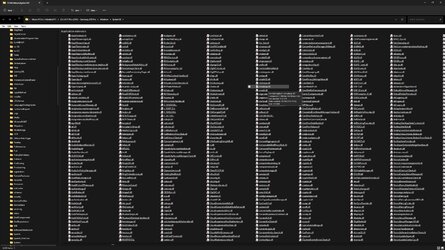The menu bar is no longer available in File Explorer.
Starting with Windows 11 build 25136 and build 22621.160, File Explorer has been updated.
To help you work across multiple locations at the same time, the title bar of File Explorer now has tabs.
File Explorer also has a new refreshed layout of the left navigation pane which makes it easy for you to navigate to folders that matter to you. The updated organization provides easy access to your pinned and frequently used folders (Quick access) and your OneDrive cloud profiles added to Windows.
Due to a possible bug or by design in the new File Explorer, you can have the old menu bar always show in File Explorer if wanted. When the menu bar is turned off to not always show, you can still open the menu bar using its underline access Alt key shortcuts.
The menu bar includes the File (Alt+F), Edit (Alt+E), View (Alt+V), and Tools (Alt+T) items. The options available for these menu items will vary depending on what is open and selected in File Explorer.
This tutorial will show you how to turn on or off always show menu bar in File Explorer for your account in Windows 11.
Contents
- Option One: Add or Remove File Explorer Menu Bar in Folder Options
- Option Two: Add or Remove File Explorer Menu Bar using REG file
EXAMPLE: Menu bar in File Explorer
1 Open Folder Options.
2 Click/tap on the View tab. (see screenshot below)
3 Check (add) or uncheck (remove - default) Always show menus for what you want.
4 Click/tap on OK.
1 Do step 2 (add) or step 3 (remove) below for what you would like to do.
2 Add File Explorer Menu Bar
A) Click/tap on the Download button below to download the file below, and go to step 4 below.
Add_menu_bar_to_File_Explorer.reg
Download
(Contents of REG file for reference)
Code:
Windows Registry Editor Version 5.00
[HKEY_CURRENT_USER\Software\Microsoft\Windows\CurrentVersion\Explorer\Advanced]
"AlwaysShowMenus"=dword:000000013 Remove File Explorer Menu Bar
This is the default setting.
A) Click/tap on the Download button below to download the file below, and go to step 4 below.
Remove_menu_bar_from_File_Explorer.reg
Download
(Contents of REG file for reference)
Code:
Windows Registry Editor Version 5.00
[HKEY_CURRENT_USER\Software\Microsoft\Windows\CurrentVersion\Explorer\Advanced]
"AlwaysShowMenus"=dword:000000004 Save the .reg file to your desktop.
5 Double click/tap on the downloaded .reg file to merge it.
6 When prompted, click/tap on Run, Yes (UAC), Yes, and OK to approve the merge.
7 You can now delete the downloaded .reg file if you like.
That's it,
Shawn Brink
Attachments
Last edited: